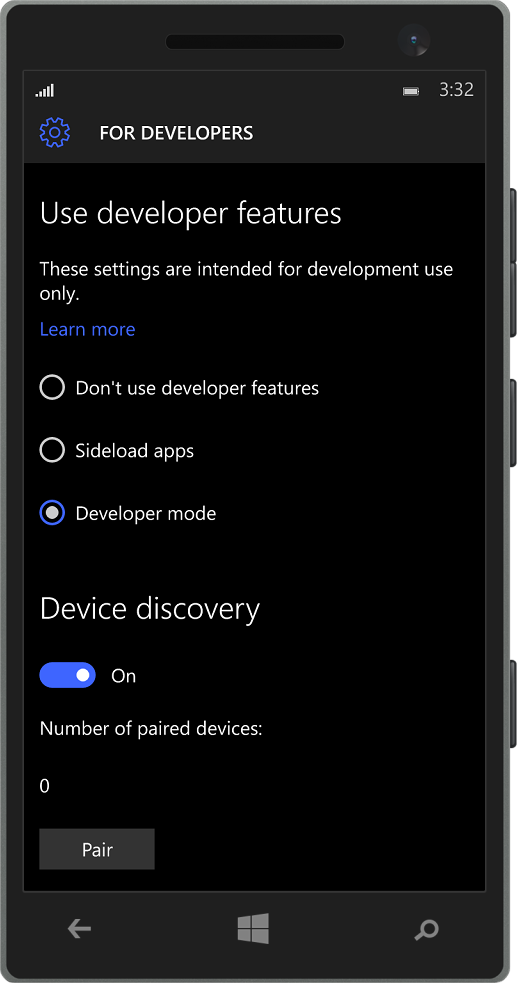The Windows 10 Application Deployment (WinAppDeployCmd) is a command line utility that can be utilized to deploy a Universal Windows app from a Windows 10 PC to any Windows 10 mobile device. It allows users to deploy an .AppX to a device connected through USB or available on the same subnet without requiring access to the complete Visual Studio solution.
If you are developing an app on the Universal Windows Platform (UWP) and want to test it on a physical device (e.g. Microsoft Lumia 930), you can use WinAppDeployCmd.exe to deploy your app.
How do I get it?
WinAppDeployCmd is a stand-alone tool that is installed on your PC when you install the Windows 10 SDK. You can download the Windows 10 SDK preview (10166 or newer) from the Windows 10 Developer Tools page. This tool will also be in the RTM version of the Windows 10 SDK.
Tip: WinAppDeployCmd for Windows 10 does not require you to install Visual Studio 2015.
How do I get started?
To deploy an app to a device, you need to enable it for development. First, upgrade the to the latest Windows 10 Mobile Insider Preview Build 10149 emulator released recently and follow these simple steps to prepare your device:
1. On the phone that you want to enable for development, go to Settings. Choose Update & security then select For developers.
2. Select Developer mode to enable side-load scenarios using WinAppDeployCmd.exe.
For more details, please read the MSDN topic Enable your device for development. Once you have successfully enabled the phone for development, follow the steps on the MSDN topic Windows 10 Application Deployment to get your apps on to the device.
Tip: If you’d like to see the tool in action, watch this video.
Examples
WinAppDeployCmd is located at the following location: C:Program Files (x86)Windows Kits10binx86WinAppDeployCmd.exe.
- You can list all the available target devices on the network using:
- WinAppDeployCmd devices
- Or install a SampleApp.appx to a device using:
- WinAppDeployCmd install -file “SampleApp.appx” -ip 192.168.0.1 -pin A1B2C3
- To uninstall a previously-installed app from a device:
- WinAppDeployCmd uninstall -package Company.SampleApp_1.0.0.1_x64 -ip 192.168.0.1
- Or update a Windows app previously-installed on a device:
- WinAppDeployCmd update -file “SampleApp_1.0.0.1.appx” -ip 192.168.0.1
We hope WinAppDeployCmd will help solve issues when Visual Studio just isn’t handy. If you have feedback or improvement ideas, please submit them to UserVoice.