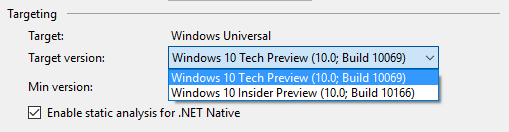We do recommend uninstalling the 10158 SDK and emulators if you have it installed. This will prevent UI clutter in Visual Studio when choosing what emulator to target.
Start developing and @wpdev would love to see what you create. If you find bugs or issues, please leverage the Windows Feedback tool or MSDN forums.
What’s New in SDK 10166
This release contains other bug fixes and improvements. In addition, updates to:
- Windows.ApplicationModel.Email
- Additional getter properties added
Moving your projects forward
After installing the new Windows 10 SDK, update your projects with the Visual Studio Release Candidate to use the new SDK.
First, update the Project file (.csproj, .jsproj, .vcxproj) by:
- Opening the project in Visual Studio
- Right clicking on the project in the Visual Studio Solution Explorer, and choose “Properties”
- Depending on your project type, the UI will look a little different but click on the dropdown that says “Target Version”. The below screenshot is from a C# Project. Note: If you’re using a Javascript project, open the .jsproj and find a replace the TargetPlatformVersion with 10.0. 10166.0.
- Select Windows 10 Insider Preview (10.0; Build 10166).
Now that you have updated the project file, find the application’s Package.appxmanifest and do the following:
- Open that file (it should present you with an XML Editor)
- Find the Element, Dependencies and its child element, TargetDeviceFamily
- Modify the MaxVersion Tested Attribute from “10.0.10069.0” to “10.0.10166.0.”
- Save and close the file.
Known issues
If you haven’t upgraded the SDK from 10069/10074, this issue will affect you. This MSDN forum entry has more information:
When installing the Windows SDK 10 version 10166, an error that AppVerifier did not install correctly and setup rolls back OR When trying to uninstall Windows SDK 10 version 10069, an error that the AppVerifier package failed to uninstall.
- Download AppVerifier.zip file to your PC.
- Extract the contents to a known location. Example: C:\temp
- From an Administrative command prompt, run c:\temp\InstallAppVerifierBinary.cmd
- Once complete you should be able to install or uninstall the AppVerifier binaries.
If you have other issues, please post to the forums and include the following [UWP][SDK] in the title if it is a Windows 10 SDK install or uninstall issue.
Now you’re ready to use the new SDK. Start developing and @wpdev would love to see what you create. If you find bugs or issues, please leverage the Windows Feedback tool or MSDN forums.