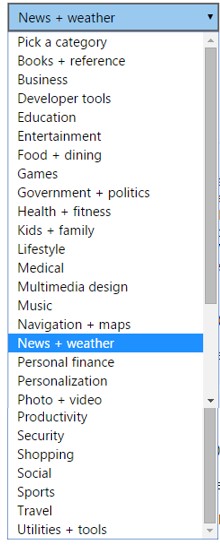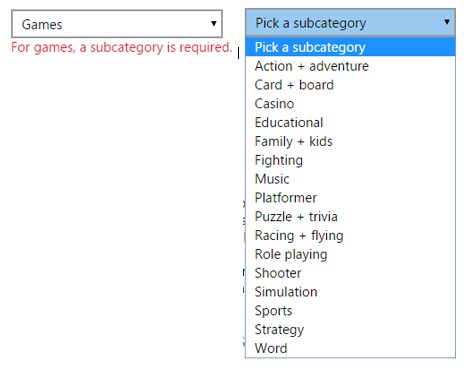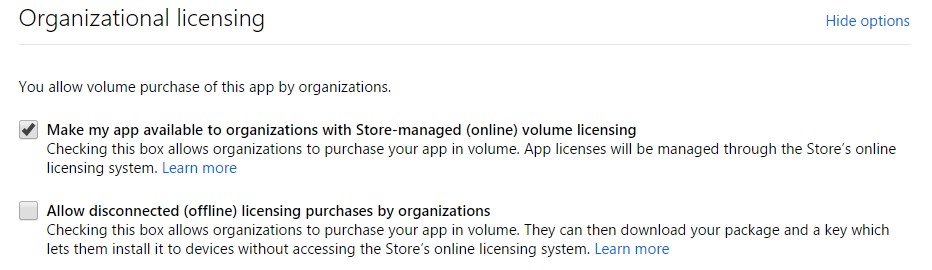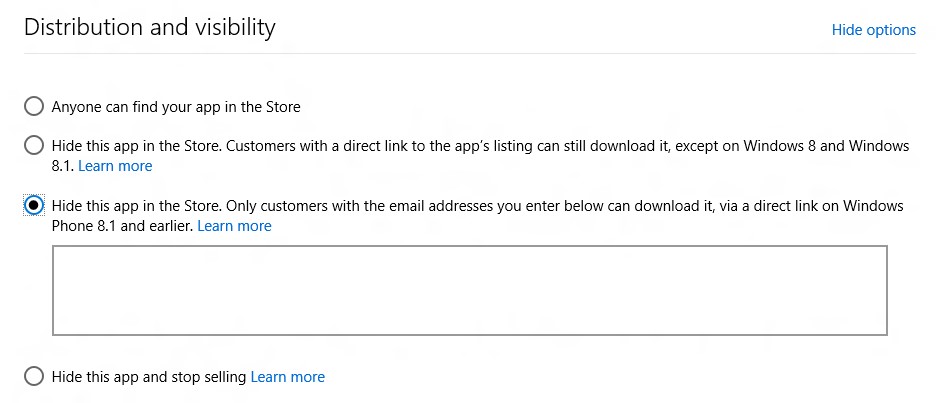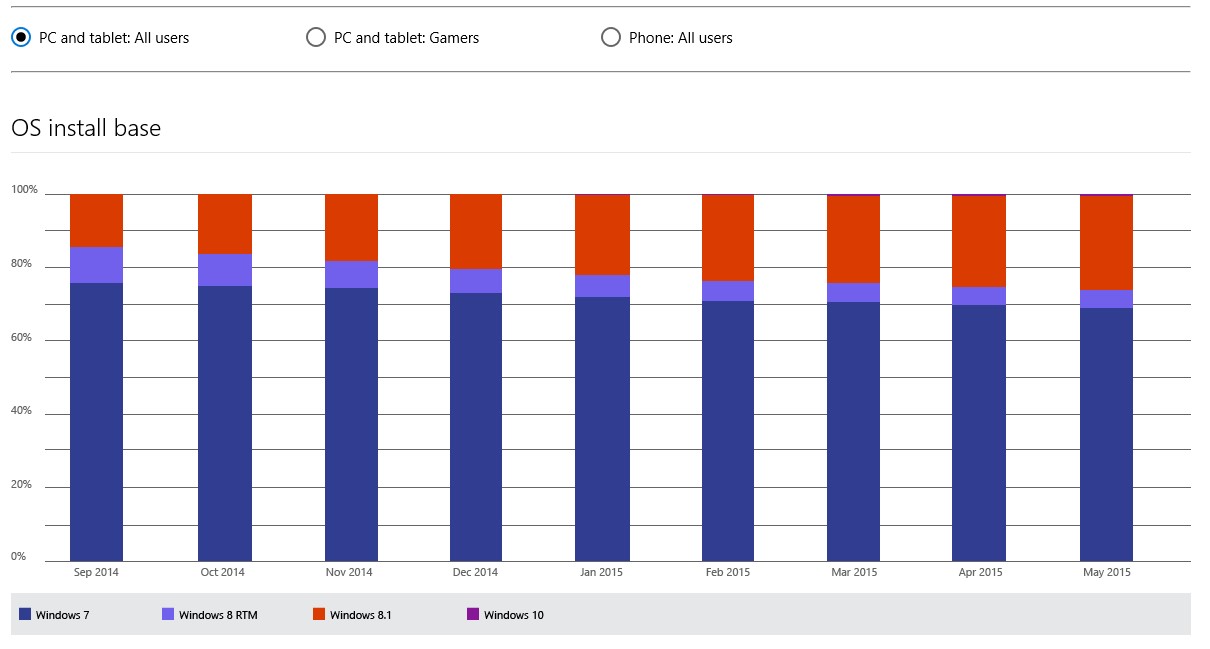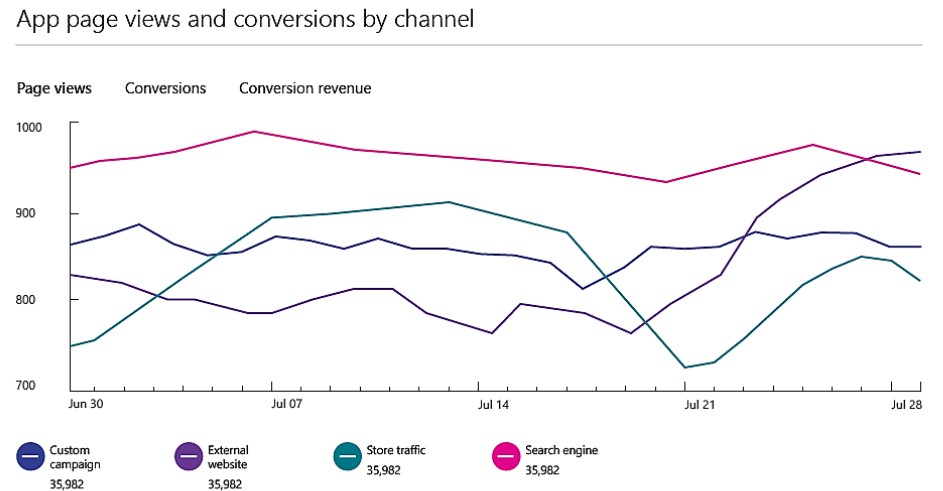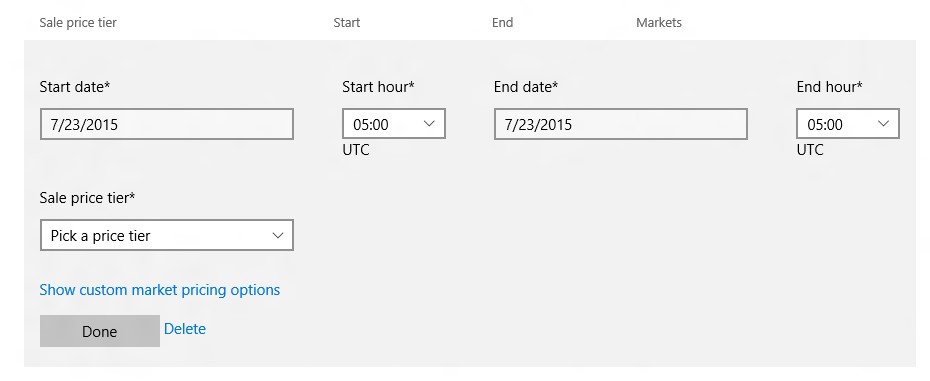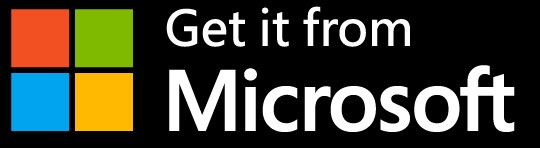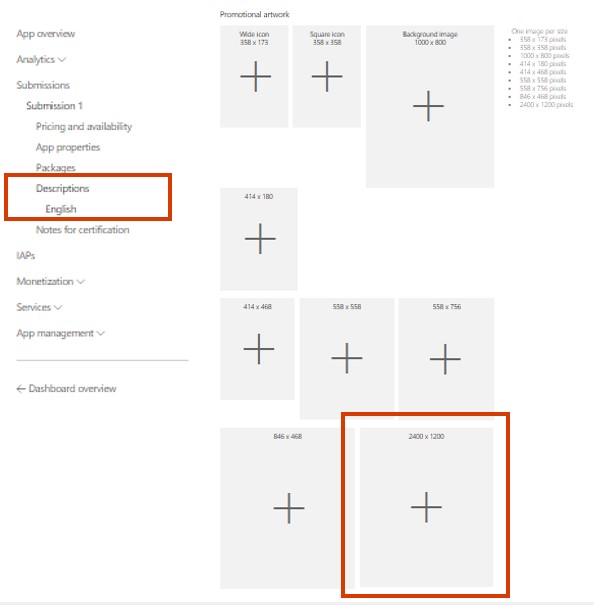- App submissions
- New submit Windows 10 app packages
- Update manage app packages and package numbering
- Update App & Games category list expanded
- New mark your app eligible for distribution to organizations for volume purchasing (distribution available at a later date)
- Simplify development
- New beta testing
- New hardware and software analysis section
- Update policy requiring apps to manage location permissions
- Improve app marketing and promotion
- New promotional codes to market, test and support your apps
- New campaign tracking
- New app and IAP discounts
- New Affiliate program for Windows Store
- Update promotional artwork
App submissions
Submit Windows 10 packages
Dev Center is now accepting Windows 10 app packages, built using the Windows 10 SDK released July 29. These apps can be created to work on all devices across the Windows 10 family.
All of your existing apps will continue to be available to users. Apps in Dev Center can have multiple packages targeting different operating systems, so just update your existing app by adding Windows 10 packages. You can also continue to publish packages targeting previous operating systems (Windows Phone 7, Windows Phone 8, Windows Phone 8.1, Windows 8 or Windows 8.1). Keep in mind that if you provide packages targeting the Windows 10 device family, every customer who already has your app on any earlier operating system and then upgrades to Windows 10 will be updated to your Windows 10 package. If you don’t want every previous customer to get your new Windows 10 package, be sure to update the TargetDeviceFamily element in your appx manifest to include only the particular device family you wish to support.
This is just the start. As you explore, send us feedback on areas you’d like to see us invest in or improvements needed via the Windows Feedback tool or MSDN forums.
Managing app packages and package numbering
- The process for submitting a Windows 10 package is the same as submitting any other package in Dev Center, though there are two key things to keep in mind:If you already have an app in the Store and you want to update your app for Windows 10, update your submission and upload the Windows 10 package. The Store will automatically add this package to your app. When a customer chooses to get your app, the Store will select the best match for a customer’s device from your available app packages. Visit the Package submission docs for more information.
- For Windows 10 customers, Windows Store will deliver the highest-versioned package that is applicable to the customer’s device. You can manage your packages’ version numbers in order to deliver the best possible package to a specific customer. Also remember that the version number for a Windows 10 package should be higher than the version number of any of your app’s packages for previous operating systems. See Package version numbering for more information.
App & Games category list expanded
As we announced in May, the Windows Store catalog categories have been consolidated and updated to create a single, unified list of categories across all devices. Learn more about how previous categories map to the new ones.
There are four new categories for apps. If one of the new categories is a better fit, consider submitting an update to recategorize it. As these are new, apps that are displayed there first may have an advantage in the top lists. The new categories are:
- Developer Tools
- Multimedia & Design
- Medical
- Personalization
Games categories have also been updated with the addition of new Fighting and Word subcategories.
Windows Store may move apps and games into these new categories if it is determined that they are a better fit than where they reside currently. We will notify you after we move your app to a new category.
Make your apps eligible for volume licensing by organizations
Organizations that deploy Windows 10 will be able to acquire and distribute apps in volume in a future release.
It’s easy to make your app available to these organizations, you can start today. In Dev Center, expand the “Organizational licensing” section and select the options you wish to enable. (Note that the first box is checked by default.)
Note that this does not guarantee that your apps will be available to all organizations. We will share more information about markets, qualifications, and requirements closer to the launch of the new storefront to organizations.
Simplify development
Beta testing and limited distribution
The unified Dev Center dashboard provides several new options to distribute and test your apps during app submission, in the “Distribution and visibility” section.
- Anyone can find your app in the Store: Makes your app visible to all eligible customers.
- Hide this app in the Store. Customers with a direct link to the app’s listing can still download it, except on Windows 8 and Windows 8.1: This option is for Windows Phone or Windows 10 customers, and hides the app from search and browse. This is most useful for limiting your app’s availability, as with testing scenarios. Note that anyone who has the link to your app can download it with this option, so don’t use this option if confidentiality is critical.
- Hide this app in the Store. Only customers with the email addresses you enter below can download it, via a direct link on Windows Phone 8.1 and earlier: Allows distributing apps to Windows Phone 8.x customers, controlled through a whitelist of email addresses that you provide here. Only those customers can download the app, and no one can see its listing by searching or browsing the Store. This option is frequently used for beta testing with a specific list of testers.
- Hide this app in the Store: Prevents new customers from acquiring the app or finding its Store listing. This can be used to “unpublish” your app, but is also a way to conduct beta testing on Windows 10 devices, since you can provide your testers a promo code to download and test the app.
Keep in mind that whichever option you choose, the app’s Store listing can still be seen by customers who have a direct link to the app.
For more info about beta testing options, see Beta testing and targeted distribution.
Windows and Store trends analysis
Dev Center now features a public information page with graphs detailing current Windows and Store trends. The information is similar to the information provided in the quarterly store trends blog, and will help you make more informed decisions about your apps.
New information includes:
- Device, hardware and operating system trends: Installs by OS, memory of devices running apps, storage (hard drive) of devices running apps, DirectX level support, screen resolution and screen size
- Windows Store trends: Downloads by app category, gross sales by app category, paid downloads by OS and revenue mix (IAP, Paid, Ads)
Location settings policy elimination
Windows 10 location access settings are automatically managed by the OS. For Windows 10 apps that use location, apps no longer need to provide in-app settings to enable or disable the app’s access to location. This is described in the Windows Store Policies, section 10.5.1.
Improved app marketing and promotion
Promotional codes
This highly-requested feature is now available, enabling you to request up to 250 promotional codes per app every six months.
These promo codes are to be redeemed by a customer or app tester for specific content (paid app or specific IAP item) in lieu of payment. Each code is unique, has no cost, and generates no revenue. You can request promo codes as soon as you’ve begun your app submission in Dev Center. Please note, these codes automatically expire after six months.
Typical uses for promo codes:
- Provide to customers to try a new app
- Distribute to app reviewers
- Mitigate customer support scenarios
- Beta testing on Windows 10
Note: these promo codes cannot be sold, and usage should follow the guidelines in the App Developer agreement, section 3.k.
Campaign Tracking
Campaign tracking allows you to track the referral source of customers visiting your app’s product description page in the Windows Store. This provides invaluable information on where app downloads are coming from to help you optimize for the most effective marketing programs (e.g. email, ad campaign, app promotion, website). The feature is available and can be implemented today, and the channels and conversions report will be available in the coming weeks.
Tracking campaigns is done in three steps:
- Add a campaign name to each URL that you use to point to your apps, for example for a mail campaign, modify the URL from https://www.microsoft.com/store/apps/9WZDNCRFJ31M to https://www.microsoft.com/store/apps/9WZDNCRFJ31M?CID=my_mail_campaign.
- Update all the links in your email, websites, advertising.
- Go to Dev Center and view the Channels and conversion report (available soon).
Additionally, apps can use a campaign tracking API to detect the referral of the download, and for example, enable you to provide a special feature when a customer downloads the app via a link on your website.
App and IAP discounts
You can now schedule a discount for paid apps or IAPs up to 30 days in advance. In the app submission Pricing and availability section, select “Sale pricing” and set the price and duration of the sale. Note that the price change will be only be available to Windows 10 customers. Customers running Windows 8.x or Windows Phone 8.x will not see any discount, so we strongly recommend you change the base price of the app if you want to make the lowered price available for Windows 8 or Windows Phone.
Affiliate Program now live
At Build 2015, we announced pre-enrollment for the Microsoft Affiliate Program for Windows Store. Operating in 50+ markets, the program makes it easy to earn commissions by referring customers to digital products in the Windows Store.
Affiliates are paid 7% commission for all new purchases of digital Windows Store content (apps, games, music, TV shows) within 24 hours after a customer follows the affiliate’s link to the Store. Additionally, we pay the same 7% commission on all in-app purchases related to content downloaded during the 24 hour-commissionable time frame for the first 14 days.*
Any company or individual can register for the program here. Once registered, create custom links in the Affiliate Portal and begin promoting content in the way that works best for you and your users. You can track the popularity of content you’ve promoted as well as your commissions via next day reporting.
To create a single unified Windows 10 experience, we’re transitioning to a single “Get it from Microsoft” badge for all partners that directs customers to the Store entry point most appropriate for the Microsoft product they are promoting. Members of the affiliate program have first access to these new badges, which are now available in the Affiliate Portal.
Promotional artwork
Dev Center provides the opportunity to submit promotional artwork. In the unified Dev Center you can now:
- Submit all the artwork needed for both Windows and Windows Phone apps
- Submit a new 2400×1200 image, used frequently in Windows 10 promotional layouts
These images are used by the Windows Store to promote your apps, such as in the “Spotlight” section. While this step is optional, we recommend it if you would like your app to be considered for promotion (though note that submitting an image doesn’t guarantee an app will be promoted).
A single Dev Center and single Store catalog for many content types requires a few added steps for certification and publishing, which are currently driving longer app publishing turn-around. We ask that you take this into consideration as you plan to launch a new app. And please know optimization is currently underway to shorten the turn-around.
* New in-apps purchases for content previously downloaded by the user do not qualify for the 14 days commissions. Additional terms and conditions may apply.