Promotional codes enable developers to obtain codes that they can give to customers or app testers to redeem for a specific app or specific IAP in place of payment. With promotional codes, developers can generate up to 250 codes for every app or in-app product every six months. These codes work across Windows Phone 7.x/8.x, Windows 8.x as well as Windows 10. Each code has a six-month expiration date. Promotional codes have no cost, cannot be sold, generate no revenue, and are regulated by the App Developer Agreement (section 3.k). You’ll want to review the Agreement to understand all of the terms that apply.
These codes can be used in a variety of situations:
- Share with app reviewers or testers to allow them to try out your app
- Marketing campaigns to drive app adoption
- Goodwill credit for customers experiencing an issue with your app
- Drive customer reengagement
Promotional codes are generated in batches of any amount up to the 250 every 6 months. For example, you can create one batch of 100 codes for customer support and another batch of 150 codes for a marketing program in one 6-month period.
The promotional code flow below illustrates how you generate codes in Dev Center and distribute them.
- Generate codes in Dev Center: On the “promotional codes” feature in the Monetization section for your app, click Order codes. Select the app or IAP, define a name for the order, specify the quantity, and order the codes. The codes are usually ready for download within 60 minutes, but some may take up to 24 hours to generate.
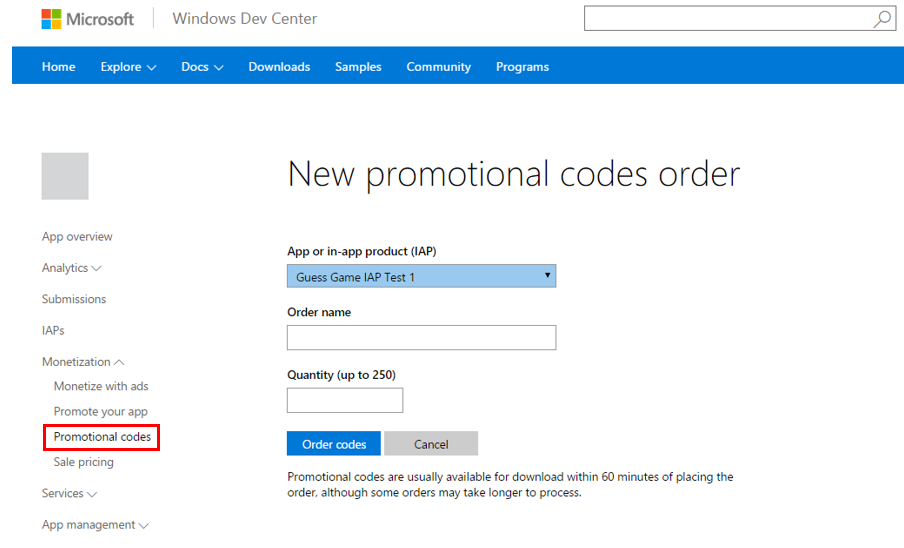
Once the codes are generated you’ll be able to download them in a .tsv (tab-separated value) file directly from Dev Center. This file contains the codes, expiration dates, and pre-generated URLs for you to share with your consumers, along with other info about that specific batch of codes.
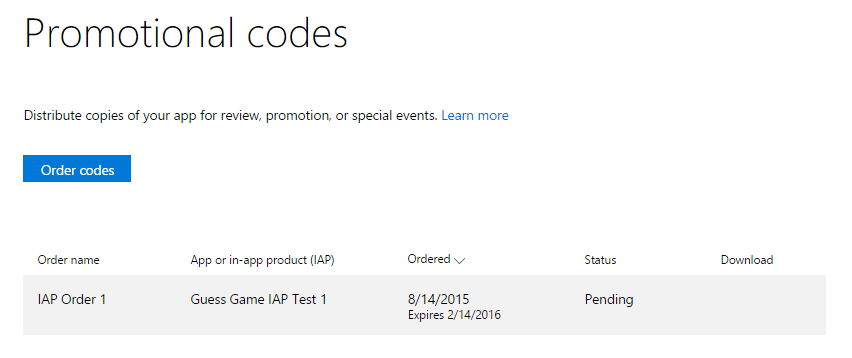
- Distribute codes: Provide the URL or code to each customer, reviewer or tester. Using the URL will link the customer directly to the code redemption page, and the promotional code automatically populates so no code input is necessary. Should you provide the code itself rather than the URL, also inform your customers to visit http://microsoft.com/redeem to redeem the code.You may use any mechanism you want (for example, email) to provide the code to the user.
- Users redeem the code and obtain the app or IAP: Customers can click on the URL provided or log onto microsoft.com/redeem and enter the code. Once the code is entered and validated, the customer will see a link to the app page in the Store.
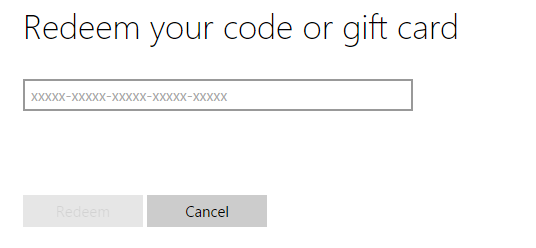
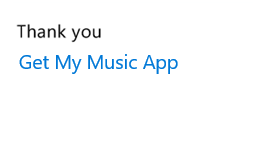
- If the code is for an app, the customer can click Install to get it at no cost.
- If the code is for an IAP and the customer doesn’t have the app already, the page that is displayed is for the app, and the customer can then install the app first (which can be done via the link provided on the redemption confirmation screen) in order to use the IAP.
- If the customer already has the app, the app page in the Store will let them know they already own it.
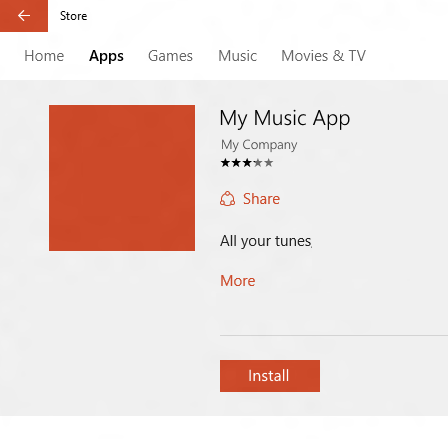
NOTE: Some customers redeeming codes might see the button Buy instead of Install, for example when using Windows 8 or Windows Phone 8.1. If the customer is using a promotional code, they will not be charged when they click Buy. Instead, the Store will inform the customer that they already own the app, and proceed to install it.
- Track code usage in Dev Center: Any time you want to, you can validate how many codes are still available (not yet redeemed) for each batch, and see when the codes in each batch will expire. While Dev Center tracks the number of codes redeemed, it does not track redemption of individual codes (or which users redeemed a code).
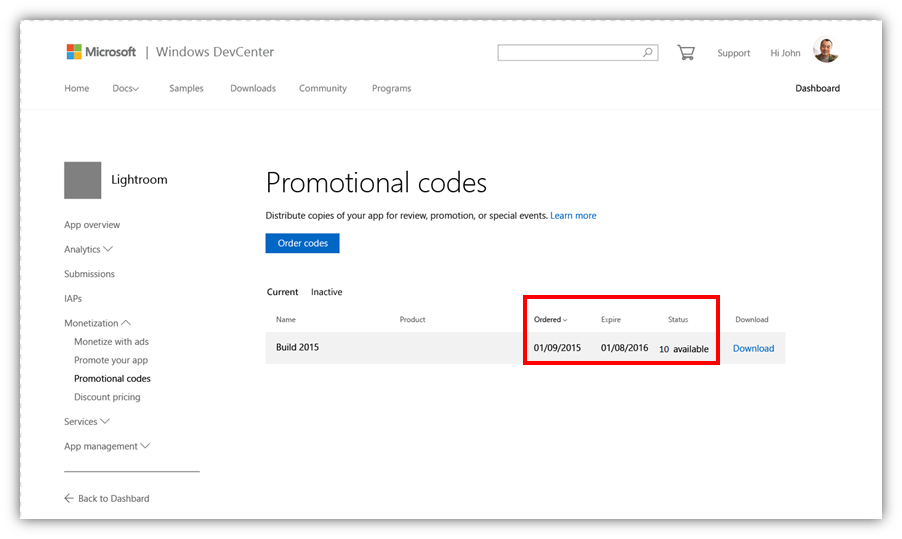
Remember, you can generate new batches of codes (up to 250 every six months for each app or IAP).
For more information, refer to the promotional codes documentation and the App Developer Agreement.
Try out the promotional codes for your apps, and please keep sending your feedback through user voice.
