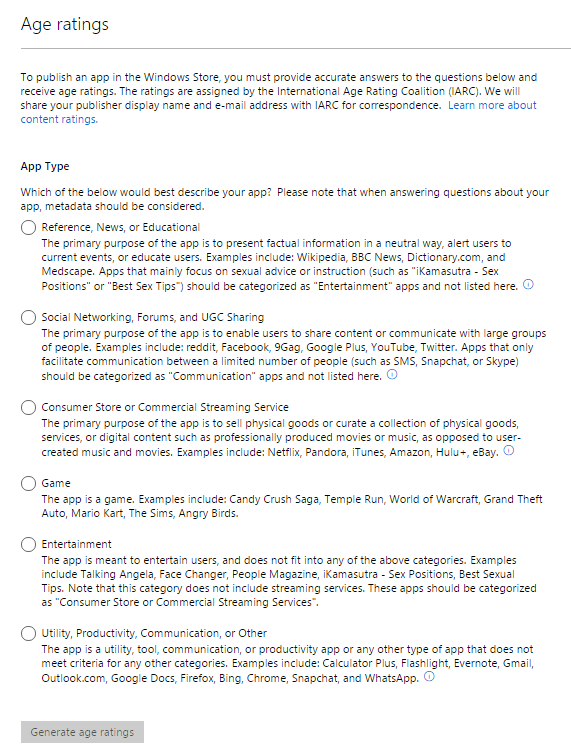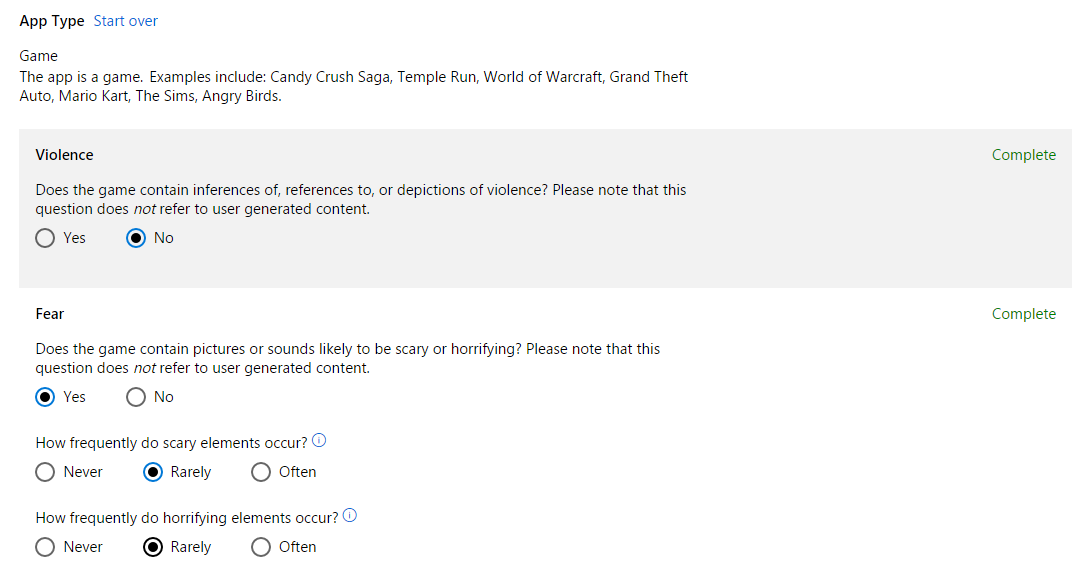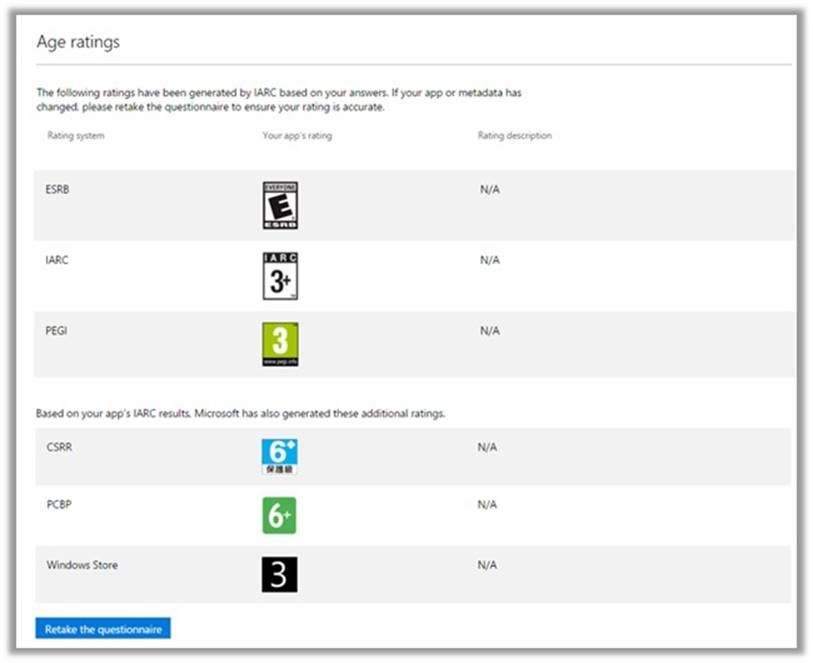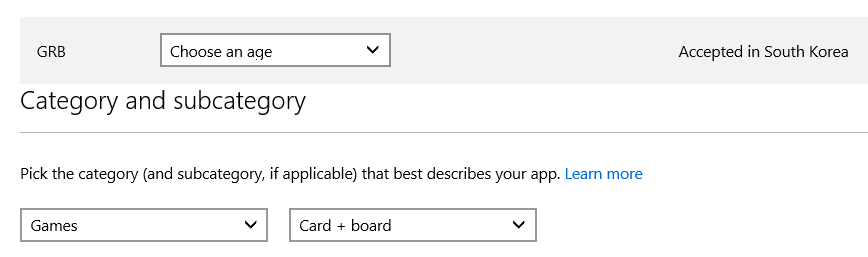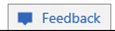On January 6, Dev Center will begin the rollout of a single and more efficient workflow, which uses the International Age Rating Coalition’s (IARC) age rating system. The system will be rolled out in phases throughout January. In this blog I will discuss what this means for your app and for your Store listings.
New single workflow: IARC for all regional and international age ratings
The IARC rating system is a global rating and age classification system for digitally-delivered games and apps. With IARC, you complete a single questionnaire about the content in your app during submission and Dev Center automatically adds regional and international age rating certificates to the Store listing for you. If you change your app’s content, you can update the questionnaire and receive a new rating at any time.
IARC makes it quick and simple to obtain age and content ratings across the globe, making it easier to offer your apps in more countries and markets. There is no cost to you, and the questionnaire can be competed in just a few minutes. The ratings are then automatically generated for:
- Classification Board (ACB) in Australia
- Classificação Indicativa (ClassInd) in Brazil
- Entertainment Software Rating Board (ESRB) in North America
- Pan European Game Information (PEGI) in Europe
- Unterhaltungssoftware Selbstkontrolle (USK) in Germany
- International Age Rating Coalition (IARC) for general purpose
Based on the IARC ratings, Microsoft will then issue three additional rating values: Windows Store rating, a Game Software Rating Regulation (CSRR) for Taiwan, and a Russian Age Rating System (PCBP).
In addition to the automatically generated market-specific age ratings, Dev Center offers the option to add a South Korea age rating. South Korea does not participate in IARC, so if you plan to offer a game in that market, you’ll need to add this rating.
All Windows Store apps and games need to obtain a rating through the IARC rating system
The IARC rating system will be enabled in some accounts starting today, and rolled out to all accounts over the next few weeks. Once your account is enabled with the new workflow:
- You will need to complete the IARC rating questionnaire as part of new app
- You will need to complete the IARC rating questionnaire the first time your current apps have any sort of update (price change, new screenshot, new package, etc.).
Note: Subsequent updates do not require you to complete the questionnaire again, unless new content or functionality in your app would make your previous answer to any question on the IARC questionnaire inaccurate.
<
Dev Center app submission experience walkthrough
The process is the same for both new apps and app updates. During app submission, in the “App Properties” step, select an App Type (note that this may not match your app’s Store category):
Based on your app’s Type, the IARC rating system will ask a series of multiple choice questions. If you answer yes, it may ask additional questions about the applicable content:
After you answer all relevant questions, click the “Generate age ratings” button at the bottom. You’ll receive regional age ratings from participating rating boards, along with a generic IARC or Windows Store rating for markets without a participating rating authority. Once you’ve completed the questionnaire and submitted the new or updated app to the Store, the age ratings are automatically applied to your app’s listing.
Windows 10 customers will see the age rating specific to their market, along with the rating icon for the applicable rating authority. Customers in markets without a participating age rating authority will see IARC’s generic age rating icon.
Windows 8.x and Windows Phone 8.x customers will also see the age rating specific to their market, along with the rating icon for the applicable rating authority.
Customers in markets without a participating age rating authority will see the generic Windows Store age rating.
After your app is published to the Windows Store, you will receive an email from IARC with your official certificate ID and rating from each participating rating authority, as well as any additional pertinent information. This email is for your records, you do not need to do anything with it in Dev Center.
South Korea
If you plan to offer your game in South Korea, you’ll need to obtain a separate rating from the South Korea Game Rating Board (GRB), as the GRB is not included in the IARC age rating system at this time. Apps offered in South Korea will use the generic IARC rating.
To obtain this rating for your game, follow the process described on the GRB website.
Once you complete the IARC questionnaire and are issued the age ratings, you will be able to upload the app’s GRB certificate. Select the desired age rating from the pulldown menu, select the descriptors for your rating (e.g. bad language, fear, etc.) and provide your certificate.
The Dev Center team is excited to introduce this single workflow solution for your Windows Store apps and games. Publishing your apps in all available markets with the appropriate age ratings for each one may increase your downloads. If your app is not available worldwide, consider expanding your app’s availability using this new process.
After you complete the questionnaire for your app, don’t forget to check that all desired markets are selected in your app’s availability prior to publishing.
Try out IARC and please send us feedback through the “Feedback” button in Dev Center ( found in the bottom right).