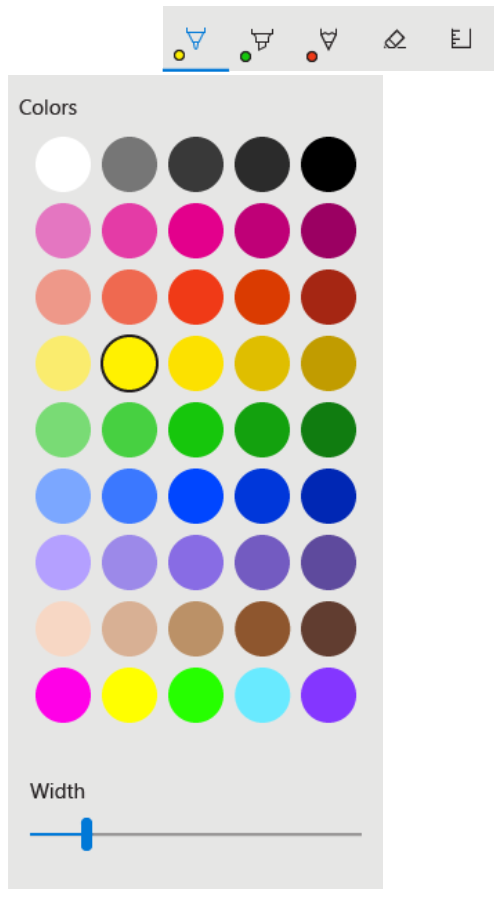Since the release of the first tablet PC, digital pen and inking have been a target for investment at Microsoft, and the Surface Products are one of the results. For Windows 10, we built an inking experience that complements hardware from Microsoft and our partners. We also introduced DirectInk, that was re-imagined from the ground up for modern touch and pen scenarios.
Windows Ink
In Windows 10 Anniversary Update, we renew our commitment to inking with the introduction of Windows Ink—a family of end-to-end user experiences, platform advances, and hardware capabilities that will propel Windows to the next generation of computing and help bring about the introduction of the next generation of devices. Windows Ink starts with an experience that greets you at the click of the pen button. This experience, the Windows Ink Workspace, is also always accessible through the taskbar, no matter where you are.
The Windows Ink Workspace puts all your pen experiences right at your pen tip, fully integrated with Windows for quick access and zero setup. We hear from our users that the pen is very powerful for capturing quick thoughts, sketching out ideas, and sharing quick annotations with friends. We also hear from our users that they want more readily available access to their pen apps and to be able to find content more easily. Check out the Windows Ink Workspace—coming to you this summer.
Sticky Notes in the Windows Ink Workspace helps users leverage the power of their pen to not only quickly capture a thought, but also convert that thought swiftly into action. Write a reminder to “Call Mom tomorrow” and that thought will be directly integrated with Cortana across all your devices. She’ll be able to remind you wherever you are. Need to pick up a friend from the airport? Write flight number “AA 316” down and Bing will keep you up to date with the latest flight status. Write down a grocery list to buy items from a store and watch Sticky Notes convert that to a smart list that you can easily manage. Just like that, your handwriting just turned into a powerful digital tool without you having to think twice about it.
Have an idea you need to sketch out? A picture paints a thousand words, and sometimes it’s simply easier to draw your ideas out and let the creative juices flow. With sketchpad in the Windows Ink Workspace, you can do exactly that. This is your space to create, doodle, and quickly get your ideas down. There’s even a built-in digital ruler to help draw straight lines and charts.
Found an awesome picture you want to share on Twitter or Facebook, but first you want to add a personal touch with funny handwritten notes? Screen sketch on Windows Ink Workspace or a simple double click of your pen button lets you do exactly that without breaking the flow of what you are doing—even if it’s a funny scene from a movie you are watching, or an epic move you just pulled off in a game.
Looking for more apps to use with your pen? We now have a curated list of suggested apps in the Windows Ink Workspace to bring you the latest and greatest pen apps from the Windows Store, plus a dedicated link to all pen apps right at your pen tip. You’re a pen power user? The Windows Ink Workspace makes it super easy to see the apps you last used with your pen, so you can get to your favorites fast and be more productive.
Love the Windows Ink Workspace and want all these experiences without having to unlock your PC? You can open the Windows Ink Workspace while your PC is locked with just one click of your pen button. Plus, customize what each pen click shortcut does in the pen Settings page.
A more natural interaction model
Starting with the Windows 10 Anniversary Update, users can begin to create more naturally using both of their hands—they can draw or write with one hand while their non-dominant hand manipulates tools or the canvas. We call this “simultaneous pen and touch.” If you’d like to try out this feature yourself, check out the Windows Ink Workspace with the ruler tool in sketchpad or screen sketch.
Simultaneous pen and touch is turned on by default in the OS. Your app can now receive both touch and pen input streams simultaneously via the existing Windows Pointer APIs (WM_POINTER and PointerPoint for Win32 and UWP apps respectively). You can also leverage the power of Windows Ink to handle both input types by using InkPresenter, CoreWetStrokeUpdateSource to manipulate ink, as well as GestureRecognizer to detect and process touch gestures. The combination of these APIs allows you to build your own stencils and process input in custom ways. Simultaneous pen and touch is a powerful gateway to more natural interactions. While tools like the ruler are likely just the first (and most obvious) way to prove this, the platform now offers you many other ways to do it as well. For more examples, take a look at our Build 2016 talk Pen and Ink: Inking at the Speed of Thought starting at 43:21.
We have been working with various 3rd party app developers to integrate simultaneous pen and touch. Below is a video of how Adobe Illustrator is partnering with us on simultaneous pen and touch with Windows Ink.
Adoption and differentiation made easier
Opening up developers to the world of simultaneous pen and touch is just one benefit of the Windows Ink platform. Windows Ink also provides a unique opportunity for developers to differentiate their apps.
We have tried to make it as easy as possible to jump into Windows Ink. In Windows 10, we introduced the DirectInk platform. DirectInk powers all the Windows Ink experiences. We created a simple way to add inking to your apps via one line of code–the InkCanvas.
[code language=”xml”]
<InkCanvas x:Name="myInkCanvas"></InkCanvas>
[/code]
This single line adds a control that allows you to quickly enable inking for users. In its simplest form, this is a canvas that users can write on, but you can also leverage it as an overlay for an existing app. Imagine that you have a Sudoku app where users can type numbers in to solve. With InkCanvas, users can now use their own handwriting to write their answers.
In the Windows 10 Anniversary Update, we are introducing even more building blocks in response to your feedback. These building blocks help to deliver a standardized drawing experience in your app and help you jump into simultaneous pen and touch more easily.
Next there is the InkToolbar—with an additional line of code, you can add this XAML control to get a consistent inking user experience featuring three brush types (pen, pencil, and highlighter), a common color and width picker, an eraser, and the ruler.
[code language=”xml”]
<InkToolbar TargetInkCanvas="{x:Bind myInkCanvas}"></InkToolbar>
[/code]
With these two building blocks—InkCanvas and InkToolbar—you now have the basic foundation for enabling ink in your apps. Adding both of these lines of code also gives you your first simultaneous pen and touch experience with the ruler. You can find out more about the InkCanvas in this MSDN link and information on the InkToolbar will be available soon.
Not only are the InkToolbar and InkCanvas easy to use, they are both highly customizable to meet the needs of your app. Let’s take a look at how easy it is to add a new toggle button to the toolbar.
[code language=”xml”]
<InkCanvas x:Name="myInkCanvas" />
<InkToolbar TargetInkCanvas="{x:Bind myInkCanvas}" />
<InkToolbarCustomToggleButton Content="ITB" />
</InkToolbar>
[/code]
In addition to adding new buttons, you can also use custom color schemes for button visuals or states, override built-in defaults (ink color, ink size, ruler color, ruler size, ruler orientation), change default controls or buttons, add custom buttons, or choose to not bind the InkToolBar to the InkCanvas.
If you need even more customization for your app, you can take advantage of the flexibility provided by InkPresenter. This MSDN article provides additional details and we will also have a post that will go deeper into this at a later date.
Whether you build a simple game or app today, or compete with the best creative tools out there, ink has a home in your app. Ink adds depth and emotion to any experience and it is the most efficient way to convey thoughts and ideas between humans. It is a powerful medium that captures the personality and essence of the individual, and last but not least, it is a great teaching tool. Ink adds a new dimension to existing scenarios, like writing down what you did on a vacation on the back of a photo, that you could never easily do before digitally.
The platform gets you closer to how humans want to interact and that is a powerful opportunity.
Windows Ink enables an entire app ecosystem
In addition to the Windows Ink Workspace there are a number of inbox and first party apps that showcase Windows Ink. Microsoft Office and OneNote continue to innovate in the pen productivity space. Office plans to release many features that center around ink including ink to shape, ruler, new pen types, and revision of documents using the pen. Building off of work in 2015 which introduced ink to shape, OneNote plans to expand their pen features to include ink to math recognition, ink replay, ruler, and new pen types in the upcoming year. And Maps is harnessing the power of ink as a planning tool. You can easily draw a route or landmark on top of a map for your own reference or to share.
Additionally, we are engaging with third party app developers to provide a rich ecosystem of ink optimized apps. Adobe Illustrator’s blob brush is built on the Windows Ink platform which allows them to make the brush super-responsive to the user. They will be introducing simultaneous pen and touch with their stencil tools—creating is now a more natural experience on your PC. We have also been working with FluidMath who will be building a Universal Windows Platform (UWP) app using the Windows Ink platform. Over the next year, you’ll see even more first party and third party experiences light up with Windows Ink.
Windows Ink is built to support a wide variety of hardware
Not only does Windows Ink include updated experiences and a powerful platform, it also includes an investment in the pen hardware ecosystem. With Windows Ink, we will license the Microsoft Pen Protocol to hardware manufacturers, which enables turnkey solutions for high quality, affordable, and interoperable devices at a variety of price points. You will start seeing these devices reach market in holiday of this year.
In addition, we are also partnering with the world leader in digital pens, Wacom, on Windows Ink. Wacom has licensed the Microsoft Pen Protocol and will build pens that are compatible with a broad variety of PCs that are already in the market as well as the lineup of devices coming this holiday. By combining what we have learnt from Surface and Wacom DNA into a high-quality writing instrument built for Windows Ink, users will have an easy choice when they need accessory pens this holiday. Through these efforts, there will be more pens in the ecosystem at more price points, and more users demanding pen applications.
Join the Windows Ink revolution
With Windows Ink, we are renewing our commitment to inking in Windows; this is just the beginning. With the Windows 10 Anniversary Update, we are unleashing the Windows Ink Workspace, new in-box apps that harness the power of inking, as well as new third-party apps that will reinforce inking as a powerful medium.
We hope you will think about how your app can join us in this revolution. Let’s make every PC as simple to use as pen and paper but as powerful as a PC.
Written by Li-Chen Miller (Group Program Manager) and Jerry Koh (Group Program Manager) for Windows Ink