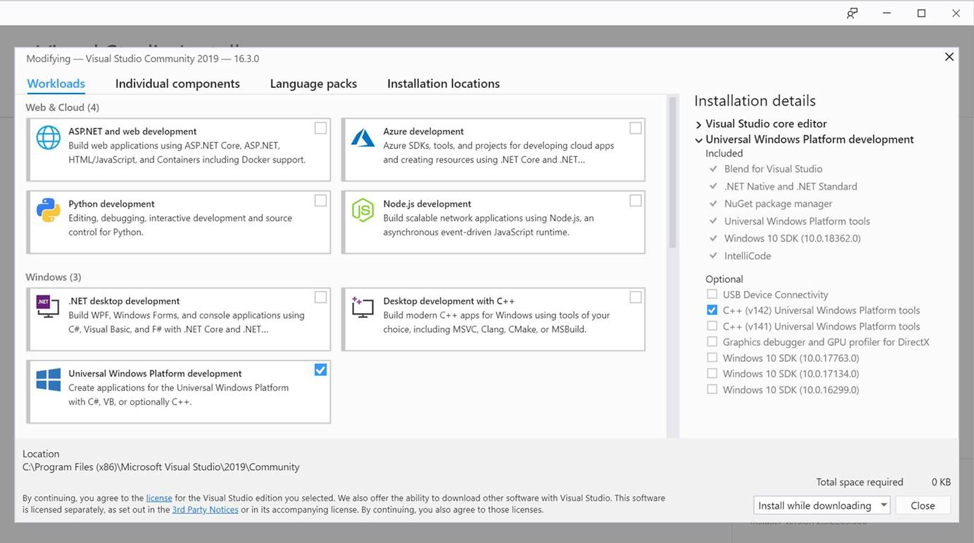What Windows 10, version 1909 Means for Developers
As stated in this article, Windows 10, version 1909 is a scoped set of features for select performance improvements, enterprise features and quality enhancements. Developers should be aware of this release, but no action is necessary at this time.
A new Windows SDK will not be issued in conjunction with this version of Windows, since this release doesn’t introduce new APIs. That means there’s no need to target Windows 10, version 1909 or modify your project files.
Since there is no update to the SDK, you should continue to target Windows 10, version 1903. The easiest way to do that is by installing Visual Studio 2019.
New since Windows 10, version 1903
Windows Dev Center has a full list of what is available for developers in Windows 10, version 1903. But since then we have also released Windows UI Library 2.2.
WinUI 2.2 released in August. WinUI is open source and everyone can check out the WinUI GitHub repo to file issues, discuss new features, and even contribute code. Inside WinUI 2.2, we’ve added a new TabView control. In addition to introducing new Visual Style updates, there have been updates to the NavigationView as well. We encourage everyone to use WinUI in their UWP apps – it’s the best way to get the latest Fluent design, controls, and is backward-compatible to Windows 10 Anniversary Update.
2 simple steps for updating your dev environment
If you would like to update your system to Windows 10, version 1909, you may do so either by downloading it via your VSS subscription, or by using the WIP (Windows Insider Program) Release Preview Ring. The Insider team has a great blog post that will walk you through how to get on the Release Preview Ring. Once you do that, just go into Visual Studio 2019 and install the latest SDK and you’re good to go. In the latest Visual Studio, the Windows 10 SDK (10.0.18362) is already selected by default.
- Run the Visual Studio installer or go to https://www.visualstudio.com/downloads/ and download it
- Select “Universal Windows Platform development” under Workloads, Windows 10 SDK (10.0.18362) will be included by default
- Click “Install”