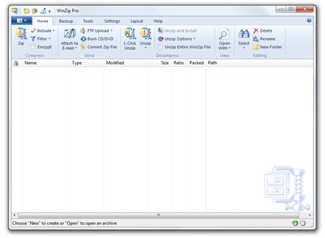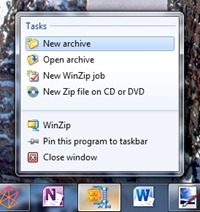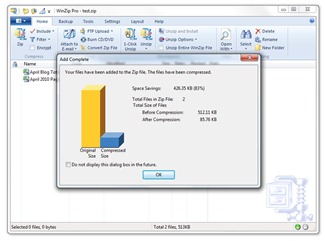When working with large files, the amount of space these large files consume on your hard drive can be quite a bit. These days, most Windows PCs come with a decent amount of storage to where working with big files isn’t too much of an issue. And adding extra storage either through external USB hard drives or new internal hard drives isn’t as expensive as it used to be. However, a great way to conserve disk space while working with big files is to decrease the amount of space they consume by “compressing” them into a smaller in size. This is called file compression (or data compression). Other great uses for file compression is for reducing file sizes for email, reducing file sizes for backing up, and encryption.
One of the most common file compression formats (which you’ve probably heard of) is .zip. Another is .cab. With file compression, you can take a large file or group of large files and compress them into a single compressed file like a .zip or .cab file. A .zip file can literally be hundreds of files that are compressed into that single .zip file. There are actually quite a few different compression formats that can be used today.
Windows 7 natively supports “zipping” or compressing files into a .zip file. To do this is pretty easy – just select the file or files you want to compress and then right-click on them, choose “Send to” and then choose “Compressed (zipped) file”. Windows 7 also supports opening and extracting .zip files or .cab files as well through Windows Explorer.
But sometimes when working with large files and file compression you need more advanced control over things like the compression rates and compression formats. This is where WinZip comes in. WinZip is an application specifically designed for working with file compression and compressed files. WinZip file compression software has been around for a while – its first version was released in 1991. In 2006, WinZip was acquired by Corel and now is part of Corel’s product line (like WinZip, Corel’s CorelDraw Graphics Suite X5 also carries the Compatible with Windows 7 logo). WinZip’s long history and experience makes it a great application for working with compressed files. Corel recently shipped the latest release of WinZip: WinZip 14.5. And WinZip 14.5 comes with a ton of great features taking advantage of Windows 7.
WinZip 14.5 introduces a brand new UI using the Ribbon. WinZip barrows from the same Ribbon UI seen in WordPad and Paint in Windows 7 – providing a very consistent ease-of-use experience for its users. It also takes advantage of the Taskbar Enhancements in Windows 7 with a Jump List for quick access to creating “archives” (compressed files), open “archives”, and more.
WinZip 14.5 also supports Libraries in Windows 7. With support of Libraries, Corel has introduced a new feature in WinZip 14.5 (in the Pro version) for backups. Using the Backup tab, users can use WinZip to easily backup their Windows 7 libraries. This feature however is available in only the Pro version of WinZip 14.5.
Another neat feature I discovered in WinZip is whenever you create a WinZip “archive”; it tells you how much it has compressed the files (I love this feature!). You can see in the above screenshot how much WinZip was able to compress 2 Excel spreadsheets of mine. WinZip 14.5 also introduces a neat new feature making it extremely easy to send compressed files via email to your contacts.
Being someone that works quite a bit with .ISO files, WinZip allows me to open .ISO files and extract the files. I often find myself wanting to extract the contents of an .ISO file onto a USB drive to install something on a PC instead of burning the .ISO and its contents to a CD or DVD. WinZip supports a variety of compressed file formats outside .zip and .cab files I mentioned above including .zipx, .rar, .b2z, .lhA, .img, and .iso.
If you’re creating compressed files that need to be secure, WinZip offers a quick and easy way to encrypt your compressed files with passwords. And there is an Auto-wipe feature that will “shred” temporarily extracted copies of encrypted files using the U.S. Department of Defense standard (DoD 5220.22-M) to prevent data theft in certain scenarios requiring more security around the compressed files. In combination with the above mentioned backup features, WinZip can take care of the encryption and backup all at once!
You can buy WinZip 14.5 for $29.95 or the Pro version at $49.95. For a breakdown of Standard features versus Pro, click here.
WinZip 14.5 is a perfect example of one of our partners using technology and features in Windows 7 to create a better user experience for their customers. And WinZip 14.5 is a must-have application for those of you working extensively with compressed files and file compression.