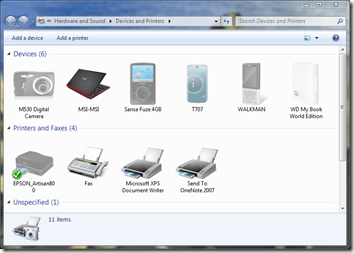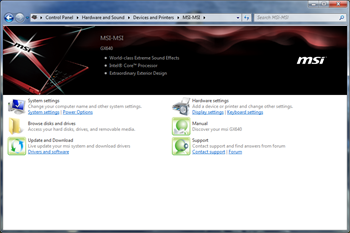Normally when I review a laptop, I spend most of my time on performance and design – how it looks, how it feels to hold and type on, how it performs under various workloads. Today’s post on the MSI GX640 gaming laptop is a bit different, because I wanted to focus on MSI’s implementation of Windows 7 Device Stage.
For those of you not familiar with Device Stage (I suspect most of you are), it’s a new feature in Windows 7 that makes it easy to find the things you want to do with your devices on your PC – basically, a a multi-function version of Autoplay that displays all the applications, services, and information related to your device. To access the device stage experience: click Start, then Devices & Printers, from the Devices and Printers folder, you’ll see all of the devices connected to your PC.
While Device Stage is typically used by device manufacturers for things like cameras, MP3 players, and printers, MSI is taking advantage of it to make managing your PC extremely easy. Unlike most manufacturers who typically pre-load their machines with a bevvy of house-made applications to set up preferences, configure power management, and update drivers, MSI has has customized Windows 7 Device Stage to allow users to easily access system settings, open the Network and Sharing Center, modify keyboard, audio, and other hardware settings, get easy one-click access to the user manual and to MSI support, and keep their MSI drivers and software up to date.
When I first heard about what MSI is doing with device stage, I wasn’t sold on it – I’m used to working in different applications and Control Panel windows to manage PC settings, and I’ve never thought of that process as difficult or cumbersome. After using the GX640 for a few days, though, I started to realize how nice it was to have everything in one place.
In terms of performance, the MSI GX640 doesn’t disappoint. Mine was loaded with a Core i5 processor, powerful NVIDIA GeForce GTS 250M graphics, 4GB or RAM – although it came pre-loaded with the 32-bit version of Windows 7 Home Premium, so I couldn’t use all 4GB. Even with the RAM limitation in place, I had an easy time playing my standard test loads of Batman: Arkham Asylum and Street Fighter IV, and running standard apps like Office 2010, TweetDeck, Internet Explorer 8, and the Windows Live Suite was a breeze.
MSI did a nice job of making the GX640 look and feel like a high-power gaming rig. It’s big with a 15” 1680 x 1050 screen, and is trimmed with red paint and lots of brushed aluminum. Not quite as intimidating as an Alienware M15x or my Origin EON 18, but still more aggressive than your average 15” laptop. It just looks like it means business. My favorite design touch on the GX640 was the aluminum palm rest with the laser-cut mouse buttons. It’s an aesthetic choice that I really like. My only gripe with the system is that its heavy – it weighs nearly 6lbs and has a monster power brick that weighs another 1- 2lbs. While that’s not a deal breaker for a guy my size who’s used to carrying a big backpack full of tech gear, it could be awkward for a smaller user.
Overall, I liked the GX640 more for everyday stuff and its great implementation of Device Stage than for its gaming prowess (which is undeniably formidable, I’m just spoiled by that Origin!). It’s a capable laptop and shows the power of a great piece of hardware taking advantage of Windows 7’s unique features.
Have a question about this or any other PC? Post a comment, hit me on Twitter or Ask Ben Anything via email. Your question might appear in my monthly Ask Ben Anything Q&A column.