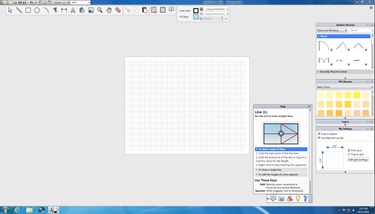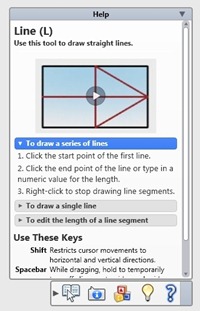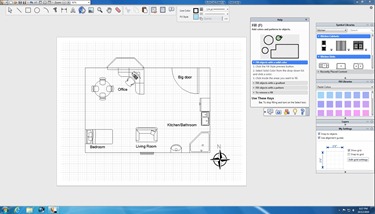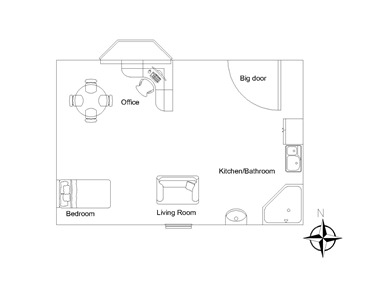Almost a year ago at Windows 7 GA on Oct. 22nd, our friends at Autodesk did a guest blog post talking about a new product they were showing off called “Project Cooper”. Project Cooper was to be a new offering from Autodesk specifically targeting design enthusiasts that utilizes advantage of Windows Touch in Windows 7. Back in April, Autodesk announced Project Cooper would be released to retail as AutoCAD Freestyle. You can download a free trial of AutoCAD Freestyle here or purchase for $79.
A few weeks ago I decided to give AutoCAD Freestyle a spin on the HP TouchSmart 600 I have here in my office. Autodesk positions Freestyle as a low-cost 2D drawing software perfect for creating plans and layouts. With Freestyle, designers can quickly and easily create professional-looking drawings such as plans for a remodel you plan to do to your house, garden or landscape designs (perhaps you want to move a tree in your yard to someplace else like the neighbor’s yard?) and even electrical drawings.
You’ll notice that Freestyle has a very basic layout. You’ve got a small menu bar at the top left important commands like saving your drawing, printing, undo, redo, etc. Then you have a larger menu bar under it designed for you to be able to touch with your finger one of the drawing tools. On the right-hand side of the application are your “symbol libraries”. These libraries are elements (called symbols) you can add into your drawing ranging from walls to furniture such as desks. The symbol libraries are grouped together by “type”. For example – symbols under Kitchen are, as you probably guessed, symbols for kitchen elements like sinks. Furniture is a bunch of furniture you can place within your drawing. With Windows Touch, you can choose any of these symbols and drag them with your finger to the canvas as you build your drawing. You can also add coloring to your drawing and create layers.
What’s really neat is you’ll notice the Help window. Every time I did something in Freestyle, this Help window would display information (such as animations) that guided me to using the tools and symbols in Freestyle. In a way, Freestyle automatically trains you
I decided to create a layout drawing for a one room apartment. Yes – an apartment with no rooms. I think that’s called a loft? Not sure.
Ok so to be honest, not sure anyone would ever want to live in this place I designed. It’s ok though. My feelings aren’t hurt. I wouldn’t want to live here either. But I do consider it a good trial of Freestyle. I’m starting off basic and trying to work myself through to the more advanced stuff. Just in case you want to see my apartment plan up close – Freestyle allowed me to save my drawing out as a JPEG image.
As a kid, I was always making “blueprints” of our house or imaginary houses I would dream up in my head. I’ve always liked blueprints – reading or creating my own. I own the blueprints to the U.S.S. Enterprise-D which is absolutely awesome. While AutoCAD Freestyle doesn’t quite let me build sophisticated starship blueprints it does do a really good job at making it easy for the average person (like me who has no real skill at making floor plans or anything of the sort) to create drawings. And with Windows 7 and Windows Touch, it’s as simple as using your fingers and dragging and dropping elements on your canvas and building your drawing!
I would love to see what kind of plans or drawings people can come up with using AutoCAD Freestyle. Download the trial and give it a spin and share your drawings! Leave a comment with a link to your drawing.