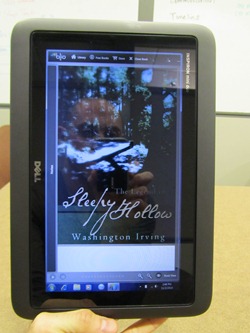Today is the grand opening of the Microsoft Store in Bellevue Square Mall, and it’s also the first time you’ll be able to walk into a store and get some play time with the Dell Inspiron duo, Dell’s completely unique take on combining a multi-touch touchscreen and a traditional keyboard. I was lucky enough to have worked with the duo for a few days in the weeks leading up to launch, and wanted to share my take on this very different approach to the “touch vs. type” debate.
The core of the duo’s uniqueness is the screen itself; rather than have a convertible screen that is hinged at a single point on the chassis and rotates laterally, the duo’s lid is fixed and the screen rotates inside the bezel – you literally just press the bottom of the screen and it flips over. It’s an elegant, innovative take on something that’s been around in one form or another for 10+ years.
My duo came with a dual-core Atom N550 processor, a 1366 x 768 display, 2GB of RAM and a 320GB hard drive. You pre-order one that’s the same as mine from the Microsoft Store starting today for $549, and they’ll also be available through Dell.com very soon.
Using the duo in both Touch and Type mode
Hands down, the duo is one of the best convertible devices on the market. The new N550 provided great fundamental results running Microsoft Signature when I timed it on my Audemars Piguet Royal Oak Offshore. In some cases, like wake time, the duo performed better than many larger, more powerful computers:
– Startup (cold boot): 36.5 seconds
– Shutdown (no apps open): 17.5 seconds
– Sleep (from lid close to power-down): 9 seconds
– Wake (from lid open to working desktop): 1.5 seconds
Performance using normal everyday applications like Word, PowerPoint and Excel was good, although data-heavy applications like Outlook (loaded with my full multi-gig profile) did take somewhat longer to load. That’s not unexpected though; the duo has a usually-for-netbooks Atom processor after all, so that little bit of delay wasn’t a deal breaker for me. I found the duo comfortable to work on – the tight 1366 x 768 resolution, even on the 10” viewable screen area, was easy to read, and 12” body offers up a keyboard that was big enough to type on without my fingers cramping. Sound was impressively good for something this diminutive and I enjoyed singing along to the new Zac Brown Band album on Zune. My office mates, however, did not.
In touch mode, the duo is a capable entertainment companion. When you flip it to reveal the touchscreen, a finger friendly interface called “Dell Stage” pops up, and gives you one-touch access to your photos, movies, the Blio reader, and games. It’s an unobtrusive overlay to Windows 7’s standard interface that’s there when you want it to be there, and hidden when you don’t. It’s smart and useful.
Movies and photos look great on the HD screen. I rented “Get Him to the Greek” on my Zune Pass as a demo movie and it played seamlessly (yes, my job is *terribly hard* sometimes…). Even the Blio reader was fun to play with; admittedly, it isn’t as easy to read as my Kindle DX, but then again, the duo is a multi-function device with eReader functionality built in, not a dedicated appliance like the Kindle. Would I skip on carrying my Kindle for a long trip across the country? No way. But I would likely leave it home and read on the duo for the short hops I often take down to San Francisco.
My favorite time spent in touch mode was playing my old standby for casual gaming – PopCap’s Plants vs. Zombies. It’s a perfect format for the game and the large, colorful icons make it extremely finger-friendly. Using touch to play this game was more intuitive, and more fun, than using a mouse.
One of my favorite things about the duo is its optional JBL-powered speaker dock. The dock is gorgeous and well-built and comes with an Ethernet jack, SD slot, USB ports and headphone jack, and the sound that it pumps out is rich, deep and loud – it sounded just as impressive as the Bose speakers I have connected to my desktop PC. The duo is aware when its in the dock, too. When you drop it in, the duo instantly launches a cleverly-named alarm clock app called “Clockdock”. I didn’t have the duo long enough to use it at home as my bedside clock, but I can see how this would be useful. More than that, it showed me that Dell is committed to making the duo an “everything device” – work on it like a laptop, use it in touch mode to watch movies and play online, read an eBook or browse the web, and then make it your bedside clock at night.
Look and Feel
The duo’s hardware is both well-designed and well-constructed. The entire chassis is rounded and rubberized so it appears smaller than it actually is, although heavier than you’d expect at about 3.2 4.5 lbs. The flippable display is without a doubt the high point and is excellently engineered – it’s intuitive to use and “wants to be flipped”, i.e., it is balanced so well that a light press gets it moving, and rubberized catches inside the bezel snap the screen into place in both modes. It just feels good to use. Flip it a few times and you’ll get good enough that you can tap the screen and collapse it into slate mode, or open it into laptop mode in a single, smooth movement.
(Side note: Yes, I practiced this, as I am a showoff who likes to impress my co-workers. At least I’m honest about it.)
Final Thoughts
The Dell Inspiron duo is an interesting device, one of the first that changes the debate from “touch vs. type” to “touch AND type.” I love that partners like Dell are taking hardware in new directions and I think that this is the first of many Windows devices that will look to give customers the best of both worlds – the traditional functionality of a laptop to create content, and a finger-friendly multi-touch interface to consume content.
It won’t be for everyone, but for someone who wants a great companion device, something that you can use for light work, email, social networking, and chatting, as well as conveniently watching movies and reading books, the Dell Inspiron duo is worth a look.
Have a question about the Dell Inspiron duo or any other PC? Post a comment, hit me on Twitter, or Ask Ben Anything via email. Your question might appear in my monthly Ask Ben Anything Q&A column!