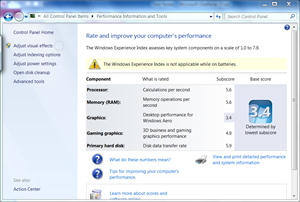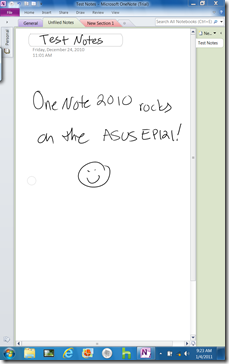UPDATE: In the opening keynote for
CES 2011, Corporate Vice President Mike Angiulo announced that the ASUS EP121 Slate PC is now available
for pre-order online at the Microsoft Store and Amazon.com! To help you
determine if the EP121 is right for you, we’ve also launched a dedicated page for
the device on Windows.com. Check it out!
CES is in full swing, and it started off with a bang when ASUS formally unveiled the EP121, the company’s new Windows 7-powered slate PC. I was one of the lucky few who were able to get their hands on an EP121 before CES and I’ve been using it as my primary PC for much of the last 2 weeks (I’m even writing this post on it). It’s a capable computer loaded with a Core i5 processor, 4 GB of RAM, Intel HD graphics and a fast 64GB SSD, and it proved to me that Windows 7 does in fact “fit” on a slate.
Look and Feel
Normally I start with performance when I do a hands on review, but the EP121 is so different in its industrial design from a “normal” PC that I wanted to talk about that first and then go into how it handled in all four “modes” – typing with the on-screen keyboard, using the Bluetooth physical keyboard, writing with the included pen, and as a touch-only PC.
The EP121 has a 12.1” 1366 x 768 HD display that is made from capacitive Corning Gorilla Glass, the same material used in my Dell Venue Pro Windows Phone . Gorilla Glass is scratch and shatter resistant, which makes it a smart choice for a device that’s wide and thin and therefore inherently more fragile than a polycarbonate or aluminum chassied laptop. My only gripe about Gorilla Glass is that it’s very glossy so it can be prone to fingerprints. But, like any touch device, it’s a necessary evil – and nothing a tissue, microfiber cloth, pant leg or t-shirt can’t fix in seconds!
The PC is only about 2/3 of an inch thick, which is impressive given the heavy duty specs and full complement of ports (2 covered USB for connecting virtually any peripheral, mini-HDMI to output to a monitor or TV, and an SD card reader). There’s also a spring-loaded enclosure for an intelligent pen, a volume rocker, power button, keyboard call-up button, and screen-rotation lock. Additionally, the EP121 has a forward-facing camera that works great for Windows Live Messenger HD video chat, and a crescent moon shaped button that activates Flip 3D. Normally I don’t use Flip 3D to toggle between windows, but on a PC like this that lacks a traditional mouse it was an easy, fast way to move between my open apps.
The EP121 is lighter than you’d expect – only 2.5 lbs. – and it’s surprisingly comfortable and ergonomic to hold; because the EP121 is widescreen unlike some other slates on the market, it fits nicely between your hand and the crook of your elbow. Cradled that way, typing on the on-screen keyboard with one hand is comfortable for short-bursts, although I wouldn’t want to write a dissertation on it that way. Using the pen is as natural as scribbling in a paper notebook. This is probably what impressed me the most about the EP121; I was expecting an awkward, carpal-tunnel inducing session, and instead, I found myself working, fiddling online, and watching video for as long as I normally do when I’m working on one of my regular laptops. It shows me that the engineers as ASUS put as much thought into the device’s ergonomics and the real-world use scenarios as they did making sure that the EP121 was a capable PC. Very smart.
To make the EP121 even more comfortable to hold, ASUS created a leather folio for the PC. This not only serves as a protective covering but also a functional stand; the folio has built-in supports to prop the EP121 up in portrait and landscape mode, which make watching video and typing on a flat surface much more comfortable. There’s also a slot to hold the pen so you don’t have to pop it in and out of its internal sheath. While the folio does add a some weight and bulk, it’s negated by the added functionality and protection. I kept my EP121 in its folio about 90% of the time I was writing this review.
Performance
It’s important to remember that this is a full PC running Windows 7, so I put it through the same paces that I would any other PC. Not surprisingly, under a normal everyday workload that included most of Office 2010 (Word, Outlook, PowerPoint and OneNote were the applications I used the most), the EP121 performed beautifully. The SSD made a huge difference in opening my gigantic Outlook profile, and the i5 processor handled running those applications, along with Windows Live Writer, Windows Live Mail, Windows Live Messenger, and IE9, without any bottlenecking. Fundamentals were good, too, and delivered really impressive times – particularly for sleep and wake, which were virtually instantaneous:
– Start-up (cold boot to desktop): 19 seconds
– Shut down (no apps open): 17 seconds
– Sleep (to fan off): 1 second
– Wake (to desktop): 1 second
As I mentioned above, typing on the on-screen keyboard was natural and fast and that was more than sufficient for tasks like keeping up on Twitter, posting to Facebook and writing short e-mails. But when I needed to write longer things, like this post, I fired up the included Bluetooth keyboard. As good as the touchable keyboard is I just couldn’t move as fast on it as I do on a physical keyboard. Fortunately the keyboard is lightweight so I didn’t might carrying it around in my bag, and it connects almost instantly so there’s no complicated setup. If I was on a short day trip I probably wouldn’t bring the keyboard, but I would keep it close at hand if I needed to do some serious writing.
I used the pen almost exclusively for taking notes in OneNote (although I did spend some time practicing my calligraphy using the HTML5 site “The Shodo” in IE9). The pen is “smart”, as in it knows where it is above the glass, and the “eraser end” of the pen works as – surprise! – an eraser that wipes away text on the screen if you make a mistake. Writing is smooth and easy, just like with a real pen. There’s very little parallax (i.e., the difference between where the pen touches the glass and where the “ink” appears) and zero lag, so I could scrawl away just as fast as I do on paper. In meetings I found this to be a much more thoughtful way of taking notes than typing. Here’s why: with a traditional laptop you have the screen in front of you which walls you off from the conversation. It’s also loud and unless you’re a professional stenographer, you spend more time looking at the screen or keys than your colleague. With the EP121 and the pen you take notes just like you would in a paper notebook, so you spend more time engaging with the presenter, rather than managing keystrokes. It’s an unobtrusive to be productive with technology.
To make them even more useful, I set up my OneNote notebooks to sync through SkyDrive so I could pull them up on my other laptops and pick up right where I left off. It was kind of cool to have a page that was half-written/half-typed. Enough so that I might even give up my my trusty yellow notepad and blue ballpoint. Sorry, old friend…
While I liked the pen for note-taking, my 2-year-old daughter Audrey loved it for something else – drawing. I loaded ArtRage Starter on the EP121, and gave it to Audrey to doodle. She picked up how to work with touch and the pen almost instantly and in a few minutes was coloring and finger-painting as fast as she does on paper.
As you’d expect with Windows 7, touch was outstanding. Scrolling, pinching and rotating were smooth and fast, the glass was responsive even to light touch, and Windows 7’s built-in gestures are very natural to use on this form factor. I especially liked using PowerPoint on the EP121; it was really easy – and kind of fun – to flick from slide to slide in presentation mode.
The EP121’s Intel HD graphics were more than enough to play smooth, stutter-free video on YouTube, Microsoft.com and ESPN, and I could even watch two NFL highlight clips at the same time in separate IE9 windows Snapped to the left and right side of the screen without issue. My favorite was watching TV using Hulu Desktop. One of the things that’s quite cool about the EP121’s industrial design is the massive viewing angle – ASUS claims 175 degrees of viewability, and while I didn’t bust out my protractor to check, I would say that it’s accurate. My wife, daughter and I watched some Sesame Street together on the couch and all three of us could see the video easily.
The GPU performed well with HD video chat in Windows Live Messenger, too, although I will admit that I found myself getting fatigued holding the PC up to chat after a few minutes. In the folio that problem went away as I just propped the EP121 up on the kitchen table and chatted away.
Battery life wasn’t breakthrough like on ASUS’ UL line, which packs more than 12 hours of juice, but it was average for an ultraportable of this thinness. I got about 3.5 hours of work and video watching time out of mine, which while not as exceptional as some laptops, would be more than enough to get through an afternoon meeting or stay up and running on a flight from Seattle to San Francisco.
Final Thoughts
The ASUS EP121 is a capable slate PC and I’ll likely keep one on hand as a companion PC for day trips. It’s also very much at home as a “meeting machine” where its primary function is for presenting and for note taking and as a web-surfing, video-watching “couch companion”. What I enjoyed the most overall was the EP121’s flexibility. Because the engineers at ASUS took full advantage of Windows 7, they were able to include 4 input modes (virtual keyboard, Bluetooth physical keyboard, pen and touch), which means that you’re always able to interact with the PC in the right way at the right time. For me that meant that I could be productive when I needed to be, connected when I wanted to be (to both my friends via mail, HD video chat and Facebook/Twitter, and to my devices like my camera and Zune), and entertained when I needed a break. Would I make it my primary laptop? Probably not. But it’s an excellent companion device and a very viable option for customers looking for an extremely portable slate PC.
Have questions about the ASUS EP121? Hit me on Twitter or send a question in to “Ask Ben Anything”. Your questions might appear in my monthly Q&A column!
And don’t forget, I’ll be on the floor with my camera crew at CES starting tomorrow, so keep an eye on the blog for breaking news and insider access to all of the latest gear from our partners!