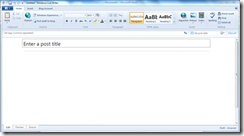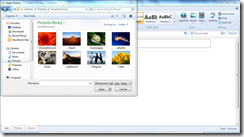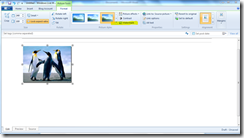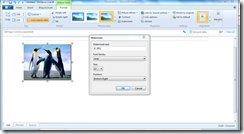Mom 2.0 has been a whirlwind so far and we are just getting started! We’ve spent all morning listening to what moms want and learned one thing in particular. They were blown away to find that you can watermark photos in blog posts easily in a few simple steps using Windows Live Writer.
For those who don’t know, Windows Live Writer is a free tool that allows bloggers to post to any blog platform they want such as WordPress and Blogger while being offline. You can be in the car, write your post, add in photos, and then publish once are online. If you don’t have this on your computer, you can download it here.
For many mom bloggers, they love the convenience of the app and in particular, how simple it is to put a watermark on their pictures. This means that pictures of your children won’t end up on a billboard in some foreign country, as was the case we heard about earlier today. Instead, you can freely publish any photos you want in your blog posts with watermarks with a few quick steps.
1. Open Windows Live Writer.
2. Click on picture and select a picture from your computer that you want to watermark.
3. Select the picture and then go to “watermark”; highlighted in yellow in the screenshot below.
4. Enter text that you want to use as the watermark for your photo.
That’s it – you’re finished in less than 5 steps!
With this easy 4 step process, you can save yourself hours compared to other watermarking services. Not only that, but you can ensure that your kids, family, and pictures stay safe!