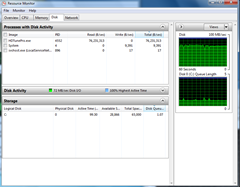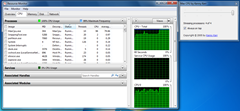Personal computers are now ubiquitous and are something you expect to find in almost every home. With over a billion PCs in use throughout the world things like power consumption can really add up on a global basis. Windows 7 includes great power management features that extend the time you get ‘on battery’ with a laptop and reduces the overall power consumption on a desktop. Have you ever set your system to never sleep and stay on all the time though? Have you ever wondered how much that power management is saving on your electric bill?
If you are like me you’ve probably got more than one PC around the house. If you are tempted to leave any of them powered up 24×7 then read on. One of the hidden costs of a technology hobby can be buried in your power bill at the end of the month. Some systems can consume a fair amount of electricity but just because it’s not readily visible doesn’t mean it can’t be estimated or better yet, measured. I thought I’d spend a few minutes to consolidate some of what I’ve learned about minimized my energy use while still spreading plenty of technology around my home.
This is more than being ‘green’. After all, nobody wants to spend more than they have to on their power bill. Armed with a little knowledge it can be pretty easy to save enough on the monthly electric bill to cover a few song downloads. For this post I used a machine I have that I built a couple years ago. It’s been a great machine and is probably similar to systems in use by many PC enthusiasts. The actual configuration of the machine is not that important though. The power your system actually uses will vary from this one, perhaps significantly. The methods to measure and calculate though are the same regardless of the actual system used.
When we’re talking about power consumption we’re talking about watts. To calculate watts we use the power formula, P=VI where P is the power consumed, V is the voltage across the load and I is current through it.
Above: My system consuming 157 Watts (157.25W = 117V * 1.344A)
Most people won’t have the necessary test equipment laying around to measure voltage and current individually but luckily there are inexpensive devices available that will measure both and do the power calculation for you. They are inexpensive enough that they could pay for themselves in reduced energy costs if you make some changes based on your test results. In some places your electric utility might even loan you one like they do here in the City of Seattle where you can check one out from the public library. This is a fun gadget to have as it helps expose the operating costs of many electrical devices. The one I’ll be using is a P3 International Kill-A-Watt P4400.
First, here are some basics about power and billing. As I mentioned power consumption is measured in watts. Electrical utilities in the U.S. generally bill in kilowatt hours (KWH). One kilowatt hour is a load consuming one thousand watts for one hour. The same amount of KWH is consumed whether it’s a 2,000 watt load that runs for 30 minutes or a 100 watt load that runs for 10 hours. One way to think about this is like water. 2,000 gallons per hour flowing for 30 minutes will result in 1,000 gallons being consumed. 100 gallons per hour flowing for 10 hours does as well.
Rates charged vary by region and utility but I pay around $.10/KWH on average for most electricity I use. You can look on your electric bill for your actual rate. It will look something like this:
For an example we’ll assume the above measured 157W reading is constant and calculate what it costs to operate that system 1 hour by taking the following steps.
1) Make sure watts consumed is in kilowatts
(Measured Watts/1,000 = Kilowatts)
157 / 1000 = .157
2) Calculate cost based on the load, number of hours spent at that load and cost per KWH.
(Measured KWH * Hours Spent * Cost Per KWH)
.157 * 1 * .10 = $.0157
The above system would cost me a little over a penny and a half per hour to run. Though that sounds pretty inexpensive you’ll see below that it can add up fast.
Here is the configuration of the system on my test bench that I’m using for this post
- Intel DP35DP Motherboard
- Intel Q9550 CPU
- 8GB RAM
- Seagate ST3500630AS 7200 RPM 500GB SATA Drive
- Asus Geforce 8400GS display adapter
- Thermaltake Purepower 600W power supply
The system power plan was set to High Performance and for simplicity I’m measuring only the system itself here and not any of the peripherals such as the monitor. You can apply the same techniques in this post to devices and peripherals if you wish.
The first and most relevant measurement I did was that with the PC idle. After booting and logging in I gave the system plenty of time to complete post boot activity then I checked the load and measured 102 watts.
If you were to leave this system on 24 hours a day this is the state it would likely be in most of the time. With the Kill-A-Watt device I’m using it would be difficult to measure and calculate spikes and widely varying workloads to get a precise consumption figure. The idle state represents a baseline that assumes that if the system is left powered up this is the least amount of power it would consume.
Precision measuring aside, it’s interesting to see how different loads might impact power use. To check the effect of some specific scenarios I made use of a couple handy utilities to load down the system. As you can see below I used HD Tune to make the disk extremely busy and then got a reading of 106 Watts which is only slightly higher than the load at idle. A busy disk in my system doesn’t appear to impact consumption that much.
There was however a measureable impact from placing a load on the CPU. Using a tool called MaxCPU I put a 25%, 50%, 75% and 100% load on the Q9550 and saw 125, 140, 152 and 165 watts respectively. It’s clear that in this system the CPU load plays a big role in determining instantaneous power consumption. This measurement illustrates that Windows 7 and modern CPU’s work together to provide processing power when needed but avoid wasting energy when it’s not.
Above: 165 watts measured with the CPU at 100% load
Up to this point the measurements have all been about what the system consumes when powered on. To find out the potential savings we need to look at what is consumed in the lower power states. By selecting the Sleep option off of the start menu shutdown option I saw that in S3 the system consumes only 4 watts. This is a significant difference from the 102 measured at idle!
| System State | Notes | Load |
| Idle | As above | 102 Watts |
| Disk under load | Stressing disk using HD-Tune | 106 Watts |
| CPU at 25% load | Using MaxCPU | 125 Watts |
| CPU at 50% load | Using MaxCPU | 140 Watts |
| CPU at 75% load | Using MaxCPU | 152 Watts |
| CPU at 100% load | using MaxCPU | 165 Watts |
| Sleep (S3) | Selecting Sleep from the shutdown menu | 4 Watts |
| Hibernate (S4) | Selecting Hibernate from the shutdown menu | 3 Watts |
| Off (S5) | Using shutdown | 2 Watts |
| Off (G3) | Using switch on the power supply | 0 Watts |
Above: Various readings taken during my tests. Note that you can find more on the specifics of System Power States at MSDN.
Armed with a complete set of measurements we can calculate the cost of operating this system and the savings realized through the use of power management. For starters, what would it cost me to run this machine for a month if it were left on all the time? While the load may vary somewhat depending on what the PC is doing it’s safe to use the idle load of 102 watts as a minimum estimate.
102 Watts * 24 Hours * 30 Days = 73,440 Watt Hours or 73.44 Kilowatt hours.
73.44KWH * $.10 = $7.34 per month
If the system was configured so that it spent 8 hours a day on and 16 hours in sleep we can show the savings
102 Watts * 8 Hours * 30 Days = 24.48 Kilowatt hours
+
4 Watts * 16 Hours * 30 Days = 1.92 Kilowatt hours
For a total of 26.4 KWH * $.10 or about $2.64 per month.
Using sleep represents not quite $5/month in savings on this system. Since I’ve got more than one PC the savings here can actually be significant! Based on what I found with my own systems I made changes to capture some of those savings. I also located some rather power hungry peripherals that I decided to replace when I found that their consumption didn’t decrease when the PC was sleeping or even turned off.
If you get the chance to measure your system let me know here or join me over the Windows Experts Community and tell me about your results. I’d also be interested in hearing about other tips people have to maximize their energy savings.