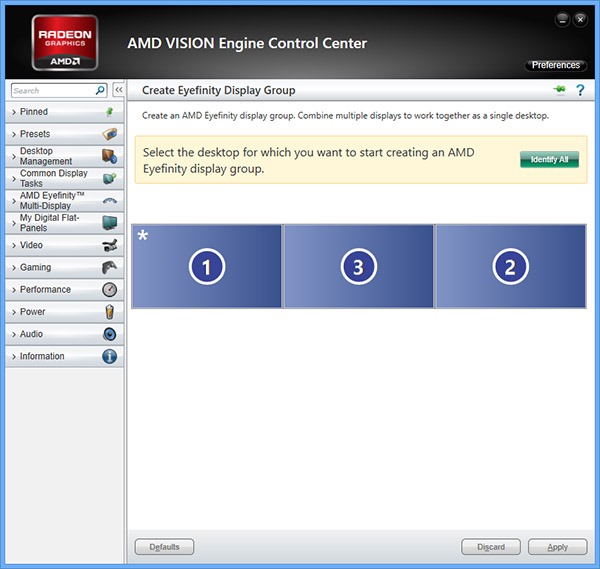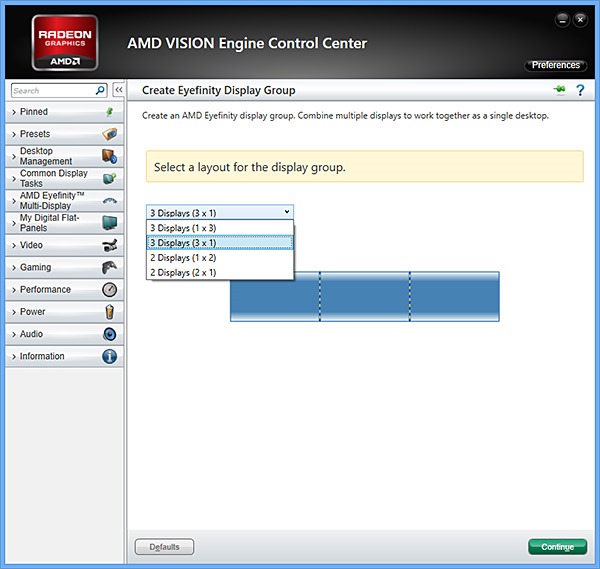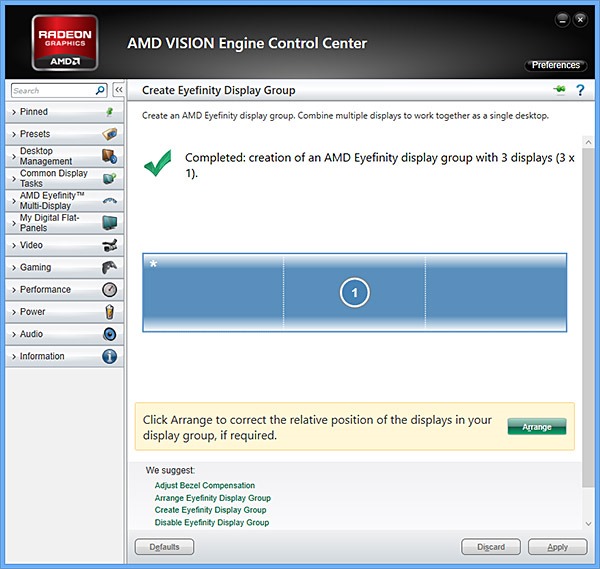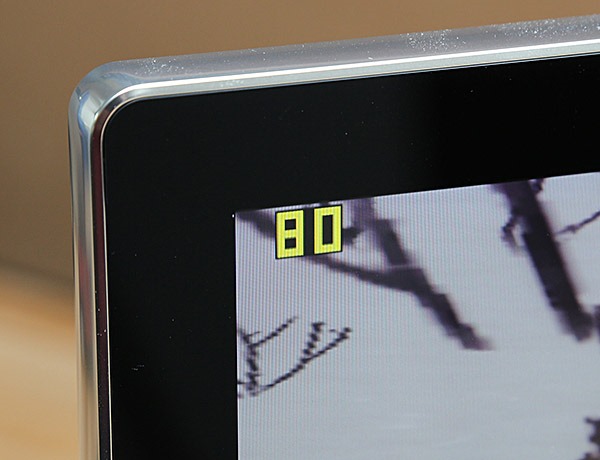I’ll admit it. When it comes to displays and graphics, I tend towards “more is better”. I like to have multiple windows open at the same time. I like to immerse myself in eye-popping panoramic gaming experiences. I like to have more pixels, more displays, and more graphics horsepower to power it all at more frames per second.
In this post, I’ll be covering a rather extreme and powerful piece of graphics hardware: the top-of-the-line AMD Radeon 7970 graphics card. I’ll also give an overview of AMD’s Eyefinity multi-display technology, including how display groups are setup. To top things off, I’ll share my experiences with a DirectX 11 game to see how it all works together on Windows 8.

AMD’s top of the line Radeon 7970 Graphics Card
How extreme is the Radeon 7970? Do you want to run 6 displays from one card? No problem. Are you one of the few people with a 4K monitor or TV? This card can output 4K all day long. Need to stack multiple cards in Crossfire configuration? Can-do. Running DirectX 11.1 on Windows 8? The 7970 has that covered too.
Here’s some specifications for the Radeon 7970:
- Cores: 2048
- Engine clock: 925MHz
- Memory: 3GB GDDR5
- Memory clock: 1375MHz (5.5Gbps)
- Interface: PCI Express 3.0 x16
- AMD CrossFire multi-GPU technology (up to 4 card configuration)
- 28nm Architecture
- Drivers: Windows 8 certified, including DirectX 11.1 support
The hardware features that are built into the 7970 graphics card are impressive, but AMD also includes a set of software features that allow you to optimize graphics performance, tweak settings, boost performance (including overclocking the GPU), and also setup various multi-display features.
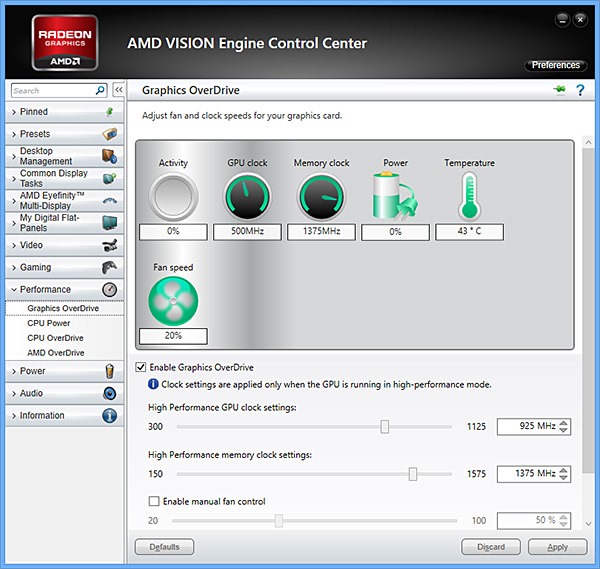
AMD VISION Engine Performance Configuration Options
One of the features I was interested in trying out with the Radeon 7970 was AMD’s Eyefinity display grouping feature. With Eyefinity display groups, multiple displays can be spanned (joined as if one display) in a hardware-optimized manner. With this feature you can experience panoramic gaming even if the game doesn’t explicitly support multi-display configurations. With AMD graphics and Eyefinity you have the option to run multiple individual displays in Windows, or you can create one or more grouped logical displays. That’s a powerful capability!
As a long time speed freak (both in real life and in games) I thought a racing game would be a great way to try out Eyefinity display groups. Wouldn’t it make car racing games more exciting to play them with a panoramic wrap-around multi-display setup? Yes, I think that’s definitely the case! Since I like rally racing, I thought I would try Dirt 3, a DirectX 11 optimized game.
My plan was to connect all of the physical hardware, and then use AMD software to setup an Eyefinity display group. I decided to run three displays horizontally at full HD resolution (3×1 each at 1920×1080). I used the two mini-DisplayPort outputs (with DVI breakout cables) and the dedicated DVI output on the Radeon 7970 to connect the three displays.

The AMD Radeon 7970 output ports – from left: mini-DisplayPort (2), HDMI 1.4a (1), DVI (1)
With the displays properly connected, each panel came to life and was recognized by Windows without an issue when I booted up the machine. After dragging the displays into the proper orientations, I had a three display setup working with minimal effort. For most users, this would be the end of the multi-display story. Not so in this case! I was eager to experience panoramic car racing on a PC. With this goal in mind, the next task was to configure my Eyefinity display group. The following steps describe that process.
You start by launching the AMD VISION Engine Control Center (included when you install the latest AMD graphics drivers), and you then select “Create Eyefinity Display Group” from the AMD Eyefinity Multi-Display tab.
After starting the “Create Eyefinity Display Group” sequence, you then select a configuration:
As noted, I wanted to have a wide panoramic display surface, so I opted for the horizontal 3×1 layout. Following layout selection you have the option to fine tune the spatial relationship between the displays if needed. Since my Eyefinity display group layout matched the physical layout of my displays, I didn’t need to do anything else at this point.
Following the Eyefinity display group creation, Windows will see one logical display, and your desktop will span all displays in the group.
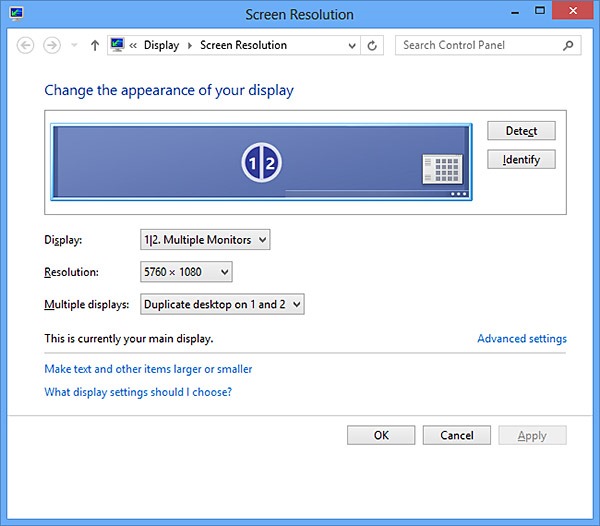
Windows sees one “multiple monitors” logical display which is actually three physical displays

The 5760 x 1080 desktop (screenshot)
All that was left at this point was to fire up Dirt 3 and see what things looked like. I got into the advanced graphics options and experimented with a couple of different detail levels and settings. Under screen resolution, I was happy to see that the 5760 x 1080 Eyefinity screen resolution was listed. With maximum visual settings and 5760 x 1080 resolution applied, MSAA set to 4X, and detail level set to high, I started a new race to see how things would look and perform. Wow I thought: this is amazing!

Dirt 3 running with 3-display Eyefinity group via AMD Radeon 7970 Graphics Card
Even running a crazy-high 5760 x 1080 resolution and settings cranked up high, I was still getting 80-85 frames per second according to the FRAPS overlay:
After about 5 minutes of racing, I started to think about what this could look like with more displays. Good thing I can run up to 6 displays with this card! Anyone have a few extra HD panels laying around that I could borrow?
Stay informed, follow me on Twitter!