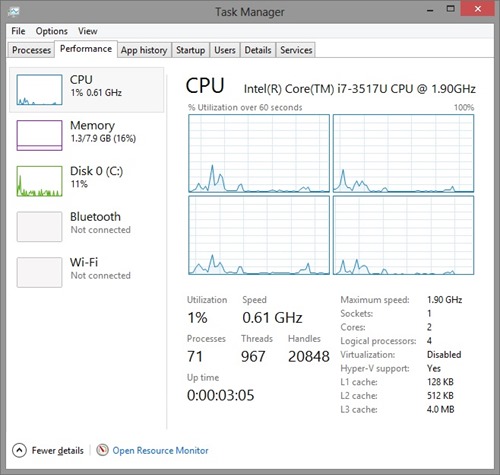The Razer Edge is a new kind of tablet: it’s a portable high-performance gaming PC and also a device that can morph into four different configurations. The Razer Edge has impressive performance specs and is optimized for hardcore PC gaming. In this article I’ll share some of my experiences with an early shipping Razer Edge Pro unit. It’s a tablet like no other!
Razer Edge Pro 10.1” Intel Core i7 tablet with optional gamepad controller (click to enlarge)
When I got the Razer Edge Pro, I decided to load Dirt 3, a DirectX 11 game that I play frequently and have tested on several systems with different configurations. I set the game resolution to full (1366×768), graphics quality to high, and started a race. FRAPS indicated 65-70fps when running Dirt 3 at these quality settings, a very good gaming experience. This Dirt 3 game play demonstrated to me how the included dedicated NVIDIA GeForce GT 640M LE graphics performs with hard-hitting DirectX 11 games: it’s amazing! One of the other things I noticed when playing the game was the awesome sound quality. The speakers built into the Razer Edge Pro are impressive and sound much “bigger” than what you expect with a tablet.
The Razer Edge is a great gaming tablet, and there’s also a long list of special features and design details that are worth discussing. The illuminated Razer logo detail on the back of the tablet is really cool with its illuminated glow:
Illuminated Razer logo glows when the screen backlight is on (click to enlarge)
The Razer edge Pro also has a great screen. The image overall image quality for this IPS panel is high and it features good clarity, color, contrast, and brightness. Windows 8 touch gestures worked flawless for me (swiping from edges, dragging apps down to close, etc.) and the overall touch experience is very good.
The Razer Edge Pro without gamepad controller – this screen looks great! (click to enlarge)
With an Intel Core i7-3517U processor and 8GB DDR3 ram, this is a powerful PC regardless of the form-factor. Since this tablet runs Windows 8, you can run any app on it, including both Windows Store apps, and Desktop apps.
The Razer Edge Pro has plenty of CPU horsepower – 4 powerful logical cores
The Razer Edge is a very powerful tablet- but it’s also quite flexible. The design team at Razer was determined to make this gaming platform as versatile as possible – and that’s great for enthusiasts that want to use their PCs in a variety of places and for different tasks.
The Razer Edge (Pro and non-Pro) supports 4 distinct hardware configuration modes:
- Tablet mode (tablet only)
- Keyboard mode (with optional keyboard dock, not covered in this article)
- Mobile console mode (using optional gamepad controller)
- Home console mode (using optional docking station)
In Tablet mode, using the Razer Edge Pro feels a lot like using other Windows 8 tablets. But when you want to get down to business and start gaming, snapping the Razer Edge Pro into the optional gamepad controller (sold separately) turns this tablet PC into a unique mobile PC gaming console type device.
The gamepad controller has some awesome features:
- Extended battery bay
- Vibration feedback
- Dual analog sticks with backlit buttons
Analog sticks (right-hand shown) include d-pad, many different buttons, triggers, and hat controls (click to enlarge)
After setting up buttons and controls the way I wanted them in Dirt 3, it felt completely natural to initiate drifting turns, accelerate, and brake in Dirt 3, all with the analog stick controls on the gamepad controller. I could play DirectX 11 games like this all day on the Razer Edge Pro.
When you’re done gaming (or want to do some mouse/keyboard gaming), it’s a good time to dock the Razer Edge Pro. My test unit came with the optional docking station, and I used it quite a bit while installing apps, charging the unit, and when performing related desktop type tasks.
Razer Edge Pro optional docking station – from left: USB 2.0 ports (3), HDMI out (1), headphone out/microphone in, power connector (click to enlarge)
With 3 USB 2.0 ports, you can run a dedicated wired mouse and keyboard and still have a port left over for another USB device (or hub). The integrated USB 3.0 port is also accessible on the top left edge of the tablet when docked. I ran an external 1920×1080 display via the HDMI output on the dock, and found it to be a great multi-display experience. It’s great to have extra screen real estate when the Razer Edge Pro is docked. Because this is such a flexible and powerful PC, I could imagine using it as a primary PC with great results.
Here are some specs for the Razer Edge Pro Tablet PC: (full detailed specs available here)
- Processor: Intel Core i7 1.9GHz base, 3.0GHz turbo, dual-core, hyper-threaded
- RAM: 8GB DDR3
- Screen: 10.1” IPS Multi-Touch 1366×768
- Graphics: Intel 4000, NVIDIA GT 640M LE, 2GB DDR3
- Storage: 128GB or 256GB SSD
- Weight: 2.1 lb
For fun, I have put together a couple wallpaper-sized Razer logo images from my photo shoot that you can download here:
1920×1080: (click for full size)
2560×1440: (click for full size)
If you are a gamer with mobility in mind or just need a mega-powerful tablet, check out the Razer Edge and Razer Edge Pro!
Stay up to date, follow me on Twitter!