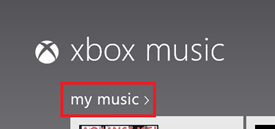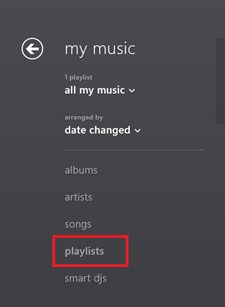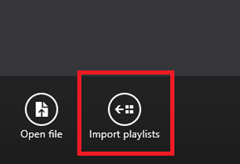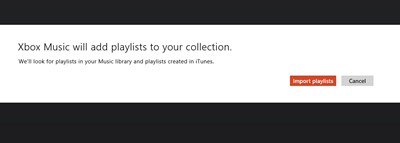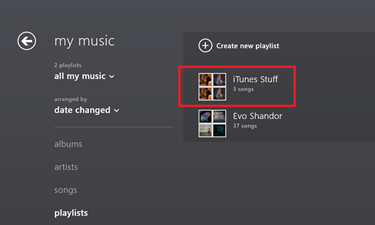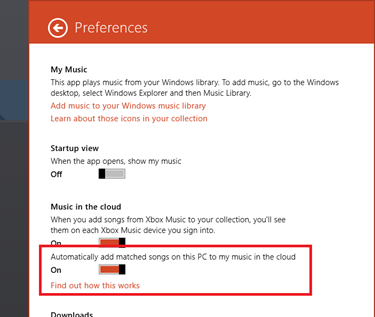If you have spent a great deal of time building out playlists in iTunes, you probably don’t want to have to rebuild those playlists. With the Music app in Windows 8, you can import those playlists into your collection.
If you are on a Windows 8 PC with iTunes installed and your music collection physically downloaded on the PC, you can follow these easy steps to add your iTunes playlists into the Music app.
Step 1: Open the Music app.
Step 2: Tap or click on “my music”.
Step 3: Under “my music”, tap or click on “playlists”.
Step 4: Bring up the app commands by either swiping from the bottom or right-clicking.
Step 5: Tap or click on “Import playlists”.
Step 6: The Music app will then look for playlists in your Music library on your PC and playlists created in iTunes. Just click “Import playlists” to import them in!
The end result is you should see your iTunes playlists in the Music app – as seen here with my iTunes playlist called “iTunes Stuff”.
If you have an Xbox Music Pass, you can sync your music to the cloud. The Music app can automatically scan your music collection and match the information to music from the Xbox Music Store. If a match is made, that music is tagged and available for streaming on your Windows 8, Windows RT, or Windows Phone devices and your Xbox 360 console.
In order to make sure you have cloud sync enabled:
- Start the Xbox Music app in Windows 8 or Windows RT.
- Swipe from the right or go to the upper-right or lower-right corner to bring out the charms.
- Tap or click on the Settings charms, and then tap or click Preferences.
- Make sure Xbox Music Cloud is set to “On.”
If you want to import your iTunes playlists on a Windows RT device – you will first need to move all your music files from your Music library on the PC that has iTunes installed (including the “iTunes” folder in your Music library) and all your music to your Windows RT device and then follow the steps outlined above to import your iTunes playlists.