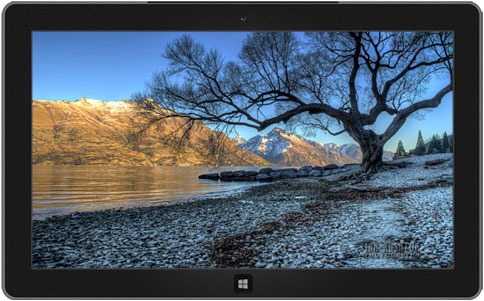Many years ago, I spent a week visiting my brother in Alaska. At the time, he was working on a fishing boat out of Homer, and I spent several days on the boat enjoying the sights of Kachemak Bay and the Kenai Peninsula. The impression that struck me immediately as my flight descended toward the tarmac, and that stayed with me throughout my visit, was just how huge and near the mountains looked; in fact, every aspect of nature seemed larger, closer, and more vivid. That’s one of the things I like about the photographs of Kyle Waters, featured in our new Alaskan Landscapestheme—the immensity and immediacy of Alaska’s natural landscape really comes through.
On the subject of great landscapes, in my previous blog post I promised you more of Ian Rushton’s HDR photography, and I’m pleased to be able to follow through with not just one, but two new themes. The first is a tour of Queenstownand the surrounding landscape, including the shores of Lake Wakatipu and views of the Kawarau and Shotover rivers.
The other, and my new favorite, is a walk through the lush greenery of One Tree Hill Domainand the adjoining Cornwall Park, in Auckland, New Zealand. I’m sure I don’t need to tell you what song I hear in my head when looking at these images!
Fans of our Swedish seasonal themes might have noticed when we published the Swedish Autumn, Swedish Summer, and Swedish Winter themes several months ago, that something was missing. You’ll be relieved to know that we’ve finally filled in the missing season with Swedish Spring.
For a total change of pace from landscape photography, I’m pleased to present a theme featuring the quirky artwork of illustrator Karyn Servin. The Delectable Designstheme’s cartoony cupcakes, popsicles, and other goodies will bring a cheerful pop of tasty color to your desktop.
If you have an older version of Windows that can’t use themes, or if you prefer to use a single desktop background, be sure to check out the fresh wallpapers. Here are just a few:
|
|
|
|
|
|
|
|
We also added a new tab to the Desktop backgrounds page, specifically for panoramic wallpapers. If you have Windows 8 or Windows RT, these wallpapers will automatically extend across dual monitors that have the same resolution setting. But you can also enjoy them on an older version of Windows or on a single monitor. And as I explained in an earlier post, you can use wallpapers on your Windows 8 or Windows RT lock screen, as well.
|
|
|
|
|
|
|
|
By the way, you can control how wallpapers fit to the screen in the Desktop Background section of Personalization in Control Panel. To see the full width of a panoramic image on a single monitor, choose Fit in the Picture Position menu. The image will be scaled down to fit the width of your monitor, and you’ll see black above and below it. To fill your entire monitor but see only the middle of the image, choose Fill in the Picture Position menu. This will fit the image to the height of your monitor, and crop off the right and left edges.
As always, keep checking back on the Personalization Gallery – we’ll have even more new themes and wallpapers for you next month.