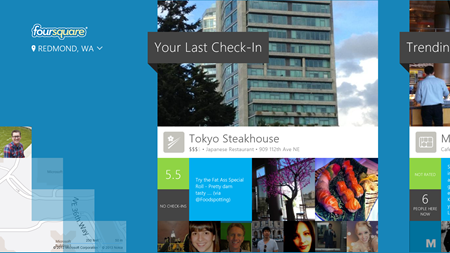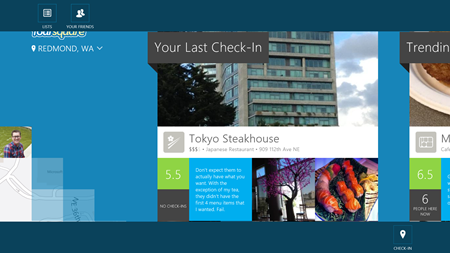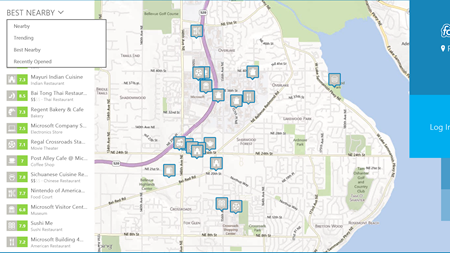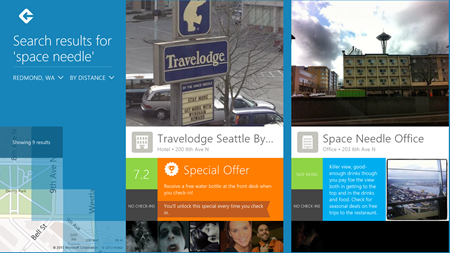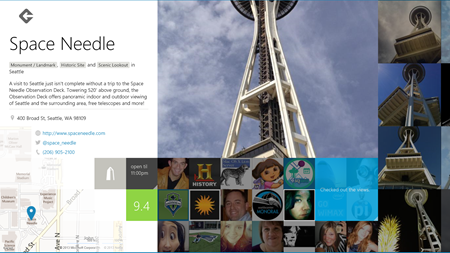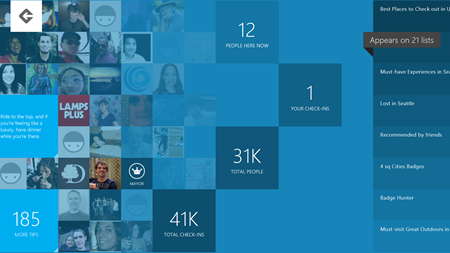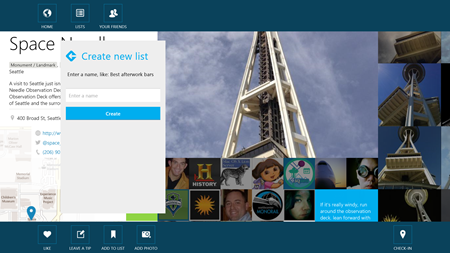At our Build developer conference at the end of June, Foursquare announced they were going to release an app for Windows 8. This marks the first official Foursquare app for large-screen devices, available exclusively on Windows 8. Here is what Dennis Crowley, Co-founder and CEO of Foursquare, said about the app:
“People want to experience and explore the world around them, and the Foursquare for Windows 8 app helps them do that. It makes it fun to search for a place for dinner or to go out, and helps people discover new experiences. We’ve worked with Microsoft on a bunch of initiatives over the years, and this product is another example of the great things we can do together.”
Today, Foursquare for Windows 8 is now available in the Windows Store. [Note: the app is propagating across the Windows Store servers, if this link doesn’t work keep checking!]
With Foursquare, you and your friends can make the most of where you are and where you’re going by checking in to the places you visit and sharing and saving your favorite places. Over 35 million people worldwide use Foursquare and have checked in over 4 billion check-ins. And there are millions more check-ins each day. With all this data from people checking in, sharing and saving their favorite places, as well as ratings and tips – Foursquare has become an incredible discovery engine for new places with personalized recommendations and deals based on where you, your friends, and people with similar tastes have been.
Foursquare for Windows 8 focuses on helping people discover new places and provides a rich and immersive experience.
Discovery is a huge part of why I am really excited about Foursquare for Windows 8. With Foursquare, I regularly find all kinds of new places to visit – whether it’s a new restaurant try or some new local attraction (such as a state park or museum).
So here’s a bit of a tour of Foursquare for Windows 8…
When you first log in to Foursquare for Windows 8, you’ll see your last check-in displayed right up front. It will also use your location to show you places of interest near-by.
You can swipe from the bottom or right-click to bring up the app commands – for quick access to your lists, friends, or to check-in to some place.
By navigating to the right in the app, you will see these places near you grouped by what’s trending (based on where people are right now), best-rated places (based on a ton of signals, like repeat check-ins, and likes) and other places that might be of interest.
If you navigate to your left in the app, you will see these places on an interactive map which can be filtered.
By bringing out the Search charm, you can search for a specific place or type of place.
NOTE: When looking at places, you see orange squares on a specific place that has a special offer.
And you can go even deeper on a specific place by tapping or clicking again.
When you are looking at a place – like the Space Needle – you get all the details you need such as address (which you can click or tap to open in the Maps app on Windows 8) as well as website, Twitter account, phone number and more. On the lower left just below the information I just mentioned is the rating for the place (in the case of the Space Needle, it’s a 9.4). And above that is a grey square showing the hours the location is open. If you tap or click on this, a pop up will give you the full listing of hours. I found this extremely helpful especially for sushi restaurants which all seem to have different hours they are open (some close between lunch and dinner for example).
By navigating right when looking at a place, you can see how people are currently checked in, how many times you have checked in and total check-ins. And you get a collection of other relevant places nearby by navigating further right which can be helpful. You can also view all the lists that the place is listed on (lists is a feature I did not know about until diving into the Foursquare app for Windows 8).
By bringing up the app commands on a place, you can check-in, add photos, leave a tip, or add the place to one of your lists or even create an entirely new list.
NOTE: You can view your lists from Foursquare anytime by bringing up the app commands and clicking “lists” at the top.
Foursquare for Windows 8 gives you a lot of location data but brings it together in very nice visual way.
I am currently sifting through many of the favorite places my friends check in to around Seattle as I look to discover new places to explore and visit or restaurants to try. And I am adding these places I find to various lists I am creating. Definitely download Foursquare for Windows 8 from the Windows Store and start discovering new places for yourself!
And read this blog post from Foursquare for more!
I also suggest reading Steve Guggenheimer’s blog post for more on Foursquare for Windows 8 from the context of the developer.