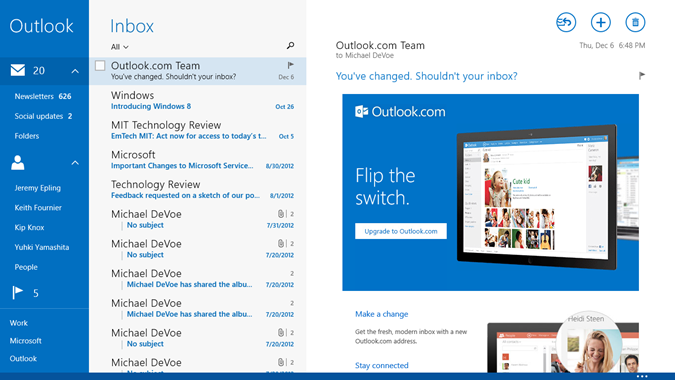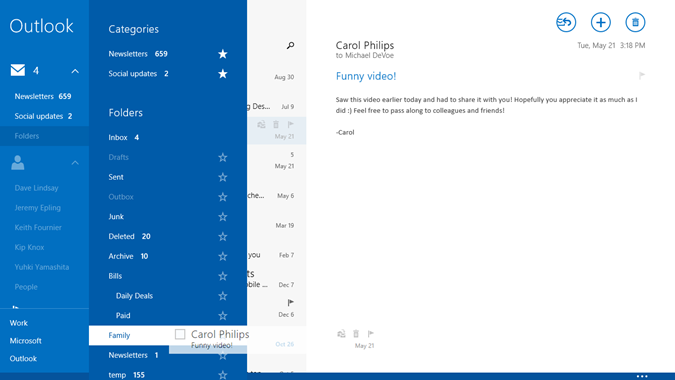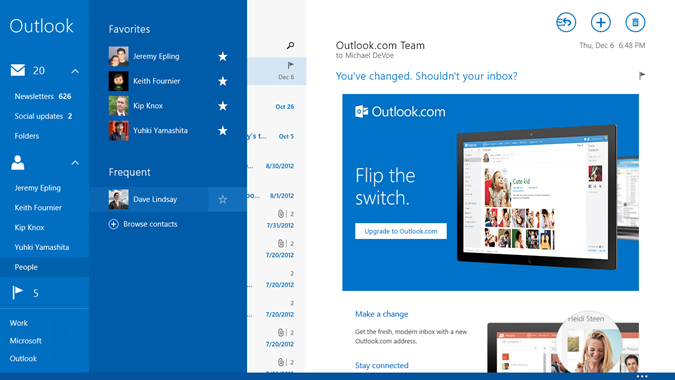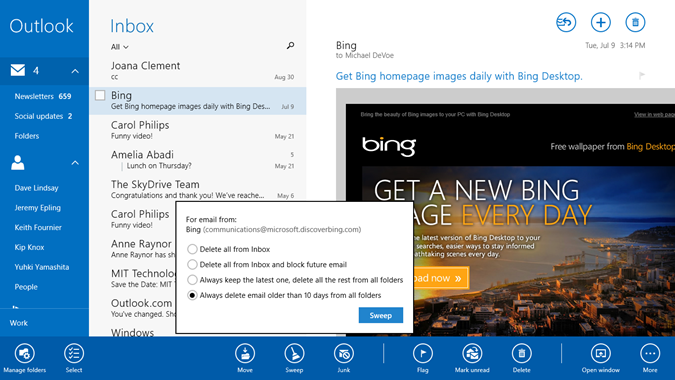A few weeks ago, we kicked off a blog series highlighting the new experiences and services you’ll see in Windows 8.1.
Today Kipling Knox, Group Program Manager for the Windows Communication Apps, will introduce you to the new mail experience for Windows 8.1—and it is the best email experience on any tablet. I have been using the Mail app with my Outlook.com email account and love the seamless functionality of the local and cloud experiences. I hope you will too.
Ryan Gavin
General Manager
Microsoft Apps & Services
Delivering the best email experience on any tablet
When we began working on the Mail app for Windows 8.1, we had a lot of customer feedback to consider. We also recognized that people use email today in many different ways than they have in the past, and that the email service you use can make all the difference. For us, that meant ensuring that the Mail app truly takes advantage of the Outlook.com service. It also led us to optimize the Mail app in Windows 8.1 for a modern mail experience—one that is efficient on mobile devices, built for touch, integrated into your whole life, and designed for the types of mail that matter most to you.
Mobile devices and touch are already becoming the preferred way to access email
It’s been exciting to see phones, tablets and other mobile devices grow rapidly in popularity, and to reimagine Windows as the best experience for these devices. As you’d probably guess, email is one of the most frequently performed activities for consumers on a tablet. When we take a closer look at mobile usage, we’ve seen some interesting trends emerge:
- 68% access their Outlook.com account on a mobile device
- More people access Outlook.com on a mobile device than on the web
- Outlook.com mobile usage has tripled in the last year
So it’s critical for Mail to work beautifully and powerfully on tablets along with other devices.
Building for touch brought a wide range of improvements across the Mail app in Windows 8.1. There are easier ways to select one or more messages by using checkboxes in the message list. You can also drag-and-drop messages into folders—one of the most common requests we’ve had from consumers. You’ll also notice that the app bar now has a visible preview, which makes it easier to access with either mouse or touch. And the app bar is now organized more logically so you can more quickly access new features.
We’ve also invested heavily in making sure that all the most common email tasks work great. From opening messages, to searching mail on the server, to syncing all your mail across all folders—these are all as quick and reliable as you’d expect them to be. We’ve also made sure that this improved performance doesn’t come at the expense of system resources like battery life and network bandwidth.
Of course you can do serious work with an attached mouse and keyboard, and we’ve adapted our UI for that too, including hover commands on the message list, for example. But more and more people use touch to email—quickly triaging their inbox, catching up on mail from friends, and browsing through newsletters or updates from social networks—so we took special care to ensure that experience is great as well.
Great for your whole life
In a world of mobile devices like tablets, there’s an increasingly narrow distinction between your “work computer” and your “personal computer.” More and more people are bringing their personal tablets to work, and their work laptops home. Windows 8.1 is designed for this world, equally suited for your work life and your personal life. The Mail app is no exception—it’s designed to be great for your whole life.
In this update to Mail, we’ve optimized for using both work and personal email accounts, without having to switch apps or go to the web. This feature makes it simple to set up, monitor, and toggle between different email accounts. And we’ve added advanced multi-account features, like the ability to change the return address of your email if a message was sent to the wrong account. You’ll also find support for advanced IT policies (like authenticated proxies and special certificates), thanks to our complete implementation of the EAS protocol. This means you can bring your device to work, and still meet the requirements of your company’s network.
Designed for the email that matters to you
These days, most of us get very different and distinct types of email—newsletters, daily deals, social updates, and personal messages, and in fact, more than 80% of email in your inbox is commercial mail. While that mail can be valuable and interesting, it also means that it can be easy to miss messages from important people. So we asked ourselves how we could help automatically organize your inbox, sorting out messages by type, and create customized views of the email that’s most important to you. To meet this goal in Windows 8.1, we added a new toolbar to Mail on the left-hand side: what we affectionately call the power pane.
As soon as you set up a new account, Mail analyzes your inbox and identifies people with whom you communicate frequently. You’ll see these people marked as favorites in the People view. If you open up the People view menu (just click the “People” link under the icon), you’ll see even more people suggested as favorites. Click on a person, and you see all the email you’ve exchanged with them, across your folders. If you click the People icon, you’ll see all the email from all your favorites. This is a helpful way to track email just from people who you’ve marked as important—and filter out email from everyone else. The People view adapts over time, based on your email habits (though once you mark someone as a favorite, that label sticks until you change it). So you might not see a lot of people in this view at first, but over time, it will fill out to capture your most important communications.
Mail enables you to mark folders as favorites, too. Just open the folder menu and click the stars for the folders you want to place on the power pane. Then you can drag and drop messages to these folders without having to navigate a long list of folders each time. You can also access and drag messages to your complete folder list at any time.
And if you use Outlook.com for your email, the mail experience gets even better:
- Newsletters and social updates are automatically recognized and organized into a special view below your inbox. If you don’t want a certain type of email categorized in this way, however, you simply drag that mail out of the view and back into your inbox.
- You now have access to Outlook.com’s powerful Sweep feature right from the Mail app. Select one or more messages, choose Sweep from the app bar, and choose how you want to sweep away that email. You can even choose to do this automatically every time you get email from certain senders.
- You can set up automatic replies in case you’re going away and won’t be able to respond to messages.
- And because Outlook.com uses Exchange ActiveSync, your Outlook.com contacts and calendar are also automatically synced with your Windows 8.1 device.
Let us know what you think
So if you ask us what’s most interesting about this update to the email experience on Windows 8.1, we’ll say that we think it’s the best email experience for tablets. But at the same time, we worked hard to make it the most complete email experience possible—one that spans your whole life, works equally well across different devices, provides custom views and powerful tools for staying up-to-date and organized, and delivers on the fundamentals. We hope you agree, and we encourage you to keep the feedback coming!
Kipling Knox
Group Program Manager
Windows Communication Apps