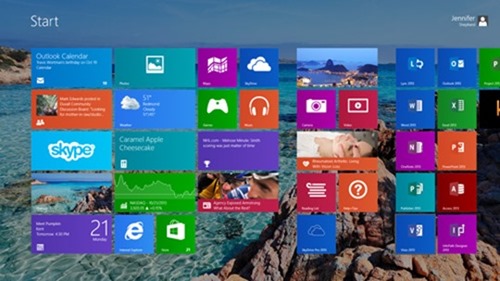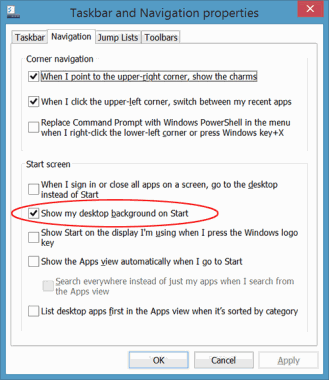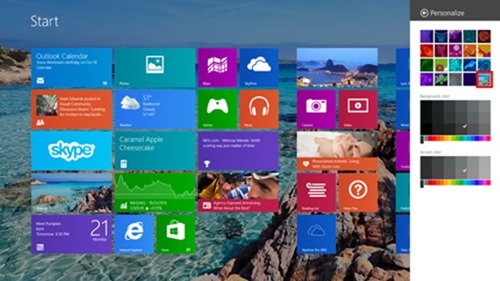Windows 8.1 introduces some great new personalization features. One of my favorites is that now you can show your desktop background–adorned with your favorite theme or wallpaper–on your Start screen.
Here’s how:
1. Open Taskbar and Navigation. If you’re on the desktop, the easiest way to get to this screen is to right-click your taskbar (or tap it and hold) and choose Properties from the pop-up menu.
2. Tap or click the Navigation tab, then tap or click the Show my desktop background on Start check box to select it.
3. Tap or click OK.
Now whenever I bring up my Start screen, it’s as if my tiles are floating gracefully in over my desktop background. Not only do I appreciate being able to customize my Start screen with my favorite images, but this experience also feels smoother and more cohesive to me. The consistent frame of reference of the background image seems to reduce the amount of mental adjustment I do when switching between the desktop and Start screen.
I’m interested to hear what you think of this feature–let me know in the comments. Does it make your experience of the Start screen feel more unified with the classic desktop, or does it feel like a solely cosmetic change?
Incidentally, here’s another easy way to switch back and forth between showing your desktop background on your Start screen and using one of the 19 background designs that come with Windows 8.1:
1. Swipe in from the right edge of the screen, and then tap Settings. (If you’re using a mouse, point to the lower-right corner of the screen, move the mouse pointer up, and then click Settings.)
2. Tap or click Personalize, and then tap or click the background design you want to use. The last thumbnail (bordered in red in this example) represents your desktop theme or wallpaper. To show the image that’s on your desktop, tap or click that last thumbnail image.
By the way, as I mentioned in a previous blog post, you can also customize your Lock screen with images from the Personalization Gallery. And be sure to check out all the other ways to make Windows 8.1 truly your own. Have fun!