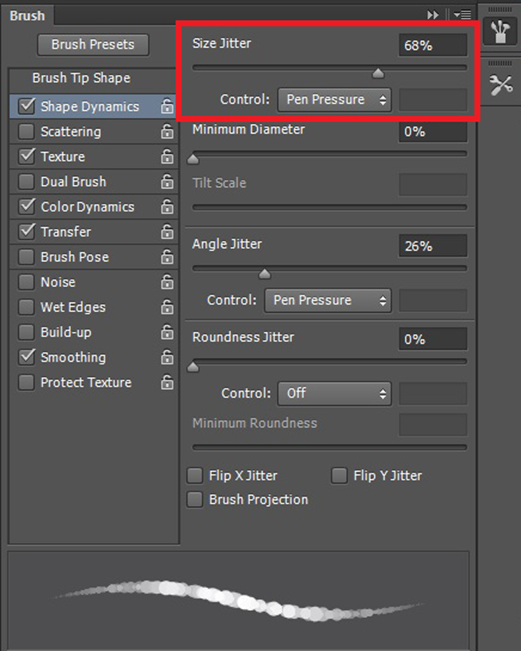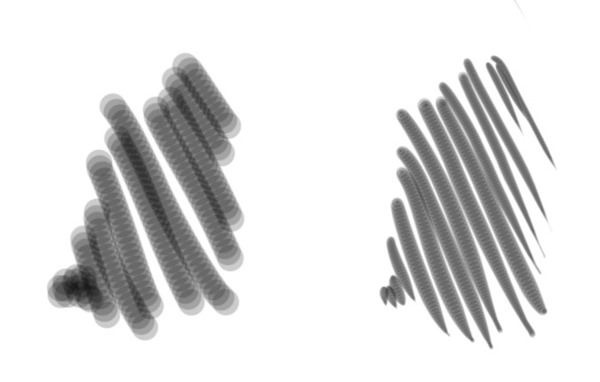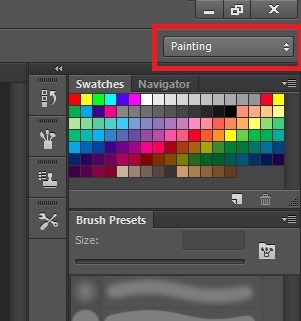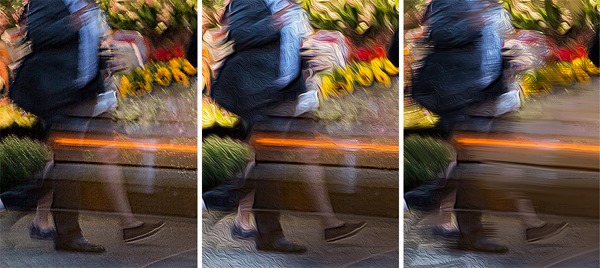Sketching and painting can be a lot of fun. It’s great to work with paper, pencil, pen, ink, canvas, paint, and various other materials to create art. But these “traditional” means of painting and illustration have some shortcomings compared to today’s high tech alternatives. You can’t zoom in on your pencil drawing to enable precision input at increased magnification. You can’t hit “Crtrl+Z” to undo the last stroke. You can’t adjust the brightness or contrast in an oil or acrylic painting. This is where modern illustration tools and computer hardware can add huge value for today’s artist. With a modern computer you can use layers, advanced drawing/painting tools, manipulate image properties, and much more. It’s amazing what a skilled artist can do with modern tools in a short period of time.
Sketching in Photoshop CC using a Surface Pro 2 (tap/click to enlarge)
Tablet PC: the ultimate illustration device
What makes Tablet PCs great for artists is the unique combination of touch and pen support. Unlike external digitizers, Tablet PCs offer the ability to draw directly on the screen which makes for a more powerful illustration capability. Using a Tablet PC for artwork can be both natural and efficient. In this article I’ll show you how you can use cutting edge hardware with cutting edge software on Windows 8.1 to paint and illustrate. For this article I used a Surface Pro 2 and Photoshop CC.
A Tablet PC pen enables natural drawing strokes and pressure sensitivity (tap/click to enlarge)
Creating an oil painting effect
I recently took a photograph in New York that I really liked except for the fact that it had a ton of noise and some camera shake. So I decided to use Photoshop CC to turn this image into a painting!
Painting that started out as an image created on Surface Pro 2 in Photoshop CC (click/tap to enlarge)
Preparing the PC for painting
After installing Photoshop CC from http://creative.adobe.com there’s one additional step that’s required in order to realize full the potential of pen support in Photoshop CC on Surface Pro or Surface Pro 2. In order to get pressure sensitivity, an additional driver used by Photoshop is needed. After installing this driver you can confirm that pressure sensitivity is working by selecting the brush tool and then examining brush properties in Photoshop CC.
Confirming and configuring pressure control for pen properties in Photoshop CC
Here you can see the same brush side by side without pressure control and with pressure control.
No pressure control (left), pressure control for size (right)
Photoshop CC is a professional tool, and you’ll find many options for pressure control including brush size, angle, roundness, scatter, depth, and opacity. With all of these pressure control options, the pen becomes an incredibly powerful capability in Photoshop CC.
Note: if you are painting a lot in Photoshop CC, try activating the “Painting” workspace in the upper right-hand area of the Photoshop CC UI. This Painting workspace will arrange all of the most frequently used painting controls within easy reach.
Paining workspace selected in Photoshop CC
In order to transform the New York image into a painting I first used the built-in oil painting effect in Photoshop CC (uniform effect without content-aware directionality). Second, I used the pen to “paint over” the original painting effect using the mixer brush tool. By doing this I was able to add a directional brush stroke effect that only the human eye can best understand. You can see these processes in the sequence below.
Original image (left), applied oil paint effect (center), with manual brush strokes (right) – (tap/click to enlarge)
In a short period of time I was able to transform this picture into a painting and then add detail as needed using the pen on my Surface Pro 2. It is fun to use the mixing brush to add the detail as you would paint with real paint supplies.
Creating a pencil sketch effect
Painting is fun (especially without the cleanup) but drawing is fun too! For my next project I decided to create an “illustration effect” from an image of my old farm truck.
Sketch created in Photoshop CC on a Surface Pro 2 – (tap/click to enlarge)
The first thing I did was to remove some unwanted items from the photo using the rubber stamp tool. I then started the sketch build-up process which was similar to the painting except I used three layers to build up this sketch image as seen below.
Composite layers: Black and white (left), high-pass filter (center), sketch overlay (right) – (tap/click to enlarge)
Just like with the oil painting process I was able to use Photoshop effects combined with manual pen work to quickly create a piece of artwork that looks authentic. Windows 8.1 tablets are great PCs for this kind of professional illustration and painting because of the many ways that you can interact with apps including pen, touch, keyboard, and mouse/trackpad. Combine these input capabilities with the diverse ecosystem of apps that run on Windows and you can do just about anything. Now that I have a Surface Pro 2 and Photoshop CC I think I’ll be doing a lot more artwork!
Find me on Twitter HERE.