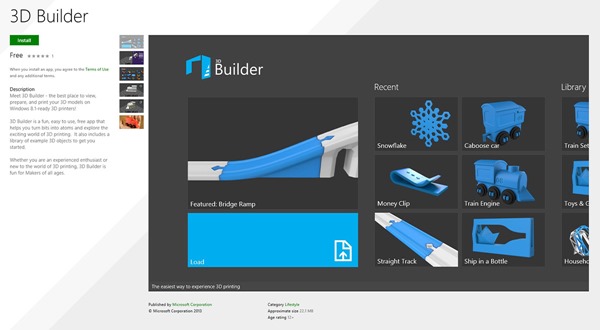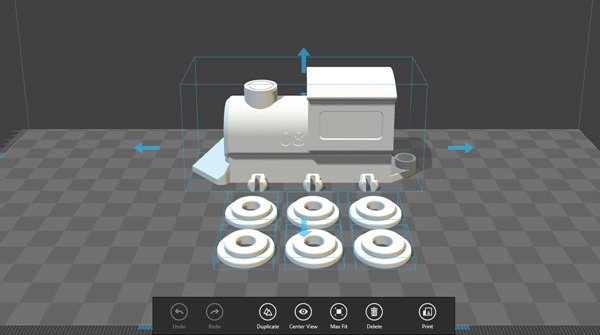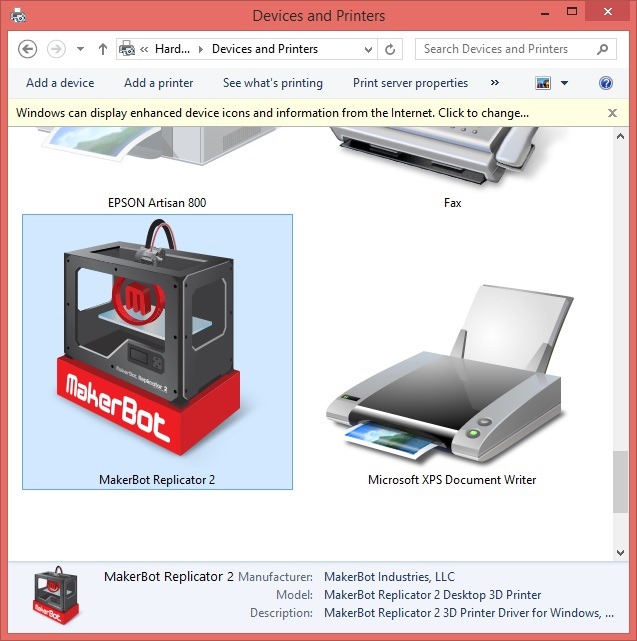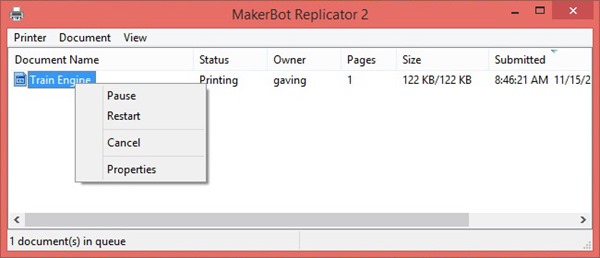If you are into 3D printing, you have to check out the new 3D Builder Windows 8.1 app from Microsoft. With this app you can import, view, manipulate, and print 3D models on your Windows 8.1 PC. This app works great on Tablets thanks to the touch-friendly interface, and also works well on laptops and desktop PCs with using your keyboard and mouse.
Windows Store page for the 3D Builder app (click/tap to enlarge)
Here’s a quick breakdown of some of the features that are included in this app:
- Support for importing .3mf, .obj, and .stl files
- Built-in library of ready to print 3D models
- Move, rotate, and scale models on the virtual build platform
- Print multiple models simultaneously
- Easy panning, rotation, and zooming of view
- Select, duplicate, and delete individual models
- Works with any 3D printer that has Windows 8.1 driver
In the few days since this app has been released, I’ve had a lot of fun with it! I started by printing out a train set which is included in the built-in library of 3D models:
Train locomotive in the 3D builder app just prior to printing (click/tap to enlarge)
Complete train set printed from the 3D Builder app on Windows 8.1 (click/tap to enlarge)
Ever since I got my MakerBot Replicator 2, I’ve been looking forward to the Windows 8.1 integration from MakerBot. With the new Windows 8.1 MakerBot driver, the MakerBot Replicator 2 is automatically detected and drivers come down automatically from Windows Update!
MakerBot Replicator 2 in Devices and Printers
Yes, now your 3D printer can show up in Windows alongside your traditional 2D printers. When you open the print queue, you can see and manipulate 3D print jobs in a familiar way:
The train set was fun, but I’ve also printed some practical items with the 3D Builder app and my MakerBot Replicator 2. One of these print jobs was a two-piece wireless car dock that I designed in SolidWorks 2014 based on the phone case design that I blogged about previously. In the following video, I’ll give you an overview of the 3D Builder app and demonstrate printing this two-piece car dock assembly with the 3D Builder app and the MakerBot Replicator 2.
I really like the fact that I can put multiple models on the platform for simultaneous printing. I started the print job at the end of the day. In the morning, I found a completed 2-piece car dock assembly waiting for me when I arrived at work. Very cool.
Nokia 928 wireless charging car dock printed from 3D Builder app (click/tap to enlarge)
With some internals from a wireless charging plate I bought on ebay ($15.00 shipped) and about $2.00 In PLA filament I now have a wireless charging dock that works great in my truck. I’m happy!
Nokia 928 wireless charging car dock in use (click/tap to enlarge)
The 3D Builder app is an easy and seamless way to view, manipulate, and print 3D models. The combination of the 3D Builder app and the MakerBot Replicator 2 on Windows 8.1 has been by far the most seamless and easy 3D printing experience for me. If you are curious about 3D printing, install the 3D Builder app on your Windows 8.1 PC today! If you want to know more about 3D printing support in Windows 8.1, you can read my prior blog post here. I’m off to do more 3D printing!
Find me on Twitter HERE.