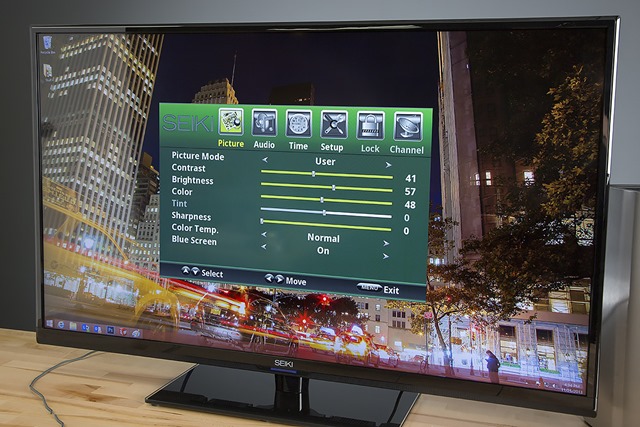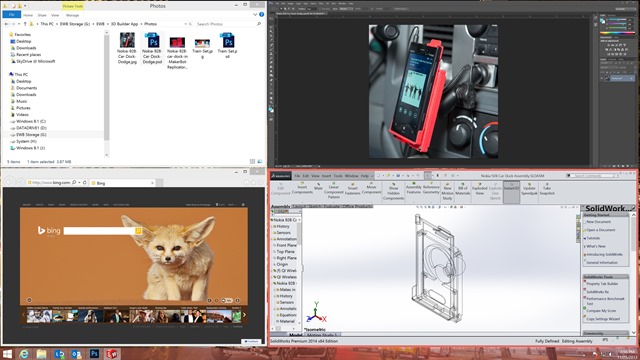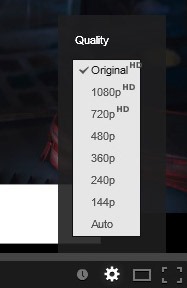It’s hard to believe that in just about a year’s time the cost of entry for 50” 4K TVs has gone from $20,000 down to about $1000! While you wait for the broad availability of 4K streaming video content there’s another great use for these TVs: as an extreme PC display. I recently got one of the Seiki 50” 4K Ultra-HD displays (model SE50UY04) and in this post I’ll share some experiences I’ve had with it hooked up to my HP Z820 PC running Windows 8.1.
Windows 8.1 Start Screen on Seiki SE50UY04 50-Inch 4K UHD 120Hz LED TV (click/tap to enlarge)
Windows 8.1 is optimized for ultra-high resolution displays, and I’ve become accustomed to ultra-high resolution large displays in multi-mon configurations. Once you get used to having a lot of screen real estate it’s hard to go back to “normal” display setups. A 4K display gives you the ability to do things that you can’t do with lower-resolution displays – see my prior article 4K photo editing for an example. It’s amazing to see this many pixels on your desktop.
Configuring the Seiki SE50UY04 for Optimal Performance
When I first connected the Seiki 50” 4K TV up to my PC I was a tad disappointed. Text looked jagged, and pictures didn’t look as good as I had hoped for. After reading some Seiki users’ experiences online, I realized there was a simple solution to get this display to work well for everyday PC tasks. The answer was to turn the built-in “sharpening” feature off by setting the sharpen level down to zero. I also tweaked other settings like brightness and contrast until I found the optimal configuration for my needs.
Optimizing display settings with the included remote is easy (Click/tap to enlarge)
After these settings are applied the Seiki 50” 4K TV does a really good job of displaying text, pictures, graphics, and video. Hooking up the Seiki 4K TV is easy via HDMI, and most current high-end GPUs will output to this TV via the HDMI port using a regular HDMI cable! Note that with this monitor you’ll be limited to 30 Hz refresh rate because of the fact that Multi-Stream is not supported.
Productivity
Having a large 4K display for your PC is essentially like having a 2×2 array of 1920×1080 monitors all in one! You can arrange windows however you want, and there’s so much space you can really see a lot of UI at the same time. In the screenshot below you can see Windows Explorer, Photoshop CC, IE, and SolidWorks 2014 all open at the same time at useable window size! I really like this setup.
Four apps open on my Windows 8.1 desktop simultaneously (Click/tap to enlarge)
In the example above, I set the DPI scaling to 200% (fully supported as of Windows 8.1) so that UI elements are easy to see and click on. I have to laugh as I recall sitting in front of a single 14” CRT monitor in 1997 doing mechanical engineering homework with my college friend at his apartment. I believe that display was running at 640×480 resolution. This display has 27x the pixels: wow how times have changed!
4K Video
If you are interested in the latest video technology, you’ll be dealing with at least 4K resolution cameras, footage, and finished movies. With 4 times the pixels compared to 1920×1080, 4K video has amazing detail and scales to large screen sizes very well. You really have to see the detail in 4K video to believe it. At desktop viewing distances, 4K footage looks amazing at 50” diagonal screen size.
If you want to watch 4K content on your PC, look no further than YouTube! If a video was uploaded in 4K resolution, you can watch it in 4K resolution in the player by selecting “Original” from the resolution options:
4K Ultra HD resolution selected for YouTube video playback
Once you’ve selected the proper resolution, you can watch 4K Ultra-HD content at native resolution on your PC as seen below.
YouTube 4K Ultra-HD playback screenshot from “It’s Just Paint” by Phil Holland (Click/tap to enlarge)
Here, I’m watching a demo clip in IE on YouTube called It’s Just Paint. This footage was shot on the RED EPIC DRAGON by Phil Holland, a cinema pro who works out of the Los Angeles area. The detail is amazing, and this clip looks awesome on the Seiki 50” 4K TV.
If you are a video pro like Phil and work with 4K footage, a 4K display for video editing, color grading, and proofing is a must! While the Seiki 50” 4K TV isn’t a professional-grade reference monitor, it’s great for evaluating footage and editing. There’s no substitute for seeing all of your pixels!
PC Gaming
Many of the latest DirectX PC games support 4K resolution with no problems. Some of the games that I’ve run at 4K resolution include BF3, BF4, Dirt3, and Crysis 3. I’ve actually run Dirt 3 at 12K-wide resolution (3×1 @ 4K Ultra-HD).
Most recently, I ran BF4 on the Seiki 4K display using the NVIDIA GeForce GTX 780 Ti GPU. This GPU is so powerful that BF4 can achieve 64 fps with medium settings, 40 fps at high settings and 30 fps at ultra settings – all at 4K Ultra-HD (3840×2160) resolution!
BF4 at high settings and 4K Ultra-HD resolution (Click/tap to enlarge)
As mentioned previously, the Seiki 50” 4K TV is limited to 30 Hz refresh rate because of the onboard controller and lack of support for Mult-Stream connectivity. For some people this will not offer an adequate experience, but it’s amazing to see DirectX games at 3840×2160! If you find 30 Hz refresh rate to be adequate for gaming, this display would be worth evaluating. At 50” the scale of the display is amazing when viewed from normal desktop distances. It’s an extreme setup!
If you are looking for an extreme display for your PC without an extreme price, check out the 39” Seiki SE39UY04, the 50” Seiki SE50UY04, and the 65” Seiki SE65UY04 4K TVs!
Find me on twitter! @GavinGear