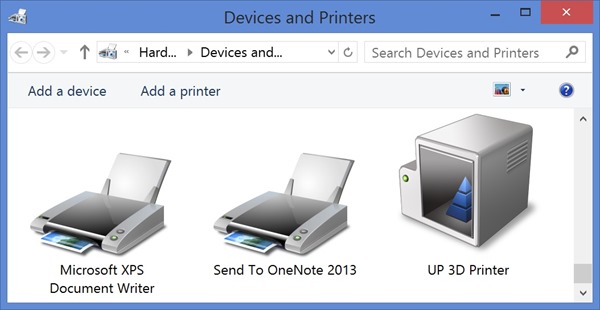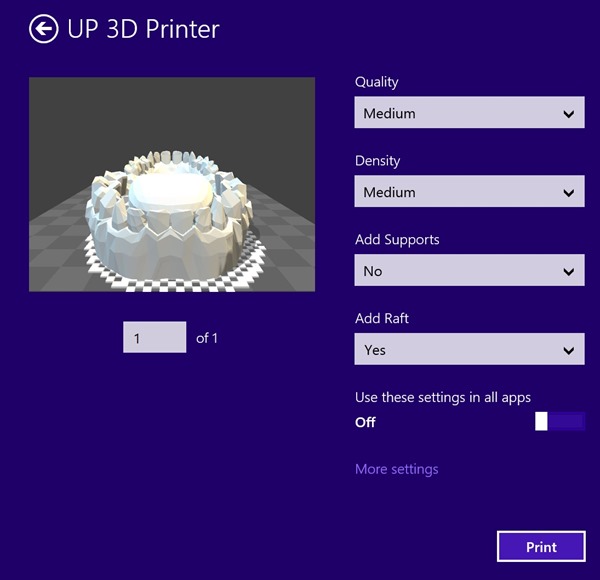3D printing technology is moving forward with great speed and is rapidly becoming more accessible to professionals and hobbyists alike. With the release of 3D printing support in Windows 8.1, 3D printing capabilities and usability have been taken to the next level. At CES 2014, I spent some time with the TierTime 3D printer team to discuss their products and integration with Windows 8.1. Since then, I’ve gotten my hands on one of their new printers: the UP Plus 2. In this post I’ll share my experiences and give a demo of this 3D printer in operation (look for the video!).
The TierTime UP Plus 2 3D printer with the Dell M3800 workstation laptop used for this write-up (click/tap to enlarge)
The UP Plus 2 is an affordable 3D printer that has several features that you’d normally find only on more expensive printers. Here’s a breakdown of the features and specs: (full specs here)
- Supported filament materials: ABS, PLA
- Automatic build platform leveling and height calibration
- Heated build platform
- Weight: 11 lb
- Dimensions: 260mm L x 245mm x 350mm H (10.5” L x 9.5” W x 14” H)
- Minimum layer thickness: .15 mm (150 Microns) / 0.0059”
- Build volume: 140mm L x 140mm W x 135mm H (5.5” L x 5.5” W x 5.3” H)
The frame of the UP Plus 2 is made out of steel, and the overall package is quite compact. Build quality is good, and some of the parts are 3D printed!
UP Plus 2 3D printer in white, also available in blue or black colors (click/tap to enlarge)
When I unboxed the UP Plus 2, I was surprised at what was included. With this 3D printer you get all of the parts and pieces to put it together, all necessary cables and connectors, a 1.5lb spool of ABS filament, tools and gloves, and 3 build plates.
What’s included with the UP Plus 2 3D Printer – everything you need to get started, just add a PC
It took about ½ hour to unpack the box, assemble the printer (mostly snapping parts on), and get it connected to my Dell M3800 laptop. Here’s what I love about Windows 8.1: I turned on the UP Plus 2, plugged in the USB cable, and had drivers automatically installed from Windows Update in a matter of seconds. Here’s what I saw in Devices and Printers after plugging in the UP Plus 2:
Compatible 3D printers show up in Windows 8.1 along-side your 2D printers
After performing the printer setup steps (initialization, build plate auto-leveling, height auto-calibration) I decided it was time to print out something. I began to ponder what files I could download online when I remembered that the 3D Builder App has built-in objects, so I decided to print something from that collection. Using the touch screen on the M3800 I was able to easily preview the set of teeth I was about to print. It was time to initiate my UP Plus 2 – instant satisfaction!
Print options when printing from Windows Store apps
In the print settings I ended up using all of the default settings except I added a raft. I’ve found that using rafts makes the material easier to release from the build platform, and also makes it easier to remove 3D printed objects from the printing substrate (in this case that’s the top of the raft). Here’s a video that shows the entire process of 3D printing with the UP Plus 2 on Windows 8.1 using the 3D Builder app:
The result is pretty amazing, kind of looks like something you’d see on a dentist’s shelf:
I’m not sure why it’s so fun to play with these ABS teeth, they are quite the novelty! Having these 3D printed teeth makes me think about what will be possible in the future with 3D printers – it’s going to be amazing to see how this technology unfolds.
Having a 3D printer that is optimized for ABS should prove to be quite valuable. I’m already thinking about how I can use this 3D printer to print out fixtures and camera adapters that are all-weather friendly. It’s going to be a lot of fun!
Find me on twitter! @GavinGear