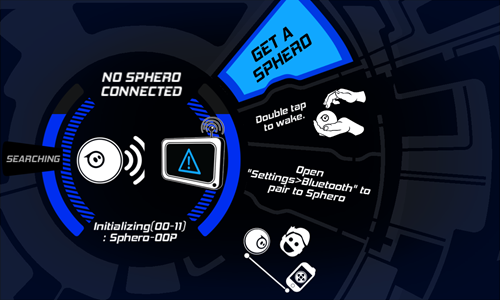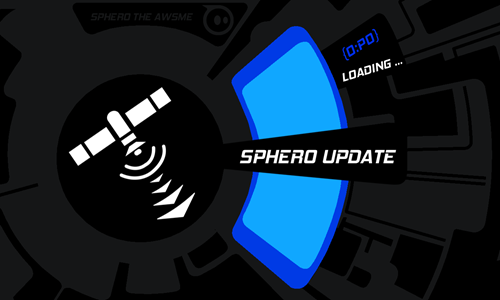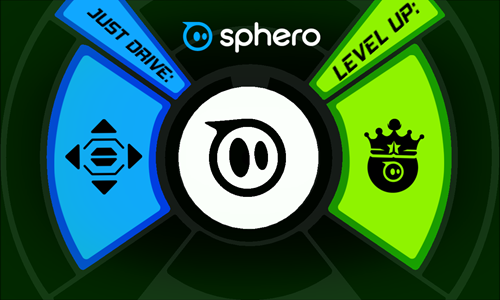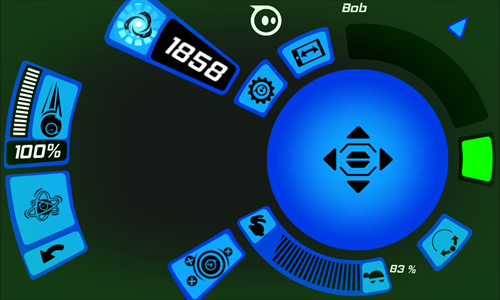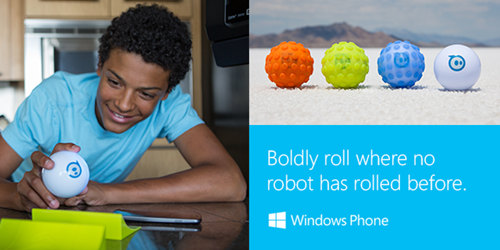I’ve been spending the last couple of days playing around with Sphero. Sphero is really cool. Sphero is an interactive and engaging robot – in ball form. Orbotix, the company that makes Sphero, specializes in fusing emerging technology with the latest innovations in robotics into toys to create a new kind of open play experience and Sphero is a result of their work. You use your mobile device to control your Sphero and play games or make it do interesting things. This week, Orbotix released Sphero apps for Windows and Windows Phone so you can now use your Windows device to enter this new world of gameplay with Sphero.
In order to use the app, you’re going to need a Sphero Robotic Ball. The app works with the original Sphero but what you really want is Sphero 2.0 – Orbotix’s second Sphero release. Sphero 2.0 includes a bunch of improvements over the original. Sphero 2.0 is capable of rolling at speeds of up to 7 feet per second. Sphero 2.0 is also waterproof. And it’s pet friendly (it’s pretty durable). Sphero 2.0 comes with two ramps you can use to catch air with. And you can upgrade your Sphero 2.0 by purchasing a Nubby cover that gives your Sphero off-road capability.
Once you have a Sphero, you’re going to need the apps to manage it. You can download the Sphero app here from the Windows Store and download here from the Windows Phone Store.
In order for the app to see your Sphero, you’re going to need to pair it with your device. On your Windows Phone, go to Settings and then Bluetooth to pair your Sphero. On Windows 8.1, go to PC Settings, PC and devices, and then Bluetooth to pair your Sphero with your PC or tablet.
As soon as you get your Sphero connected to your device, the app will “initialize” and update your Sphero with the latest firmware. This is important as it gives your Sphero all the latest awesomeness. You want that. Once that is done, you’ll also be able to personalize your Sphero by giving it a name. I called mine “Bob”.
Once your Sphero is ready to go – you can choose one of two options: just drive or level up.
Choosing “just drive” is exactly what it sounds – you can just drive your Sphero around and have fun and make it do things. I use this option quite a bit when I want to get my puppy to play around and chase the Sphero (he loves chasing the Sphero!).
With level up – you can complete missions, obtain tricks, and refine your skills. Both options let you configure your Sphero’s speed, colors (I made my Sphero green), core reactor, and boost times.
The more you play with Sphero – the better Sphero becomes!
You can purchase a Sphero 2.0 here and later this summer you will be able to buy Sphero from a Microsoft Store here in the U.S.
To celebrate the arrival of the Sphero apps for Windows and Windows Phone, Sphero is hosting a giveaway that runs through June 16th, 2014 where you can enter for a chance to win a Sphero 2.0! Click here to enter the contest – and good luck!
One final note on something else that makes Sphero super cool: developers can program Sphero to do interesting things. Sphero can be programmed in about 14 different languages including Ruby, Python, JavaScript, and C#. There is an official Windows 8.1 SDK here and the community has also created a SDK. And Sphero can be used to introduce kids as young as 8 years old to the world of programming. Orbotix plans to bring their own programing apps (MacroLab which is their visual programing app, and OrbBasic which is their text programing app) to Windows in the future.