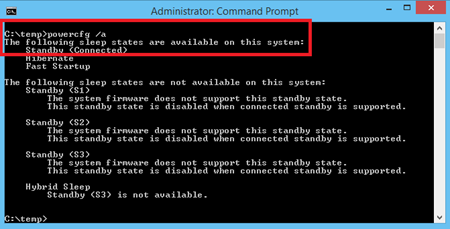You may have heard about InstantGo in Windows 8.1 (known as Connected Standby in Windows 8 and Windows RT), and how it has replaced the traditional sleep or standby function in many Windows 8.1 and Windows RT 8.1 systems. What you might not know is how fundamentally different—and better—it is, and why.
First, let me give you a little background. These days, a lot of modern computing is performed on System on Chip (SoC) designs. These single chips tightly integrate the components for what used to be a complete motherboard, and allow for hardware that is thinner, lighter, and more power efficient. There are SoC designs with processors from both Intel and ARM running Windows.
These innovations in hardware go beyond just extending battery life—they actually make new user experiences possible. InstantGo is a great example of what SoC makes possible: network connectivity with very low power consumption and instant resume capabilities. With the right hardware, whether it’s a Windows powered tablet, or a convertible 2-in-1, it’s always ready for interaction.
What is InstantGo?
InstantGo maintains network connectivity when your screen is off in standby mode, allowing the system to update things in the background, and keeping it ready to instantly resume. For example, it can sync your email while your screen is off so new mail is ready and waiting as soon as you come back. Or if you want to be reachable via Skype even when you step away from your PC, you can go ahead and turn the screen off, and your calls will still come through. Power consumption in this connected standby mode is very low, and yet the system is always ready to spring back to life with your next interaction.
Common misconceptions
We’ve seen some misconceptions about InstantGo out there on the Internet, so I’d like to clear up a few of these. First of all, if your PC doesn’t already have Connected Standby (in Windows 8 or Windows RT) or InstantGo (in Windows 8.x or Windows RT 8.x), you can’t just add it as a feature – as mentioned, it’s built into the hardware and the operating system, and so it’s either there from the beginning or it isn’t. Furthermore, it isn’t limited to a particular processor architecture – it might be present on ARM, x86, and x64 systems. Finally, InstantGo is not just for tablets. You can have it on a 2-in-1 system that looks very much like a traditional laptop. You might even see two systems running the same CPU or SoC architecture, and one of them has InstantGo while the other one doesn’t. It’s really up to the hardware manufacturer to decide which systems they want to design with this capability.
Here’s a summary of the common misconceptions:
|
Misconception |
Fact |
|
InstantGo is a Windows software feature. |
InstantGo depends on tight integration between hardware, software (drivers), and operating system to deliver new user experiences. |
|
InstantGo only runs on ARM architecture systems. |
InstantGo systems exist for ARM, x86, and x64 architectures. |
|
InstantGo is only useful if I’m connected to a network. |
All InstantGo systems allow you to turn the screen on and off almost instantly. |
|
InstantGo is only available on Surface Pro and Surface 2. |
Numerous systems support InstantGo. Examples include: Dell Venue Pro 8 , Dell Venue Pro 11, Asus T100TA, ThinkPad Tablet 2, Surface, Surface 2, and more. |
|
InstantGo runs exclusively on Windows RT. |
All Windows RT systems support InstantGo. But Windows 8 and Windows 8.x systems with the proper hardware may also support InstantGo. |
|
InstantGo only runs on tablets. |
InstantGo systems include tablets, convertibles with docks, and even some laptops. |
Do you already have InstantGo?
As InstantGo is not limited to a particular form factor (tablet or laptop), or a particular architecture (ARM, x64, or x86), you might not know if you have it or not. InstantGo requires Windows RT, Windows 8, or any of the updates released after Windows 8, as well as tightly integrated hardware and software. You can see if you have it or not by running the powercfg option from a command prompt. When you type powercfg /a and press Enter, you’ll see the Standby (Connected) option only if you have InstantGo:
After using Windows on an InstantGo system, I’ve come to expect all my computers to have long battery life and still instantly resume from sleep.
For more on InstantGo (known as Connected Standby in Windows 8), see these articles:
- MSDN Connected Standby
- Introduction to Connected Standby (downloadable document)
In my next blog post, I’ll talk about Sleep Study — an easy way to measure your battery life while in the connected standby state.