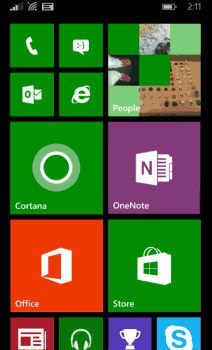
Folders let you group apps, people, websites, and anything else that can be pinned to Start. Below, we (Windows Phone writers Dylan and Matt) provide examples of how we use folders under the guise of doing “research” for work.
Find out when you can get Windows Phone 8.1 Update (including folders) on your phone here.
Make your voyage extra bon (Dylan’s vacation folder)
The most stressful part of any big trip I take is getting there. That includes packing, getting to the airport, and freaking out when I can’t find my passport—only to realize it’s been in my back pocket all along.
But the next time I go on vacation, I’ll be prepared with a travel folder on my Windows Phone Start screen chock full of stress-reducing and good time-enhancing apps, maps, and more. I can see the folder now…
- Packing list. I can keep my packing list OneNote note in my travel folder. This way I have it handy when I shop for my trip and I don’t leave anything critical behind.
- Weather. I don’t want to be stuck in t-shirt territory when the forecast calls for sweater weather. A Tile for my destination from the Bing Weather app should do the trick.
- Airline app. No check-in counter for this efficient flyer: I plan to keep the airline’s app in my folder so I can get to my digital boarding pass when I need it.
- Restaurants/places. After enduring airplane food, I’m always ready for something fresh and local upon my arrival. A few recommended restaurants in my travel folder will make it easy to find good eatin’.
- Directions. Deciding where to eat is only half the battle—I’ll still need to find the place. From the Maps app, I can pin a few restaurant locations to Start, then add them to my folder. (Tip within a tip: Download a map before going to a foreign country to avoid using data.)
Boy, Hypothetical Future Me sure is a savvy traveler!
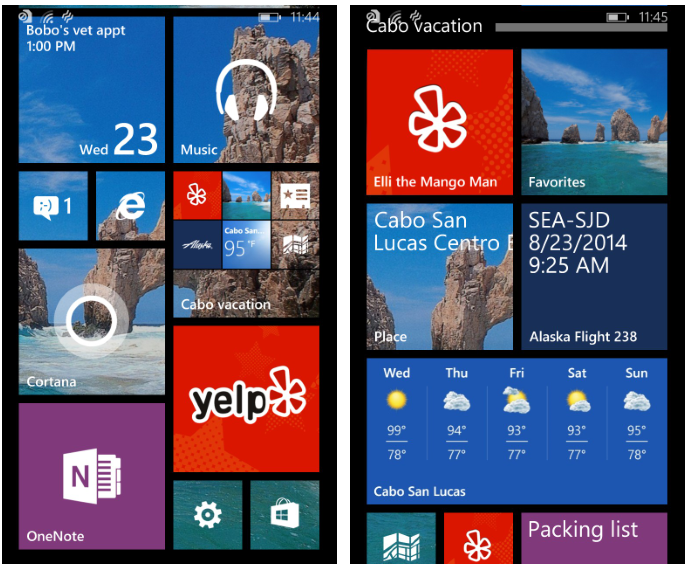
The thrill of victory and the (frequent) agony of defeat (Matt’s sports folder)
I’ve looked for ways to keep sports from taking over my Start screen. A Tile here, a Tile there, and before you know it, Tiles for sports everywhere. As a long-suffering Cleveland sports fan, it’s not always good news on those Live Tiles either, so I might as well keep all my sports-related misery in one place. Here are some things I have in my sports folder:
- Scores. I made the Cleveland Indians one of my interests in Cortana’s Notebook. After pinning that interest to Start and putting it in my folder, I get the score for today’s game right on the Live Tile. If I want more detailed info and stats about the game, I just tap the Tile to get it.
- Fantasy teams. Keeping track of my fantasy baseball team is easier now. I just go into my sports folder and tap the Tile for my team to see how they’re doing. (Nowadays, the answer is usually “Not so good.”) But fantasy football season is right around the corner, so I’ll have more fantasy teams to check on soon enough. Maybe the news will be a little better.
- Sports radio. On the way to work in the morning, I happily settle into my seat on the bus knowing that I’m just a tap or two from sports radio bliss and the latest sports news.
- Sports news apps. And of course, I have a bunch of sports apps (ESPN Hub, Bing Sports, and Bleacher Report to name a few—I know, I’m a bit fanatical) to help me keep up on all the latest sports news throughout the day.
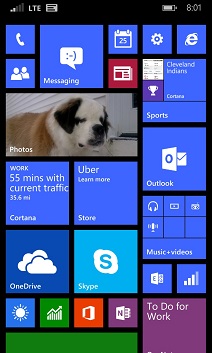
Unfold-er the possibilities
Travel and sports are of course just a few of the endless number of things you can put in folders to keep your Start screen looking nice and clean. Here are a few more quick ideas we had to get you started:
- Projects at work or school. Put all your Word docs, PowerPoint slides, OneNote notes, and other things in a folder to keep projects organized and on track.
- Social networking. Put your social networking apps in one place to stay on top of what’s going on.
- People. Create a Brady Bunch-esque folder of your friends and family for easy access. Text, email, or call them in a couple of taps.
- Music and videos. Add albums, artists, websites, and whatever else, so your favorite music and videos are at your fingertips.
- Cooking. Add your favorite recipes to a folder, toss in a dash of your favorite food blogs, and then stir in your grocery list from OneNote. You’ll be cooking in no time.
What creative folder ideas can you come up with?
– Dylan Romero and Matt Lichtenberg
