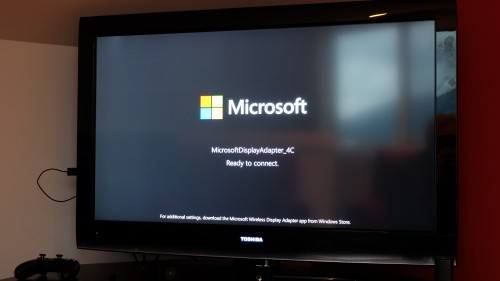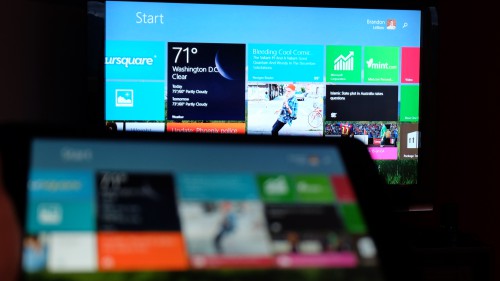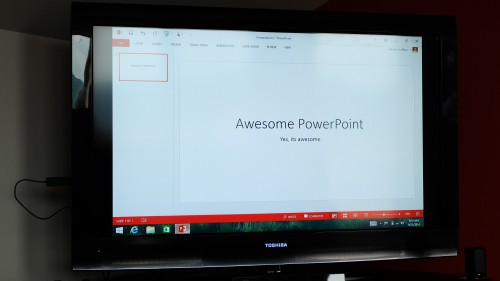All you need to do is plug the USB end and HDMI end of the Microsoft Wireless Display Adapter into an HDTV, monitor or projector. Then select the right input on your TV, pair it with your laptop, tablet, or smartphone and you’ll be ready to go. Then just wirelessly project your screen from your Miracast-enabled device. It’s that simple. Depending on your device, you can have it mirror exactly what’s being shown on the screen of your device or extend its screen. Because the Microsoft Wireless Display Adapter uses Miracast technology, you’re not limited to certain apps or content streaming. It’ll show anything and everything from your device!
I was lucky to get my hands on a Microsoft Wireless Display Adapter to try out for myself.
First, I connected it to my HDTV. Easy.
Then I made sure to put my HDTV on the appropriate input. The Microsoft logo popped up on the screen and told me it was ready to connect.
I fired up my Dell Venue 8 Pro tablet and projected to the Microsoft Wireless Display Adapter and before I knew it, my Start screen was showing up on my HDTV. Also really easy. Here’s how to project to a wireless display with Miracast in Windows 8.1.
With my Dell Venue 8 Pro connected, I was able to see everything on its screen also on my HDTV (I chose to mirror the screen). I ended up opening Nextgen Reader and reading a bunch of articles before going into Flipboard. I also watched a bunch of videos from YouTube.
The other thing that is really slick is being able to open Office documents – like a PowerPoint slide deck – and have it shown on my HDTV through the Microsoft Wireless Display Adapter. This makes it a great tool for use at work – in a conference room – and not just at home. Remember, the Microsoft Wireless Display Adapter works with projectors and monitors too, so no more searching for the right, fitted adapter that plugs into your laptop every time you’re presenting.
You can also bring the Microsoft Wireless Display Adapter with you when you’re traveling and hook it up to the HDTV in your hotel room to play movies (and keep the kids entertained) or check out your photos from the day.
I also projected the screen from my Lumia 1520 to my HDTV using the Microsoft Wireless Display Adapter. Here’s how to project to a wireless display with Windows Phone 8.1.
From my Lumia 1520, I ended up watching a few episodes of Star Trek: The Next Generation from Hulu. The moral and ethical debate in the episode “I, Borg” never gets old. The great thing here is it also plays audio through the HDTV as well.
The Microsoft Wireless Display Adapter really is simple and easy to use!
The other thing to note is that while I used it with my Dell Venue 8 Pro and Lumia 1520 – the Microsoft Wireless Adapter also works with Android devices too. Just sayin’.
The Microsoft Wireless Display Adapter is available for preorder now in the U.S. and Canada and generally available in October for $59.95 (U.S.) online at the Microsoft Store and at Best Buy and Microsoft Retail Store locations.