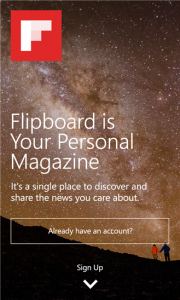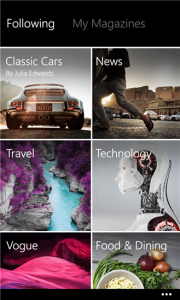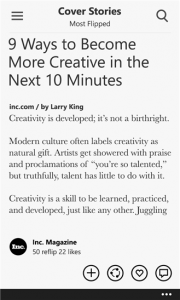Flipboard is your personalized magazine. With Flipboard, you bring in or “subscribe” to all kinds of different sources of curated content including your favorite social networks like Facebook and Twitter all into one place. You then swipe through all the news, articles, and updates just like you would a magazine – but on your device. It’s pretty slick. As you read through, you can use the “+” button on something that you find really interesting and add it to your own magazine that others can subscribe to. I share stuff I find interested to my very own Flipboard magazine called Nerd Things.
To get started with Flipboard on your Windows Phone device, there is a quick setup process to help you find new sources to subscribe to for your magazine. After you do this, Flipboard takes you directly to your Cover Stories. Cover Stories is a collection of highlights from all the sources you are subscribed to. It’s a great way to just dive in and start reading.
If you are already a Flipboard user like me and already have a bunch of subscriptions, all you need to do is just sign in and Flipboard will take you to your Cover Stories.
From here, you can tap the search icon at the top right to find articles to read and new sources or other Flipboard magazines to subscribe to. Flipboard also has curated sections like News, Tech, Travel and Design for you to subscribe to. To subscribe to sources you like, just tap to select the source and bring up the app bar (three dots at the lower right of the app) and press the “follow” icon. And if you like something you are reading, just open the app bar and choose to share it to your social networks or add it to your own magazine.
Boom – you’ll build out your personalized magazine on Flipboard pretty quickly!
You can also view all your sources in one place by tapping the menu icon at the top left. This lets you see everything in your Flipboard magazine you are subscribed to as well as your own magazines. And you also have the ability to share things you find interesting while reading in Flipboard to other Windows Phone apps. For example, you can share from Flipboard to a text message or email.
But it also works both ways! If you’re reading a website in Internet Explorer and really like it, you can share it to Flipboard and to your own magazine. I will be using this quite frequently.
Download Flipboard from the Windows Phone Store today and get started curating a personalized magazine or creating your own! Remember, Flipboard is also available for Windows PCs and Tablets from the Windows Store too.