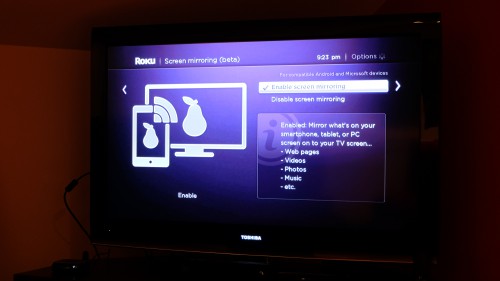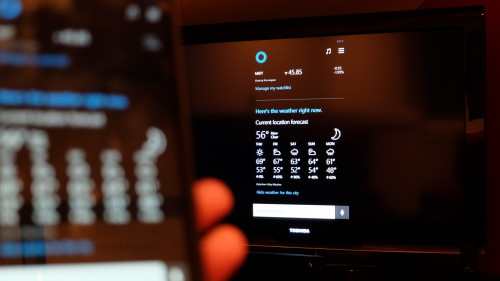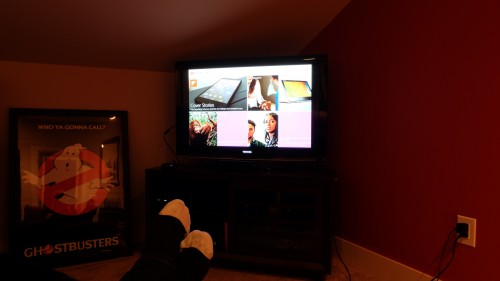Using this new screen mirroring feature is very easy and is enabled by default, so you just need to make sure your Roku 3 or Roku Streaming Stick (HDMI version) is up to date with software version 5.6. You can disable or enable the feature in Settings (but why would you?).
I was able to get Cortana up on my big screen HDTV in a matter of seconds from my Lumia 1520! Here is how you project your screen in Windows Phone 8.1.
In looking at the weather – we’ve got rain coming. What a shock.
Then I projected the screen off my Dell Venue 8 Pro. Here is how to project your screen in Windows 8.1. I fired up Flipboard and started reading about all the stuff that happened throughout the day.
My Dell Venue 8 Pro also has Microsoft Office. So that means PowerPoint presentations, Word docs, and even OneNote notebooks will all appear on my HDTV and project my screen.
Overall, it was really easy to get screen mirroring working on the Roku 3. If you have a Roku 3 or Roku Streaming Stick (HDMI version) you should give this a try from one of your Miracast-enabled Windows 8.1 and Windows Phone 8.1 devices. You can provide Roku with feedback on the beta feature here.
You can also download the Roku app for Windows and Windows Phone that lets you control your Roku player right from your device. Download the Roku app from the Windows Store here and from the Windows Phone Store here.