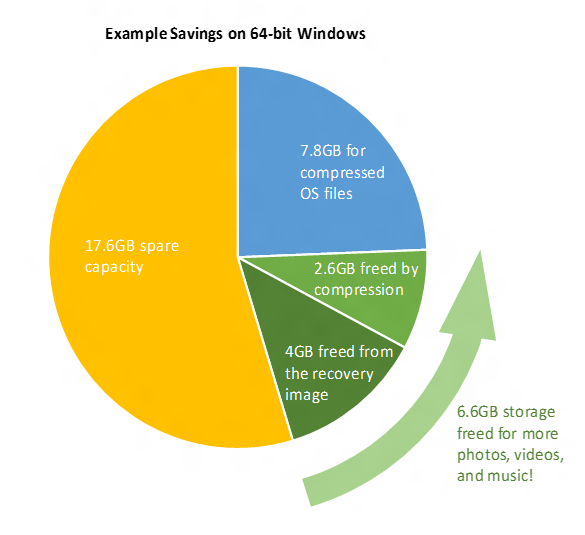Compactness via system compression and recovery enhancements
Windows 10 employs two separate and independent approaches for achieving a compact footprint. First, Windows 10 leverages an efficient compression algorithm to compress system files. Second, recovery enhancements have removed the requirement for a separate recovery image.
With current builds, Windows can efficiently compress system files. That gives back approximately 1.5GB of storage for 32-bit and 2.6GB of storage for 64-bit Windows. Phones will also be able to use this same efficient compression algorithm and likewise have capacity savings with Windows 10.
We are also redesigning Windows’ Refresh and Reset functionalities to no longer use a separate recovery image (often preinstalled by manufacturers today) in order to bring Windows devices back to a pristine state. This reduces Windows’ storage footprint further as the recovery image on typical devices can range in size from 4GB to 12GB, depending on the make and model. Phones already have a storage-optimized recovery solution, so, unlike compression, this enhancement is only for tablets, laptops, and desktops.
With these new and enhanced functionalities, devices running Windows 10 will have more free space for photos, videos, and music, as the figure below illustrates.
Windows uses compression when it is helpful
To ensure compressed system files do not adversely affect system responsiveness, Windows considers a number of factors when assessing whether a device should use compression or not.
One important factor is the amount of memory (RAM) a device has. The amount of RAM a device has determines how often it retrieves system files from storage. Another important factor is how quickly a device’s CPUs can run the decompression algorithm when retrieving system files. By considering these and other important factors, Windows is able to assess if a device can use compression without reducing human-perceivable responsiveness.
Since a diversity of Windows devices exist, Windows 10 performs this suitability assessment in the upgrade path. If compressed system files will give you storage capacity back without compromising your device’s responsiveness, then upgrade will automatically compress Windows 10. For new Windows 10 devices, manufacturers perform the suitability assessment and enable system compression appropriately.
On the topic of compression performance, we conducted extensive analysis and tuning for the first iteration of system compression (called WIMBOOT, we have a little more to say about WIMBOOT further below). Windows 10’s iteration of system compression retains that performance tuning and gains the advantage of tuning and enablement based on performance data from in-market devices. System compression enablement through software means Windows can adapt as the device landscape evolves.
Not only does Windows 10 intelligently use compression to keep the system footprint efficient, Windows 10 also uses compression to keep store apps’ footprint small. When compression makes sense for a device’s system files, it also makes sense for its apps. Because of compression, you will have more spare capacity for store apps and the store apps themselves will use less capacity.
In summary, system compression enables Windows 10 to provide capacity savings where it is important and without compromising human-perceivable system responsiveness.
Recovery is lightweight and efficient
Without a separate recovery image, the Refresh and Reset functionalities will instead rebuild the operating system in place using runtime system files. Not only does this take up less disk space, it also means you will not have a lengthy list of operating system updates to reinstall after recovering your device.
Even though Windows no longer requires a separate recovery image, Windows can still recover a device from severe corruption. With Windows 10, you can create your own recovery media and back up the pristine state of the operating system and preinstalled software. If things go wrong and you are unable to refresh or reset your device successfully, you can boot the device using recovery media and reset to the prior pristine state.
Windows 10’s compaction is the evolution of WIMBOOT
Prior to Windows 10, Windows 8.1 achieved significant footprint reduction via a special deployment configuration called Windows Image Boot (WIMBOOT). If you are interested, here is a link to a little blog post about WIMBOOT from last year.
WIMBOOT enabled specially prepared Windows 8.1 devices to have all the goodness of an efficient compression algorithm without compromise to responsiveness. “Specially prepared” means manufacturers had to use a different install process. The result was only a small subset of Windows 8.1 devices enjoy the goodness of WIMBOOT’s capacity savings. Windows 10 has the compression algorithm seamlessly integrated with the rest of the OS so that the install process is minimally impacted. As noted earlier, Windows 10 can even compress the OS upon upgrade, if a device is suitable and should it need compression.
We’re working on bringing upgrade to low capacity devices
The reason Windows 8.1 devices using WIMBOOT are not yet able to upgrade to Windows 10 is because many of the WIMBOOT devices have very limited system storage. That presents a challenge when we need to have the Windows 8.1 OS, the downloaded install image, and the Windows 10 OS available during the upgrade process. We do this because we need to be able to restore the machine back to Windows 8.1 if anything unexpected happens during the upgrade, such as power loss. In sum, WIMBOOT devices present a capacity challenge to the upgrade process and we are evaluating a couple of options for a safe and reliable upgrade path for those devices.
Windows 10’s compact footprint gives storage space back to you
Through the capacity savings of system compression and recovery enhancements, Windows devices can be lightweight and highly mobile, yet, when you need it, have the full capabilities of the Windows OS.
Have questions and comments about system compression in Windows 10? Head over to the Windows Insider Program forums.