A closer look at Windows Ink
Windows has always been at the forefront of making human–computing interaction more natural, and with the digital pen in mind, we have delivered powerful features in Windows 10 such as Web Notes on Microsoft Edge and all the pen goodness we have built right into OneNote. However, we still see that for many of our customers, using a pen on Windows can be a complicated place. With the Anniversary Update to Windows 10, we have set out to greatly simplify your pen experience and deliver on the promise of making your digital pen as easy to use as pen and paper. Because your digital pen leaves digital ink, we can go beyond that and give your ink super powers. With digital ink you can get more done, faster, and in a more natural way.
Windows Ink is the set of pen-driven experiences that help you set your ideas in motion with your pen.
Windows Ink is the set of pen-driven experiences that help you set your ideas in motion with your pen. We built Windows Ink with two key principles in mind: (1) to make all ink experiences incredibly easy to access so our customers feel confident when they pick up their pens, and (2) give people a reason to pick up a digital pen in the first place AND deliver powerful experiences that make our customers continue to want to use that pen in Windows every day.
Windows Ink represents a journey of making sure that the first tool you learned how to create and write with, your pen, is just as natural and easy-to-use on Windows as it is on a piece of paper.
So let’s explore what you get in today’s insider build…
World, meet Windows Ink Workspace
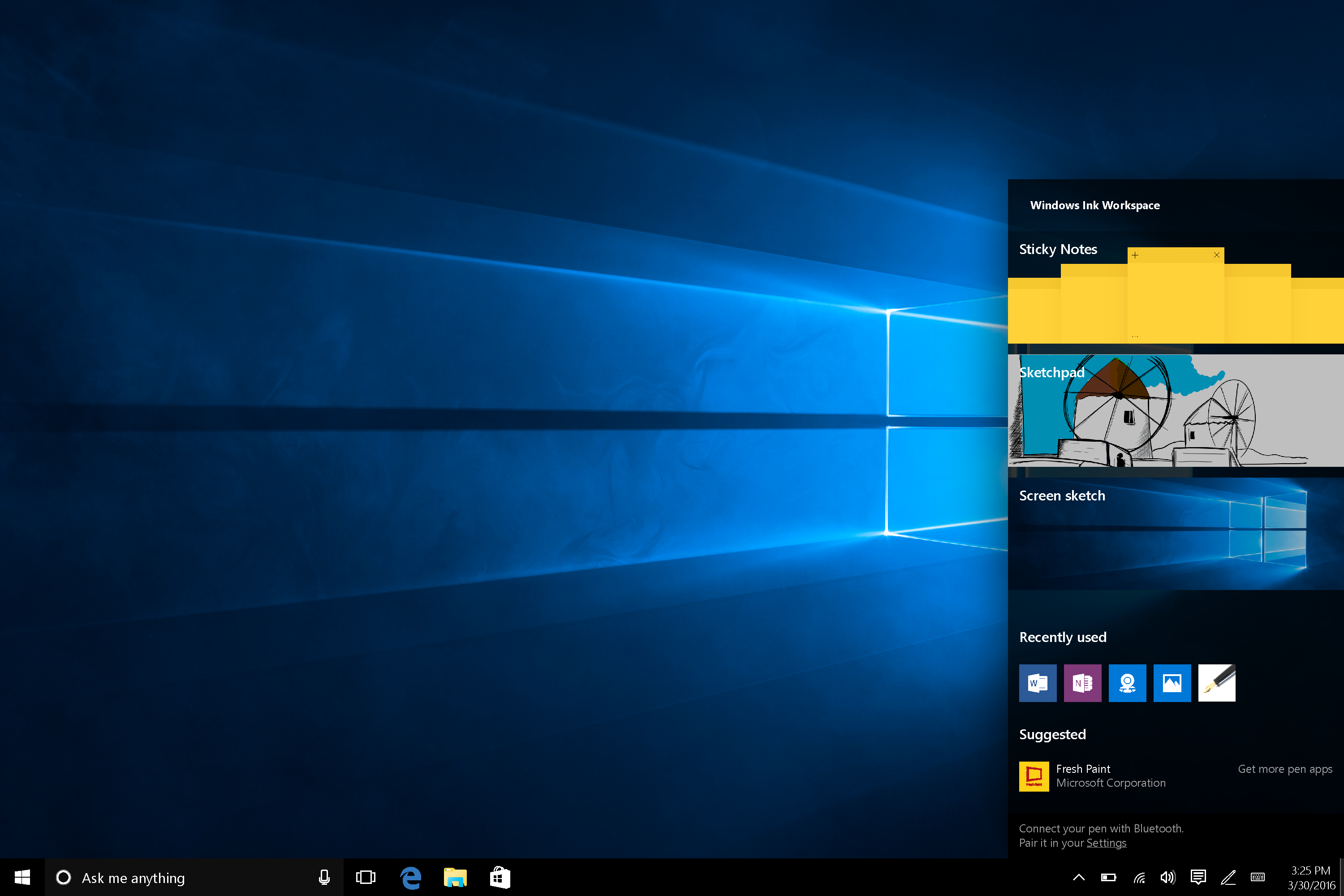
The biggest feature added in this update is the Windows Ink Workspace that brings together all the ink-powered features and apps on your PC in one curated and easy-to-access UX canvas.
It’s amazingly simple to launch – just press the Windows Ink Workspace button in the system tray or click the back of your pen on a new PC and all your pen-enabled experiences will be right there! Built-in experiences like sketchpad, screen sketch and Sticky Notes as well as your favorite pen apps are all available right at your pen tip, always accessible in one place whenever you need them. Better yet, you can even access the ink workspace above lock if you like. Note, if you don’t have a device with an active pen but want to try out Windows Ink Workspace, you can right-click on the taskbar and choose “Show Windows Ink Workspace button”. You can also enable finger-inking if you don’t have a pen yet!
Sketchpad – a whitespace for your ideas and creations
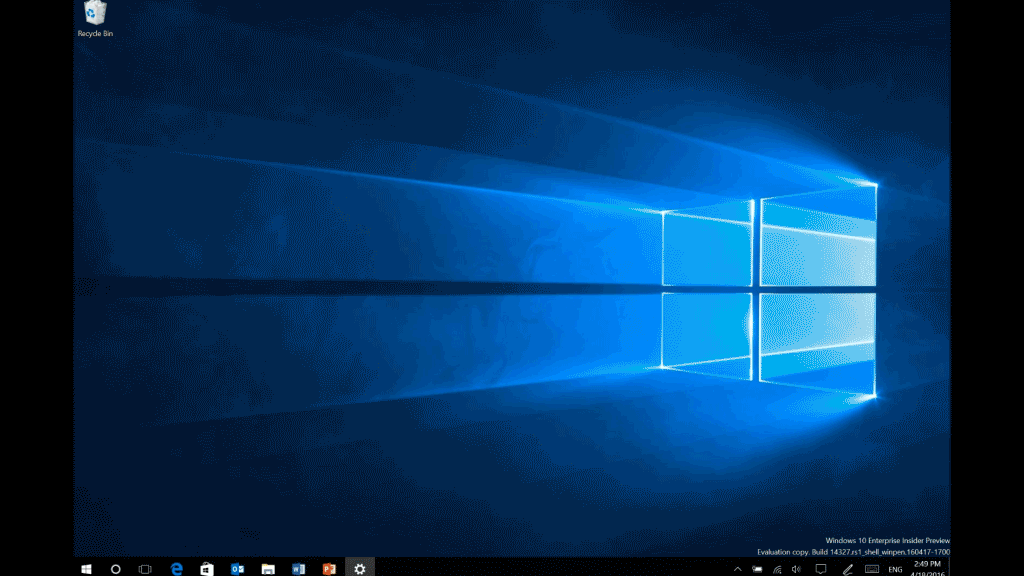
Within the Windows Ink Workspace, we’ve delivered three key experiences that we focused on from consumer research on how people use analog pens and paper today. We were inspired by how natural and fluid it feels to sketch out ideas on a blank piece of paper to really turn your thoughts into action and ideas into reality. The sketchpad delivers this with a simple blank canvas where you can quickly and easily draw an idea, doodle, create, and solve problems. You can use your hands more naturally, too – you can rest your palm down when writing and intuitively use your other hand to bring up a digital ruler for writing straight lines just like on paper. You can then easily save and share your ideas when done, too!
Screen sketch – express and collaborate with ink
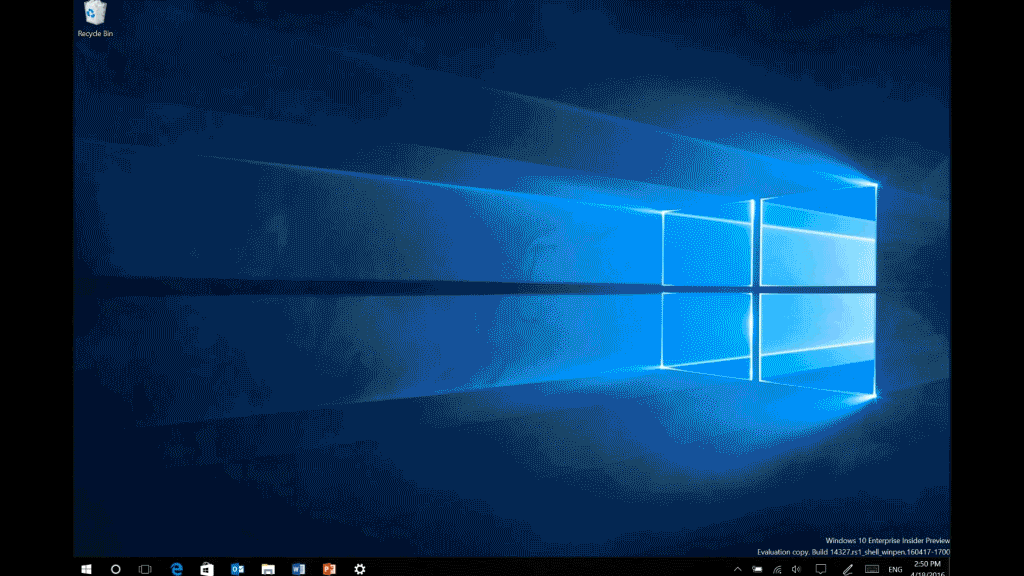
Screen sketch lets you draw on a screen capture of your entire desktop – allowing you to collaborate on documents as though you would with pen and paper or add your personal touch to an awesome picture you saw in the Photos app, then easily share this with the rest of your world. We received user feedback that ink is the most natural way to freely express emotions and personalize content, and expanded on this idea to bring you screen sketch so you can draw, crop and mark up the entire image. Similar to the sketchpad, we’ve made it easy for you to save and share these creations with your friends and colleagues.
New and improved Sticky Notes
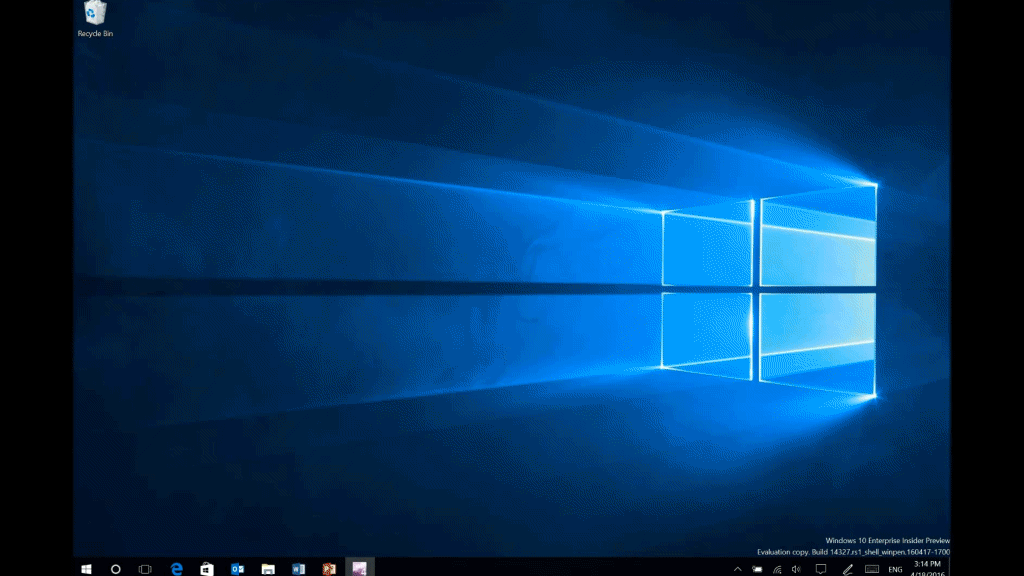
Finally, you will see we have added an all new Sticky Notes experience. Today you will see Sticky Notes that allow you to create and save notes to your Windows machine and customize them in little ways through size and color, but we are just getting started. Look for the ability to create Cortana reminders from your notes that will flow with you across your devices and smart entity extraction with Bing in the coming months. You will be able to write a phone number and it readies itself for calling; a few jotted-down items become an easy-to-manage checklist; write down a flight number and it will fetch data from Bing to give you the flight status. When we are finished, Sticky Notes will help users realize the power of their pen and turn their handwriting into a smart digital tool without them having to think twice.
Awesome ink applications – at your finger(pen)tips
Finally, the ink workspace also has a suggested application section where we recommend to users the best pen app suited to their needs, the most popular or top rated pen app in the store. We listened to feedback that it’s hard to figure out what store apps are pen-capable so we also added a “Get Pen Apps” link that go directly to the store to showcase all the pen-capable apps available to use with your pen. Today you will see mostly artist-focused applications, but we are actively working to pull together a set of great ink-driven apps that span many categories. Windows Ink is not for a select few – it’s for everyone, and we will continue to add ink-powered apps that span many different interests.
Can’t find the app you were just using your pen in? There is now a most recently used apps section of the ink workspace so you will always be able to see what you have been up to with your pen and quickly get back to what you were doing.
Custom Pen Experiences
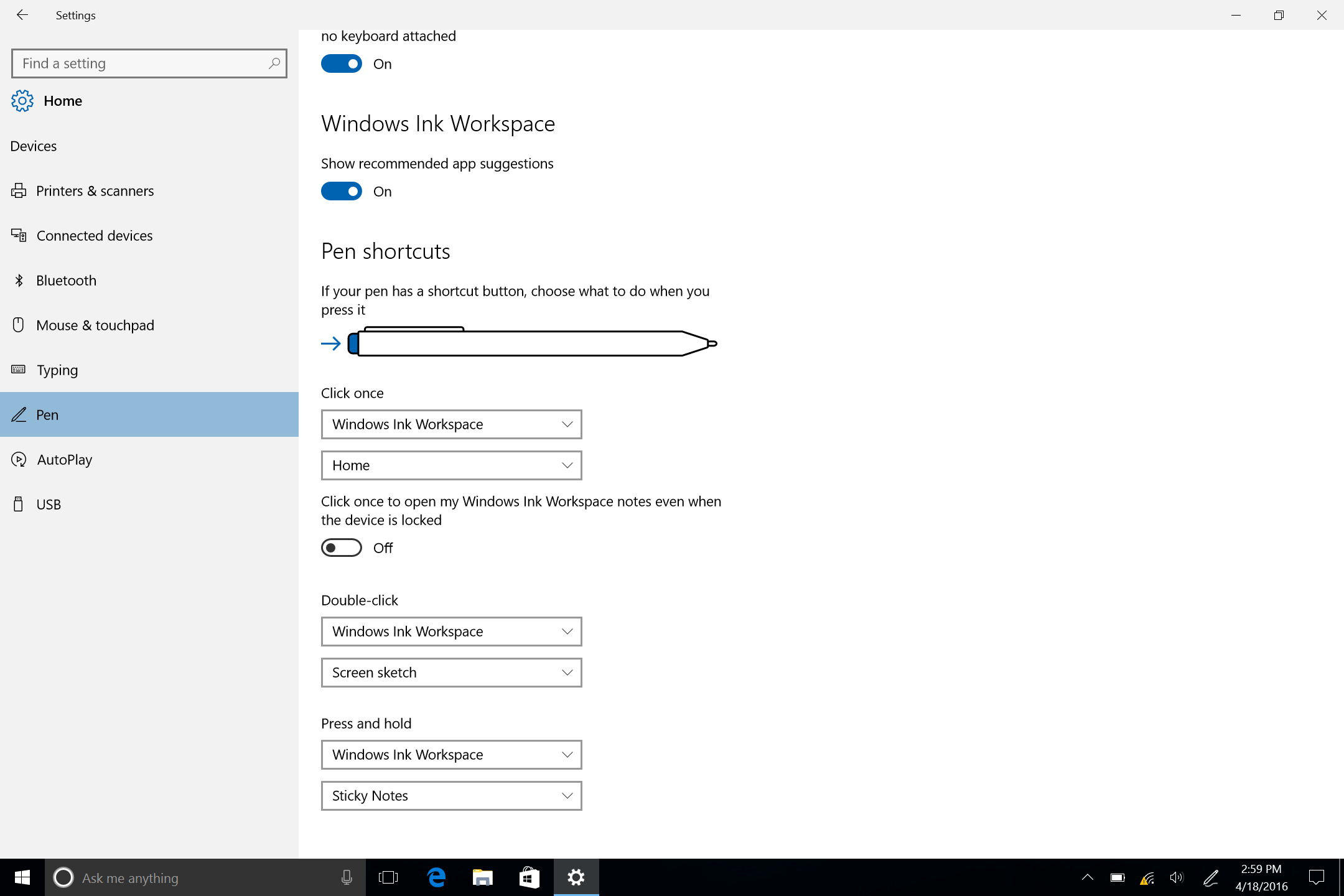
We have made customizing what your pen can do incredibly simple with this update. Head to Settings>Devices>Pen to customize everything from the click of your Bluetooth pen buttons to whether or not you would like access to the Windows Ink Workspace above the lock screen. You can choose quick actions for a single click of your pen, a double click, and when you press and hold. It’s easy to make your pen experience more personalized, so don’t miss out on adjusting these settings to fit you!
We are just getting started
We are committed to building a great inking experience for everyone and hope you like where we are headed. Our team is just getting started – this is our first step of many in delivering Windows Ink to the world. With your feedback, you can help us deliver amazing inking experiences for millions of Windows 10 users. Please share your feedback with us through the Feedback Hub or join us in building ink-enabled apps by checking out our developer blog here!




