Today, we are releasing Windows 10 Insider Preview Build 14361 for both PC and Mobile to Windows Insiders in the Fast ring! It’s been a week since the hand-off of the big red button and I can’t tell you how much I have appreciated the enthusiasm I have seen from all of you. You have kept me on my toes 24 hours a day with your questions, comments and humor, and I have so enjoyed getting to know so many of you. Thank you for all of the bug reports and Feedback Hub posts. We look at each and every one of them and have tried to create a build that will help you go about your business. Keep it coming!
Here’s what’s new in Build 14361
LastPass extension for Microsoft Edge: We are excited to announce that LastPass, a popular free password management extension, is now available for download. Visit our extensions page at the Microsoft Edge Dev website to learn more and try it out for yourself! Be sure to check out the list of known issues for the LastPass extension here.
Introducing Hyper-V Container: You can now use Docker natively on Windows 10 with Hyper-V Containers, to build, ship and run containers utilizing the Windows Server 2016 Technical Preview 5 Nano Server container OS image. A new version of the Docker engine for Windows has also been made available that extends the support of containers while also improving the DockerFile syntax and getting started experience for users. For more details on how to get started with this check out the Windows container documentation or the Windows 10 Getting Started Guide.
Windows Ink improvements:
- The Windows Ink ruler is now long enough to span diagonally across the entire Surface Book display.
- We fixed an issue with the Windows Ink pencil tool, where the line when drawing along the ruler wouldn’t be flush with the ruler as well as an issue resulting in a slight flicker visible in the colored section when opening the Pen, Pencil or Highlighter flyout.
- We have updated the Touch Inking icon in Windows Ink Workspace to be more reminiscent of the Windows Ink Workspace icon.
- We improved the performance of loading the Sketchpad thumbnail in the Windows Ink Workspace flyout from the taskbar.
- Based on Insider feedback, we have made the “clear all” option more discoverable in Sketch Pad as the trash can icon in the menu bar. This was previously accessible as an option under the Erase button.
Settings improvements: We made some improvements to the Settings app based on Insider Feedback. The navigation pane is now white in light mode or black in dark mode and we have added a small block of color (which is same as the accent color of your profile) to highlight what Settings page you are on. Clicking anywhere on the Home button at the top left takes you to the Settings homepage. And we have made some other polish improvements, including slightly increasing the size of the page name text.
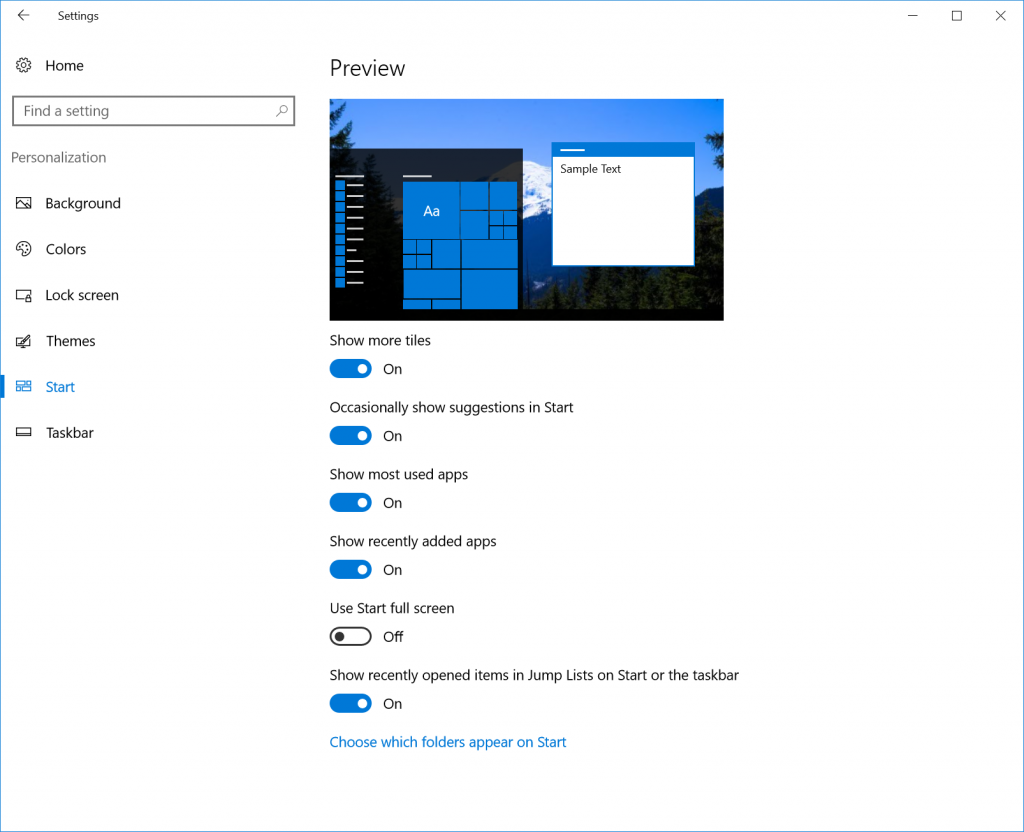
New icons: I’ve been told that Insiders love hearing about new icons. So I thought I would mention we have updated the Blu-ray icon so that it is more consistent with the other drive icons in Windows 10.

We also changed the icon for the network Quick Action to better represent it as an entry point to the network flyout (previously, it was a generic globe icon).
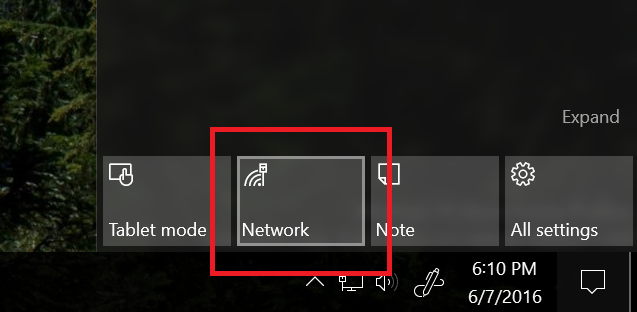
Other improvements and fixes for PC
- We fixed the issue causing keyboard navigation in Store apps like Netflix or Tweetium to not work.
- We fixed the issue causing certain websites like YouTube to fail to render in Microsoft Edge or IE due to a recently implemented feature called TCP Fast Open.
- We fixed an issue resulting in a strange grey bar frequently being seen on the left side of the Microsoft Edge browser window (for example, after invoking a context menu).
- The window of active hours for when you are using your PC has been increased from 10 to 12 hours under Settings > Update & security > Windows Update and “Change active hours”.
- We have updated the download notification in Microsoft Edge to include filename, download status, and site domain on separate lines.
- Fixed an issue that would cause the icons to disappear from the tabs in Microsoft Edge after the DPI change corresponding with remotely connecting to the PC via Remote Desktop.
- We fixed an issue where DNG file thumbnails were not displaying in File Explorer.
- We polished the appearance of Start by reducing the amount of whitespace at the top of Start, and adding logic so that the scrollbars will immediately hide once your mouse is no longer hovering over that area. We also fixed an issue resulting in clipping on the bottom or side of Start’s context menus.
- We fixed an issue where pressing the Enter key would not submit the Wi-Fi password in the network flyout from the taskbar.
- We decreased the size of icons used in notifications from 64×64 to 48×48 – maintaining the visibility, while improving the use of space in the Action Center.
- We have improved the reliability of Cortana’s listening after tapping the mic button and fixed an issue that resulted in focus being lost to Cortana’s search box after a typed search has been deleted via backspace.
- We have updated Windows Defender to not show recap notifications in normal mode if no scans have been run, or in scan-only mode if no threads have been found.
- We fixed an issue that resulted in certain apps, such as Photos, not being able to set the desktop background.
- Going forward from Build 14361, your Task Manager settings will now be preserved across build updates.
- We fixed an issue where Start wouldn’t dismiss after launching Sticky Notes, leading to Sticky Notes appearing behind Start.
- We fixed an issue resulting in not being able to set your account picture in Settings using the camera option.
- We have added a keyboard shortcut for opening the taskbar’s clock and calendar flyout – this shortcut is WIN + Alt + D.
- We fixed an issue where Command Prompt wasn’t maximizing correctly on high DPI monitors. We also fixed an issue where Command Prompt wouldn’t refresh the windows properly when doing an upwards Ctrl + F search with a long output of text.
- We fixed an issue where the taskbar’s volume icon was showing incorrect states for 0% and muted.
- We fixed an issue where applying a new save location on the Storage Settings page for any one file type would result in any other pending save location changes being lost.
- ADDED 6/9: We fixed an issue where NTFS could detect file corruption that Chkdsk was unable to detect or repair.
Other improvements and fixes for Mobile
- We fixed the issue that was causing your phone to freeze after touching the screen immediately after enabling Narrator.
- We fixed an issue resulting in a strange grey bar frequently being seen on the left side of the Microsoft Edge browser window (for example, after invoking a context menu).
- Going forward from Build 14361, your preferred DPI setting will be backed up and reapplied when restoring your phone.
- We fixed an issue where “Find on Page” in Microsoft Edge wouldn’t always scroll the word into view. We also fixed an issue resulting in videos played on Facebook flickering if you started playing them after rotating the phone with the video in full screen mode.
- We fixed an issue where text was being truncated instead of wrapped in the Windows Insider Program page in the Settings app.
- We polished the notification dismissal model. Now if you receive and dismiss multiple interactive notifications in a row, the black transparent background will not start fading away between them. We fixed an issue that was making it more difficult to dismiss a notification with a hero image, an issue where peeking at a notification while watching Netflix would result in the video pausing, an issue where the keyboard could end up covering the quick reply text box, and an issue where certain notifications might just say “new notification” after a reboot. We also fixed an issue where Action Center would close unexpectedly quickly if a notification had been expanded when you start moving the Action Center’s border up. And we also fixed an issue where an incoming notification would stop Action Center from opening if you were in the process of swiping it down when a notification arrived.
- We fixed an issue resulting in the “now charging” sound frequently playing twice when the charging cable has been plugged in.
- We fixed an issue where the “Everytime” setting for how often to prompt for pin would be blank on the Sign-in Settings page after opening Settings from the Lock screen.
- We fixed an issue resulting in not being able to infinitely cycle left or right through the Phone app’s tabs.
- We fixed an issue where the Lumia 535 and 540 were not displaying a flash toggle in the Camera app.
- We have updated the text prediction engine for multilingual users, so now the candidates you see when selecting a word will be based on the active keyboard language, rather than the language that was active at the time the word was written.
- You can now use the keyboard with one hand with additional 5-inch devices such as the Lumia 640 and 830. To use this feature, press the space bar and slide the keyboard to the left or the right – whatever feels most comfortable for you! To return the keyboard to the center, press the space bar again, and slide it back to the middle. You can also slide the keyboard up, using the same method, so it’s closer to the top of the screen if you prefer a higher grip on your phone.
Known issues for PC
- If you have a French Windows 10 Insider Preview build installed on your PC, you will not receive Build 14361. There is an issue with the French translation process in this build that would revert a lot of text that was used to be shown in French back to English. So we have chosen not to release this build to Insiders whose base build is French. If your base build is not French and you have a French Language Pack installed – you will still be able to install the new French language pack on top of this build, but this issue will also impact you.
- Text prediction using the Japanese IME will freeze your PC. To avoid this issue and continue using the Japanese IME, we recommend turning off text prediction. You can do this by right-clicking IME mode icon “A” or “あ” in systray and selecting “Properties”, clicking “Advanced”, and navigate to the “Predictive Input” tab and check off “Use predictive input system”. You can turn on prediction feature again by checking it on.
- Navigating to the Privacy pages in Settings app will crash the Settings app and prevent you from adjusting your privacy settings. Your privacy settings already set will remain intact after updating to this build. If this is a blocker for you, you can move to the Slow ring until this bug is fixed or be sure to set your privacy settings before updating to this build.
- If you click on a file download link outside of Microsoft Edge, sometimes Edge will open a tab and close it without doing anything. The workaround is to go to the Download pane and start the download there by clicking “Save” or “Save As”.
- For certain languages, such as Chinese or Portuguese (Brazil), you will not be able to launch Start while an app is installing.
- ADDED 6/10: We have identified an issue in this build that causes PC and Mobile devices trying to project to a PC (via the new PC Access feature) to fail. This bug will be fixed in the next build.
Known issues for Mobile
- You won’t be able to deploy an app via Visual Studio 2015 Update 2 to a phone running this build. As a workaround – you can deploy the app by using the Windows 10 Application Deployment (WinAppDeployCmd.exe) command-line tool.
- In some cases, the new cross-device Cortana features first highlighted in Build 14356 may not work. Restarting your phone should fix the issue and get the features working.
- After installing this build, you may notice your Quick Actions icons are not in the same order. This is a side effect of the fixes/changes we made to Action Center. To re-arrange your icons to your preferred order, just go to Settings > System > Notifications & actions > (Quick actions) and touch, hold, and then drag to re-arrange icons to whatever position you want. Remember: the four items in the top row are what will show as your immediately viewable Quick Actions.
- We are continuing to investigate data issues with some Dual-SIM devices where cellular data doesn’t work correctly with a second SIM. Several issues relating to cellular data with Dual-SIM devices have been reported by Insiders with the last two Mobile builds and we’re investigating these reports.
- ADDED 6/9: For phones that support it, the “3G Only” and “Only 3G or 4G” cellular options may not work correctly for some Insiders, resulting in 2G networks being selected.
- ADDED 6/10: We have identified an issue in this build that causes PC and Mobile devices trying to project to a PC (via the new PC Access feature) to fail. This bug will be fixed in the next build.
Coming soon – Windows 10 Anniversary Update June Bug Bash
Just like in April, we are doing another Bug Bash this month and will like to extend it to Windows Insiders. We want to make sure we focus on developing what is important and feedback from Windows Insiders as always goes a long way in helping us shape Windows. We will using Quests in Feedback Hub again as the main mechanism of highlight areas of the product we want to focus on. We will cycling Quests over 4 days next week and then bring them all back over the weekend for opportunity to give more feedback. Stay tuned for more details coming out next week in Feedback Hub or you can follow me on Twitter for updates.
Thank you for your passion and dedication to Windows. I *love* being on this joint team with you. I meant what I said earlier, I can’t imagine shipping this product without you.
Keep hustling,
Dona
