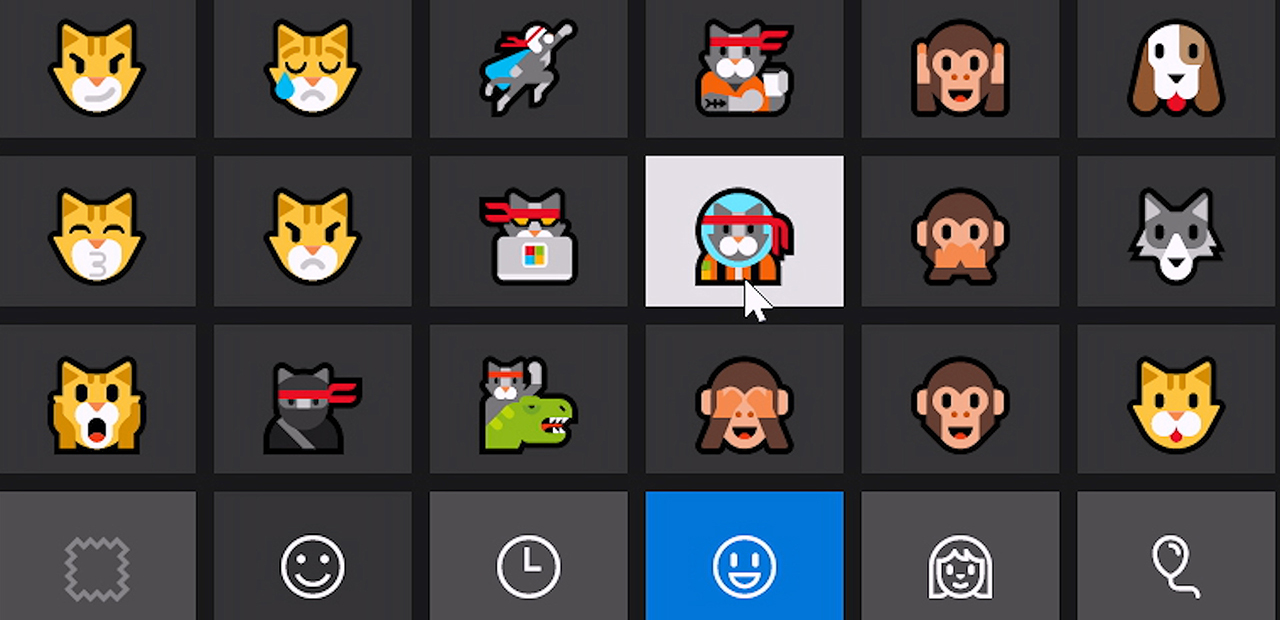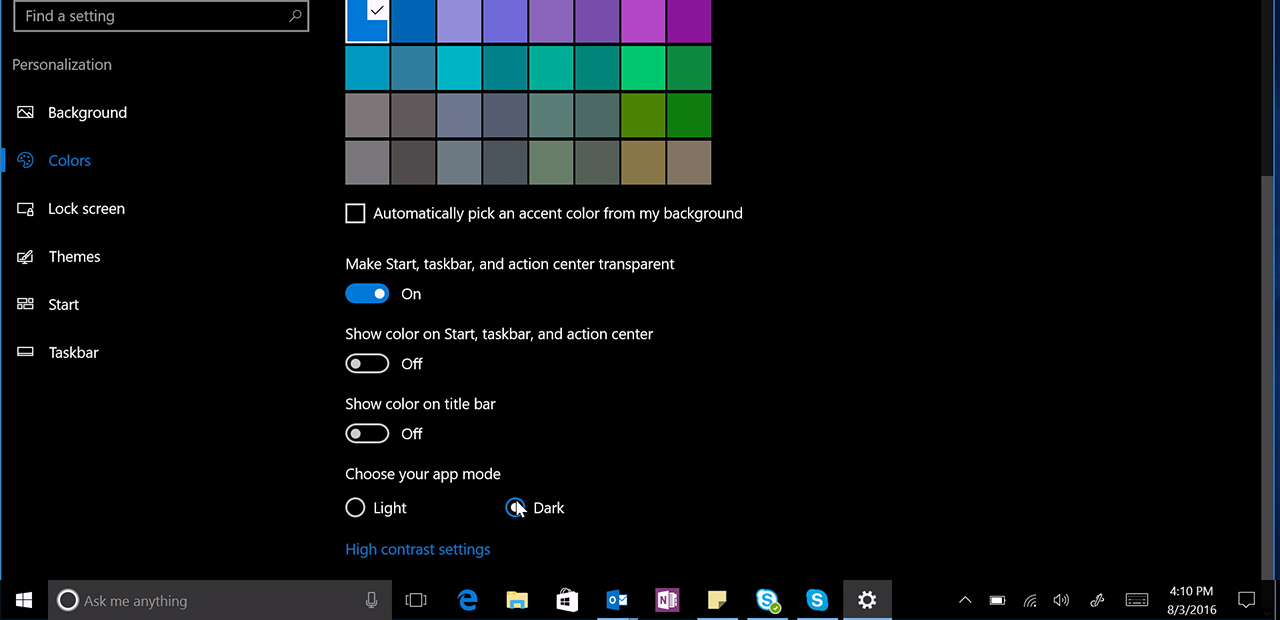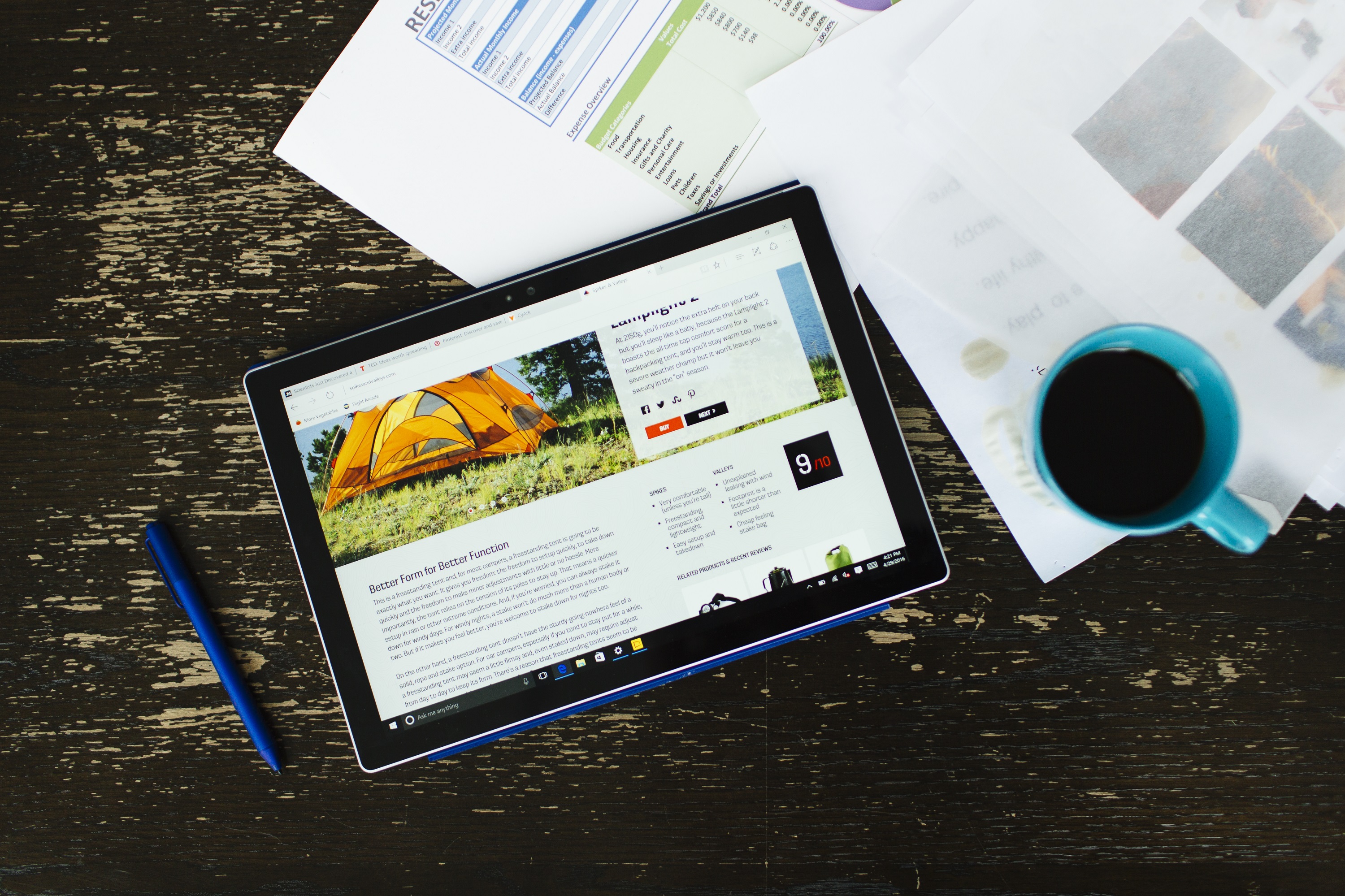Windows 10 Tip: Get started with Microsoft Edge extensions
Extensions are web add-ons you can use to customize your browser. Many popular extensions including AdBlock, Adblock Plus, Amazon Assistant, Evernote Web Clipper, Pinterest Save Button, Office Online and more are available in the Windows Store.
Here’s how to get started with extensions:
Start by opening Microsoft Edge and clicking on the Options Menu. Scroll down and click “Extensions,” then “Get Extensions from the Store.”
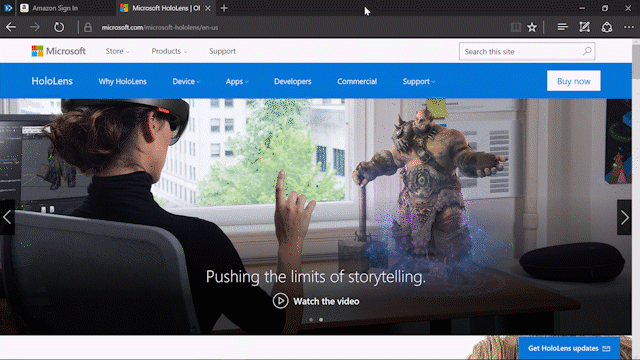
From there, you can browse all the extensions available now from popular brands.
Check out the entire collection of extensions for Microsoft Edge in the Windows Store, and have a great week!