Windows 10 Tip: Get started with the Game Bar on your Windows 10 PC
Here’s how to record and capture screenshots with the Game Bar:
Simply tap the Xbox button if you’re using an Xbox controller – or press Windows Key + G on your keyboard – to bring up the Game Bar. You can easily find and share all your recordings and screenshots in the Xbox app under the GameDVR tab on the left navigation, or in the Video folder on your PC under “Captures.” What’s cool here is that any GameDVR clips you capture on your Xbox One will also appear on your PC for editing and sharing.
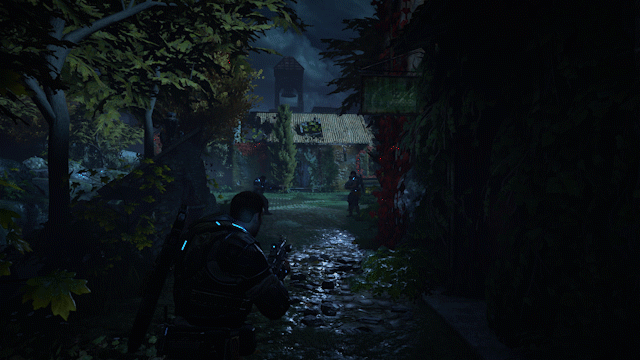
The Xbox app is also great for downloading your free Games with Gold every month, using Party for free voice chat with your friends on Xbox One and Windows 10, comparing Achievements, launching PC games and streaming your Xbox One games to your PC to play when you’re away from your television.
Stay tuned for the updates coming to the app in November: you’ll be able to browse Xbox Live Clubs you belong to and find gamers looking to accomplish similar goals with Looking for Group.
If you don’t already have the Xbox app, you can download it here, and check out last week’s Windows 10 Tip: Four ways to get the most out of Microsoft Edge. Have a great week!
