Windows 10 Tip: Enable “Hey Cortana” and teach Cortana to recognize your voice
Today, we’re showing you how you can enable “Hey Cortana” so you can simply ask Cortana for whatever it is you need with your voice!
Here’s how to enable “Hey Cortana:”
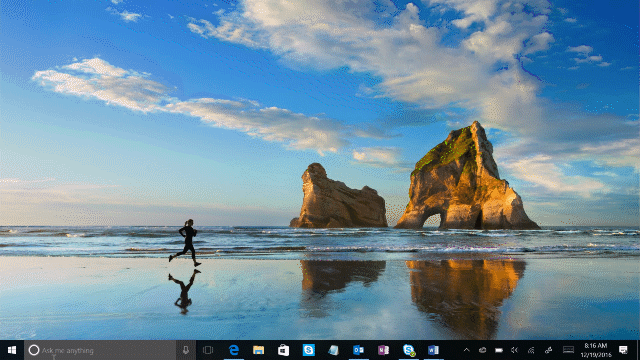
To get started, click on the Search bar, then click on the Settings icon and find the button to enable Hey Cortana.
Here are a couple things you can ask for when you say, “Hey Cortana:”
- Ask Cortana to set a reminder for a specific time
- Ask Cortana about local services, such as the nearest Thai restaurant
- Ask Cortana to add something to your grocery list
- Ask Cortana for your next meeting or what’s on your schedule
- Ask Cortana questions about just about anything, such as how many ounces are in a cup
To enable Cortana above the lock, go to settings and enable “Use Cortana Even When My Device is Locked”.
You can also train Cortana to recognize your voice so she can better understand you:
Once you have “Hey Cortana” enabled, you can click on “Try to respond only to me.” Then just underneath that, click on “Learn how to say, ‘Hey Cortana.’ Cortana will prompt you to repeat six phrases out loud. Then you’re all set!
For more Windows 10 tips on Cortana, head over to these blog posts to read about using Cortana above your lock screen or searching your PC and the web with Cortana, and have a great week!
*Cortana available in select markets
