Today we are excited to be releasing Windows 10 Insider Preview Build 15007 for PC and Mobile to Windows Insiders in the Fast ring.
What’s new in Build 15007 for PC & Mobile
More Microsoft Edge Improvements:
- Sharing your tabs (PC): We’ve added the ability to share a set of tabs you’ve set aside. Just click the “Tabs you’ve set aside” button, and under the “…” menu select the option to “Share tabs” with many apps installed on your PC.
- Import data (PC): We’re making it even easier to bring your data over from another browser when you switch to Microsoft Edge. The new “Import from another browser” button in Settings allows you to bring your favorites, browsing history, saved passwords, and other data from another browser you have installed, in one simple step.
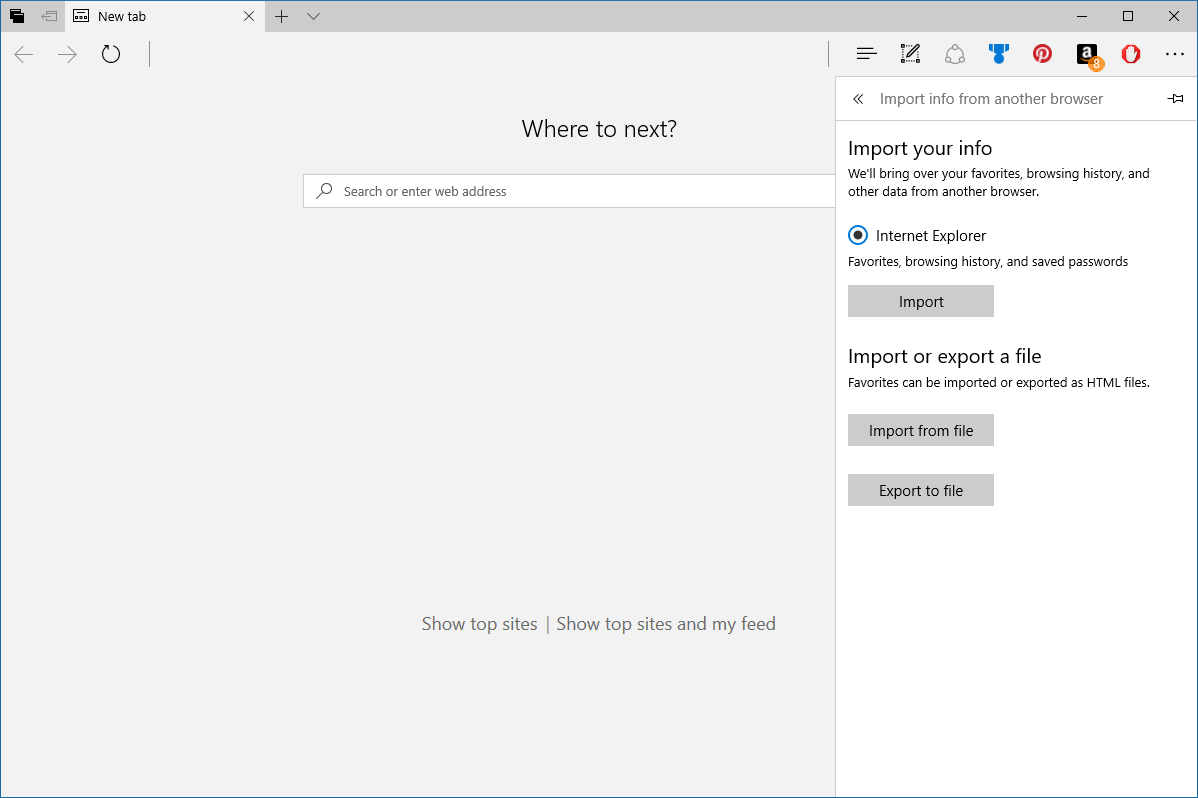
- Running faster (PC): You can now choose to “Run” a download link without first saving it, and we’ve added a “Save As” option to the existing “Save” link.

- Web Notes improvements (PC): We’ve updated Web Notes to now leverage the familiar Windows Ink experience you’ve come to know in Photos and Maps, amongst other places. Tap the pen or highlighter in Web Notes, and you will now see the full set of Windows Ink colors, as well as the new slider released for Windows Ink with Build 14986.
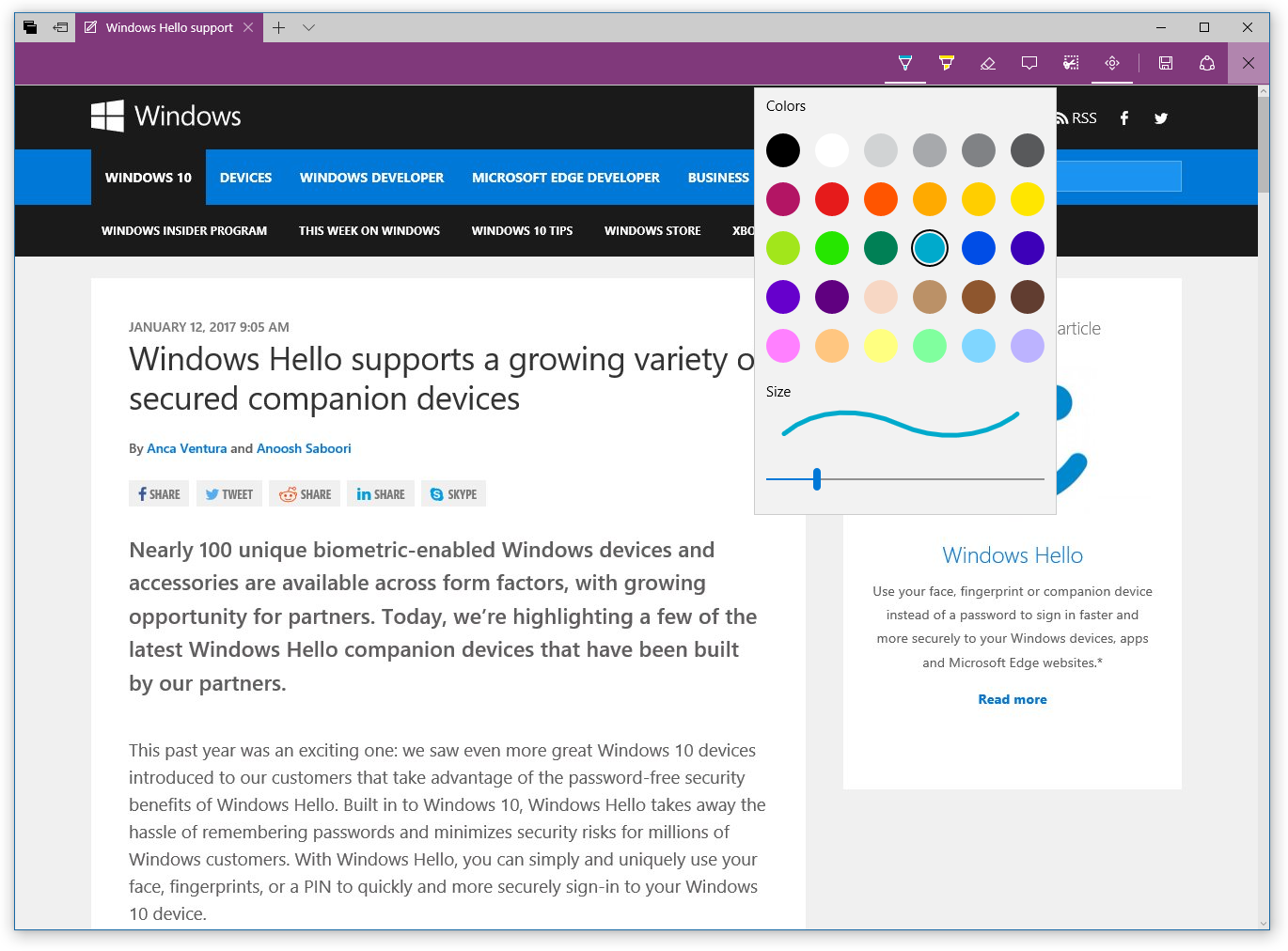
- Text scaling and zoom (Mobile): Based on your feedback, in Microsoft Edge you can now zoom into a webpage regardless of zoom settings defined by the website, matching other mobile browsers. Pages are now zoomable to at least 500%. Because of this, we no longer automatically scale text in Microsoft Edge when you’ve enabled the Ease of Access option to increase the text size, since you can zoom in on the text to reach a size that matches your own comfort level. This addresses feedback that Ease of Access zoom settings made web pages render incorrectly.
- Apps for Websites: Clicking links to websites that support web-to-app linking will now open that page in the respective app.
[Coming Soon] Download themes for your PC from the Windows Store (PC): In Build 15002, we introduced the new themes settings page in the Settings app. Soon, you’ll be able to go directly from the themes setting page directly to the Windows Store to download new themes for your PC! This isn’t working yet in today’s build and you’ll see a Store icon that does nothing at the bottom of the themes setting page. However, you can go to the Store page for themes here to try out downloading themes from the Store.
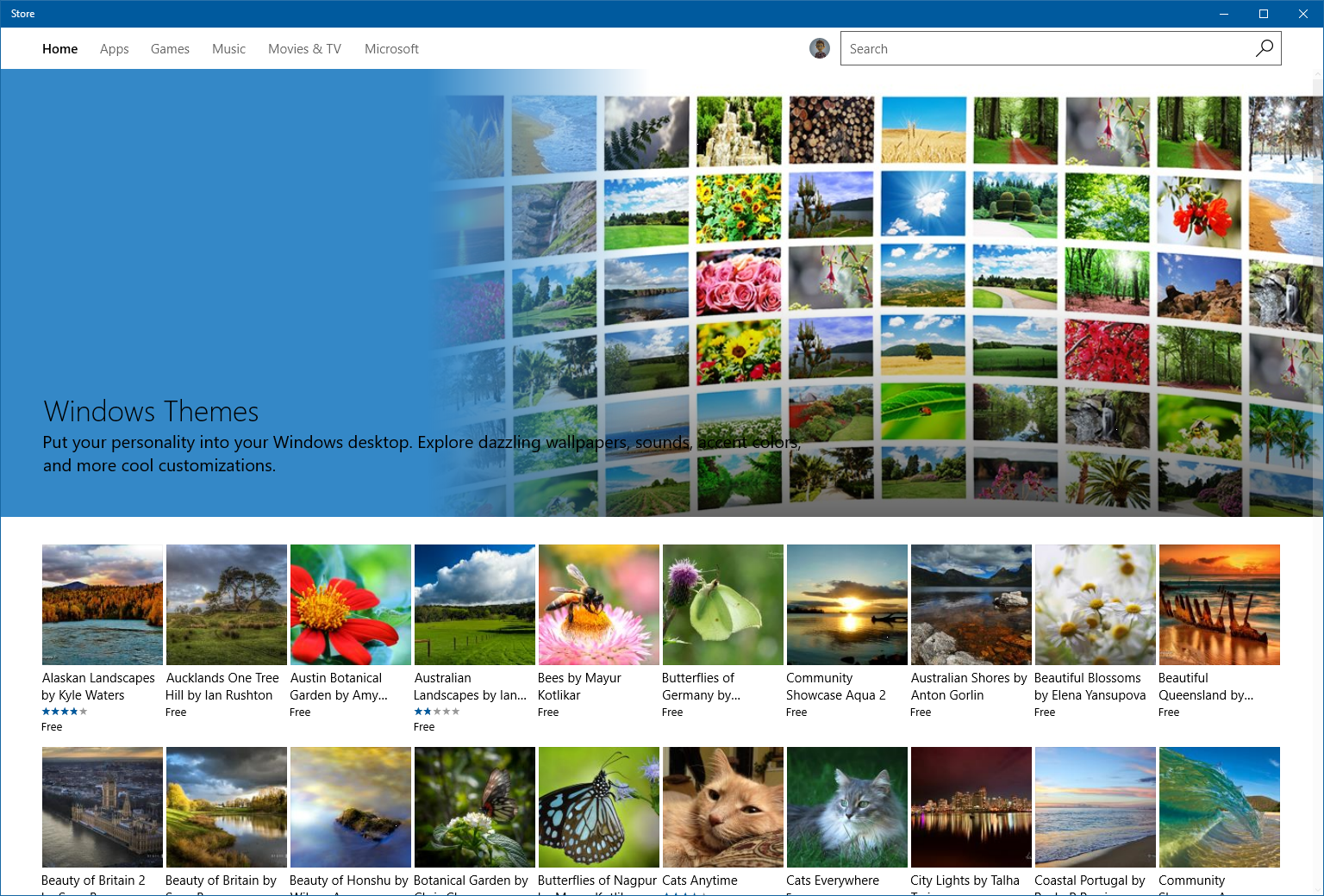
Cortana can help you pick up where you left off (PC): If you have multiple PCs, you probably know how cumbersome it can be to find everything you need to resume work after switching between PCs. Cortana can now help with that! When you switch computers, Cortana will display quick links in the Action Center to help you easily get back into the Microsoft Edge websites and SharePoint (or other cloud-based) documents you used most recently. For example, if you were working on a PowerPoint deck on your laptop, when you later return to your desktop, a link to that deck appears in Action Center. Or perhaps you’re browsing recipes in Microsoft Edge on your PC downstairs, and grab your laptop to go bake up a storm in the kitchen—Cortana will be there for you and have a link to that recipe ready to go. In adding this feature, we’ve also updated Cortana to take advantage of notification grouping, described earlier, so you can more easily differentiate between the types of messages.
Inline progress bar for notifications (PC): Based on your feedback, app developers can now send toast notifications with a progress indicator to show progress to the user, such as download progress, exercise progress, etc. As a highly related but separate feature, we now also support developers to update an existing notification through “data-binding”. Please go to Tiles and Toast MSDN Blog to find out more.
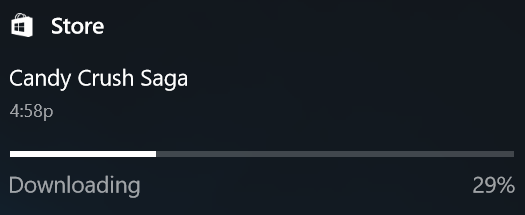
In a future build, you will see this capability with Windows Store downloads.
Scrollbar improvements for UWP (PC & Mobile): We have made improvements to the XAML scrollbar for mouse to ensure it is available when you need it, while taking up less space and causing less undesirable flashing when you don’t. With these changes, the panning indicator now appears when you move a mouse over a scrolling region and the full scrollbar appears when you want to directly interact with it. This improvement will be visible in any app that uses the Windows 10 Creators Update SDK.
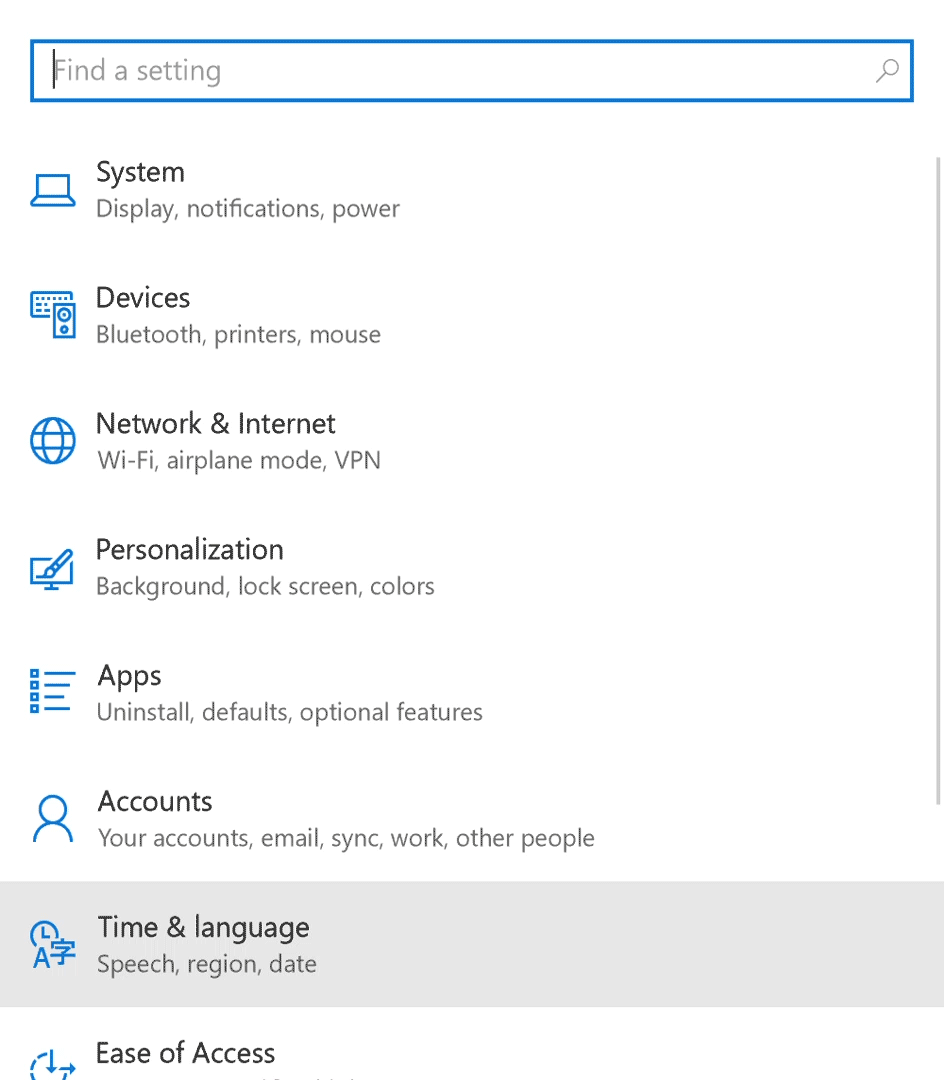
Windows Hello Enrollment Improvements (PC): With Build 15007 we are bringing in some exciting improvements around how you discover and enroll into Windows Hello’s facial recognition. For devices and peripherals that support Windows Hello. you’ll now see a visual guidance that tracks your face in real-time, shows you an improved progress indicator and gives you real-time feedback to quickly and smoothly set your face up for signing in. The best way to know what’s changed? Try it out! You can setup or improve your Windows Hello facial recognition under Settings > Accounts > Sign-in options > Windows Hello > Face recognition.
Rainbow Flag: Microsoft’s continued dedication to diversity brings the rainbow flag to the emoji font and keyboard!

New Bluetooth APIs (PC & Mobile): This is the first build you can try out the new APIs that enable GATT Server, Bluetooth LE Peripheral role and unpaired Bluetooth LE device connectivity. We will be flighting an updated SDK tomorrow, please look for 15003 or greater SDK. For more information, the Windows developer blog will have post tomorrow on GATT Server once the SDK flights. UPDATE – the blog post is live!
Keyboard navigation improvements for the Snipping Tool (PC): You can now take a screen capture using only your keyboard. Press Alt + N, select the desired snip type and press enter – this will start the capture. Now use the arrow keys to move the cursor to one of the intended corners of your snip, and press either space or enter to start selecting your snip area. Once you have the area you want, press enter or space again to finish the capture. This keyboard navigation also works with the new Win + Shift + S keyboard shortcut.
What’s new in Build 15007 for just Mobile
Sync your settings using Azure Active Directory (AAD) Identity (Mobile): You can now sync your settings on AA-Joined phones using Enterprise State Roaming. With Enterprise State Roaming enabled for your phone, you can sync settings such as passwords, Wi-Fi profiles, Edge Favorites, Edge Reading List, and app data across desktop and mobile devices. To get the most out of this feature, make sure sync is turned on for the same account on both your mobile and desktop device under Settings > Accounts > Sync Your Settings.
App reset (Mobile): One of the features added to PC with the Windows 10 Anniversary Update was the ability to reset an app back to its original state. We’re happy to announce starting with Build 15007, the same will now be possible on Mobile – thanks everyone who logged feedback requesting this! If you have a UWP app in a bad state, open Settings > System > Storage, and navigate to the app. In the advanced settings for that app, you’ll now see a “Reset” option. Tapping it will clear the app’s cache, and reset the app as if it had just been installed (without actually having to reinstall it).
Cortana loves music (Mobile): You can now use Cortana to control music playback on more of your favorite music apps (EN-US only). Starting with this build, we’ve enabled natural language compatibility for iHeartRadio and TuneIn Radio. While you are listening to music in one of these apps, you can also use your voice to control playback and volume. With radio stations, we often want to know what that catchy tune is that has played a million times, so we added support for “What’s Playing”. Try saying “Hey Cortana, What’s Playing” and it will work for all apps playing music. This appeared for Insiders on PCs with Build 14986.
Adding music recognition support to Chinese (Simplified) (Mobile): Cortana can now recognize music for customers in China. Simply tap the music notes icon in the top corner of Cortana’s home page, and Cortana will listen to whatever music is playing and use Netease to tell you what song it is. This works exactly like the feature does in English (United States). This appeared for Insiders on PCs with Build 14986.
Cortana sign-in using Azure Active Directory (AAD) identity (Mobile): This capability will allow you to sign into Cortana with your work or school account instead your MSA, enabling you to use Cortana even if your organization does not support MSA. To sign in to Cortana using your work or school account, just go to Cortana’s Notebook and “About Me” and sign in. You’ll get the full Cortana experience with most of the same features. This appeared for Insiders on PCs with Build 14986.
More recurrence options for Cortana Reminders (Mobile): We’ve heard your feedback, and we’ve added a new option to set recurring time-based Cortana Reminders for “Every Month” or “Every Year” — great for bill payment or anniversary reminders! This appeared for Insiders on PCs with Build 15002.
Web payments: Microsoft Edge now has preview support for the new Payment Request API, which allows sites to make checkout easier using the payment and shipping preferences stored in your Microsoft Wallet. This is currently in a preview state for developers and will not process payment information until a future flight. You can learn more about Payment Request on the Microsoft Edge Dev Blog. This appeared for Insiders on PCs with Build 15002.
Improved legibility for UWP apps in high contrast (Mobile): In order to address some of the most common high contrast issues experienced in UWP apps, we’ve updated the XAML framework to now display an opaque layer behind the text and coerce semi-transparent UI to be fully opaque. This appeared for Insiders on PCs with Build 15002. These adjustments are applied by default in high contrast and apply to *all* XAML Store applications, however apps will have the opportunity to opt out using the Windows 10 Creators Update SDK. More details will be available once the latest SDK has been published. If you find any issues with this work, please log them here, and as always, you can reach out to @MSFTEnable on Twitter at any time about accessibility problems and requests you have for accessibility in Windows.
Helping you find the setting you need in Settings (Mobile): One of our ongoing goals has been to make Settings easier and faster to navigate – based on feedback we’ve made a few design tweaks that appeared for Insiders on PCs with Build 15002, and are now also available on Mobile:
- Settings pages now contain additional information on the right or bottom (depending on the window size) providing links to support, feedback, and any other related settings if available.
- Since our System Settings list was getting quite long, we’ve moved app related settings out of System into a new category called Apps.
Updated device settings (Mobile): The new device settings experience combines the Bluetooth and Connected devices pages to offer a single place to manage your devices/peripherals. We’ve also listened to your feedback and added the ability to disconnect and reconnect your Bluetooth audio devices directly from this Settings page, as well as updated the flow for adding a new device connection. Try out the new page and let us know what you think through the Feedback Hub! This appeared for Insiders on PCs with Build 15002.
New option to pause updates: We’ve added an option that will enable you to pause updates on your phone for up to 35 days. To pause your phone, go to the Settings > Update & security > Phone Update and tap Advanced. This capability will be available on enterprise managed devices on Windows 10 Mobile. This appeared for Insiders on PCs with Build 15002.
[ADDED 1/13] Encrypt your SD card (Mobile): Enterprises often need to ensure devices with access to enterprise data have device encryption enabled so that their data remains protected against offline attacks. With Build 15007, we’re happy to announce that enterprise managed devices on Windows 10 Mobile now have the ability to encrypt SD cards that have been inserted into the phone when device encryption is enabled. Head to Settings > Update & Security > Device Encryption to find the new option. When deploying policies through mobile device management (MDM) solutions for the Windows 10 Creators Update, enterprises can require SD cards to be encrypted. Cloud backup for data on the SD card is strongly recommended when using this feature.
[ADDED 1/13] Glance Screen Improvements (Mobile): The “Always show Glance screen when charging” option is back! It is available in Settings under Personalization -> Glance Screen starting with Build 15007! Thank you for your feedback!
Other changes, improvements, and fixes for PC
- We fixed an issue where tearing off a tab in Microsoft Edge (using your mouse to drag a tab into its own window) might cause your PC to bugcheck (GSOD).
- We fixed an issue where going to Battery settings page via Settings > System > Battery crashes the Settings app.
- We fixed an issue where the Virtual Touchpad was is missing from the taskbar context menu.
- We fixed an issue where the touch keyboard button might be missing from the taskbar on touch machines.
- We fixed an issue where Windows Hello was giving a “Couldn’t turn on the camera” error on the Lock screen.
- We fixed an issue where Remote Desktop connections might unexpectedly fail due to an error saying invalid credentials (when in fact the credentials had been valid).
- We fixed an issue that could result in the quick action section being missing from Action Center.
- We fixed an issue where Surface pen clicks might not work after cycling Bluetooth off/on.
- We fixed an issue where the Data Usage page in Settings might not load.
- We’ve updated the Virtual Touchpad to be a little bigger.
- We’ve fixed an issue resulting in the Netflix app potentially displaying a black screen rather than the expected video content.
Other changes, improvements, and fixes for Mobile
- In response to your feedback, alarm sounds will start at a slightly higher volume level. (They will then ramp up to full volume, as before).
- We fixed an issue Insiders with certain devices, such as the Lumia 950, may have experienced where their phone sometimes took an unexpectedly long time to show up after connecting to their PC.
- We fixed an issue where System related notification toasts (e.g. Bluetooth, USB/Autoplay, etc.) didn’t work.
- We’ve updated the experience when using Cortana to receive incoming SMS messages over Bluetooth to make it more reliable. To enable this feature if it is not already, open Cortana settings and make sure one of the following Bluetooth options is on: “Bluetooth and wired headsets” or “Bluetooth only”.
- We fixed an issue where video recorded in portrait mode might not playback with the correct aspect ratio.
- We fixed an issue on recent Insider builds resulting in the Skype Preview tile not updating with an alert badge when a new message had been received.
- We fixed an issue where certain websites pinned to Start from Microsoft Edge when tapped would perform a web search rather than opening to that page.
- We fixed an issue where the SIM Pin dialog would display truncated text in certain languages.
- We fixed an issue that could result in the phone getting stuck at the Goodbye screen when rebooting if Bluetooth was enabled.
- We fixed an issue resulting in the Outlook Calendar sometimes displaying the wrong date on its live tile after a new day has begun.
- We fixed a bug that was preventing Notification Listener apps (like wearable apps) from accessing notifications on recent builds.
Known issues for PC
- After updating to this build, nonstop exceptions in the Spectrum.exe service may occur causing PCs to lose audio, disk I/O usage to become very high, and apps like Microsoft Edge to become unresponsive when doing certain actions. As a workaround to get out of this state, you can delete C:ProgramDataMicrosoftSpectrumPersistedSpatialAnchors and reboot. For more details, see this forum post.
- We are investigating certain situations in which PCs might bugcheck (GSOD) during the installation of new builds (15002+) causing the PC to rollback to the previous build.
- When clicking on certain elements in desktop (Win32) games, the game minimizes and cannot be restored.
- Desktop shortcuts containing the “%” character (usually URI shortcuts with escaped characters) will result in a cyclical explorer.exe crash. To resolve this, use Task Manager to open PowerShell, and edit the shortcut to not include a % in the path.
- When projecting to a secondary monitor, if you set the connection to “Extended”, Explorer.exe may start crashing in a loop. If this happens, turn off your PC, disconnect the secondary monitor, then restart your PC.
- Windows Insiders will unexpected see a “Holographic” entry on the main page of Settings.
- Brightness changes made via Settings > System > Display will unexpectedly revert after closing the Settings app. For now, please use either Action Center, power flyout or brightness keys to change the brightness.
- The list of apps in the Surface Dial “Add an app” page via Settings > Devices > Wheel may unexpectedly be empty. If that happens, tap the “Browse for an app” button at the bottom of the screen to pick the desired app instead.
- Taskbar preview icons are unexpectedly small on high-DPI devices.
- Quicken will fail to run with an error stating .NET 4.6.1 is not installed. For Insiders familiar with Registry Editor, there is an optional workaround. Take ownership of the following registry keys and edit the “version” value to be 4.6.XXXXX instead of 4.7.XXXXX:
HKEY_LOCAL_MACHINESOFTWAREWOW6432NodeMicrosoftNET Framework SetupNDPv4Client
HKEY_LOCAL_MACHINESOFTWAREWOW6432NodeMicrosoftNET Framework SetupNDPv4Full
Note: Please take caution when editing the registry. Changing the wrong value can have unexpected and undesirable results.
- Using CTRL + C to copy in Command Prompt won’t work.
- Some websites in Microsoft Edge may unexpectedly show “We can’t reach this page”. If you encounter this, please try accessing the site from an InPrivate tab.
- Dragging apps from the all apps list to pin on Start’s tile grid won’t work. For now, please right-click on the desired app in order to pin it.
- Miracast sessions will fail to connect.
- On certain hardware types, the Netflix app crashes when starting a movie.
- 3rd party UWP apps would crash on devices if the DPI settings on the machine are >=150% (Generally people do this on high resolution devices – Surface book etc.).
- If you upgrade from Windows 8.1 directly to Build 15002, all your store apps are lost during upgrade process but you can go and re-download all the lost apps from the Store.
- When using Microsoft Edge with Narrator, you may hear “no item in view” or silence while tabbing or using other navigation commands. You can use Alt + Tab when this happens to move focus away from and back to the Edge browser. Narrator will then read as expected.
- Saying “Hey Cortana, play <item> on <AppName>” doesn’t work immediately after installing the app. Wait 5 minutes for indexing to begin and try again.
- ADDED 1/10: Under Settings > Update & security > Windows Update you might see the text “Some Settings are managed by your organization” even though your PC isn’t being managed by an organization. This is a bug caused by an updated flight configuration setting for Insider Preview builds and does not mean your PC is being managed by anyone.
- ADDED 1/13: If you’re experiencing an issue getting stuck at 0% downloading this build – check out this forum post.
- ADDED 1/13: During the installation of this build, Insiders may experience a storport.sys bugcheck (GSOD) causing them to rollback to the previous build. There is currently no workaround.
- ADDED 1/13: If you’re experiencing an issue where your PC gets to 99% and appears stuck – sit tight and don’t do anything (such as rebooting). There is a bug causing the installation to take an abnormal amount of time.
- ADDED 1/13: On some PCs, audio stops working sporadically with ‘device in use’ error”. We are investigating. Restarting the audio service may fix things for a bit.
Known issues for Mobile
- The Windows Hello greeting is missing from the lock screen. Showing the animation and user name is important for letting you know we have securely identified you. Of course, we also recognize the essential purpose of the Windows Hello feature is getting you to your Start screen without delay. We’re working hard to make sign-in as quick as possible across all Windows Hello scenarios.
- AAD Identity Settings Sync: You may not see your Favorites or Reading List roam down in Microsoft Edge if you try to immediately open these tabs after opening Microsoft Edge. You can open Microsoft Edge, wait 30 seconds, and then open favorites and Reading List to see content.
- AAD Identity Settings Sync: Microsoft Edge does not sync Reading List from PC to phone unless there is a restart.
- AAD Identity Settings Sync: Microsoft Edge is syncing passwords on phone but not showing them in “saved passwords” in Microsoft Edge settings.
- When you receive a new email notification and tap on it to open the message, it doesn’t open the Mail app or message.
- New option to pause updates contains text referencing PC-only Windows Defender.
- Insiders with certain devices, such as the Lumia 635 and 636, may not be able to manually change the brightness. The brightness will still automatically adjust if it is set to do so, so please use that for the time being while we investigate.
- The ninja cat emoji display in two characters on the keyboard instead of the expected one.
- Adding a new card / paying with an existing card will not work in Microsoft Wallet.
- ADDED 1/13: We’re investigating reports of random reboots on some devices with this build.
Upcoming Bug Bash
You all gave us feedback that you LOVED the last Bug Bash and wanted to do one during the holidays. We didn’t have the feature set we wanted in Insider Preview builds nor did we have the team available to help triage Feedback Hub items at that time so we decided to wait. The wait is almost over! Our second Bug Bash for the Windows 10 Creators Update is planned for Friday February 3rd through Sunday February 12th. By the participation levels from previous Bug Bashes, we know how much our Windows Insiders love to Bug Bash alongside our Engineering Teams and for this one, we’ve extended it to cover two weekends to give our Insiders more opportunity to provide us feedback. We’ll publish some new quests as usual for this bug bash as well. We are also planning at least one webcast so we can all Bug Bash together (more details coming soon). Thank you to all the Insiders that have participated in the past and to those who will participate in this upcoming Bug Bash. Your feedback is *very* valuable to us and helps shape Windows 10!
Team Updates
We have gotten an outpouring of supportive mail and comments from you all on the stories of the people in the Insider Program. The most recent one by Callum Moffat one of our youngest and most passionate Insiders really struck a chord with us. We love hearing the stories behind the people sending us feedback, so if you would like to share yours, please let us know.
Thank you everyone and keep hustling,
Dona <3
