Today we are excited to be releasing Windows 10 Insider Preview Build 15014 for PC and Mobile to Windows Insiders in the Fast ring. We have fixed a TON of issues that you all filed in the Feedback Hub from the past two flights, so thank you for helping make this product better for everyone. Please do read the notes below, there is a TON of information.
What’s new in Build 15014 for PC & Mobile
Purchase and read e-books in Windows 10 Creators Update (PC & Mobile): Windows Insiders in the U.S. can now purchase e-books directly from the Windows Store and read them in Microsoft Edge.
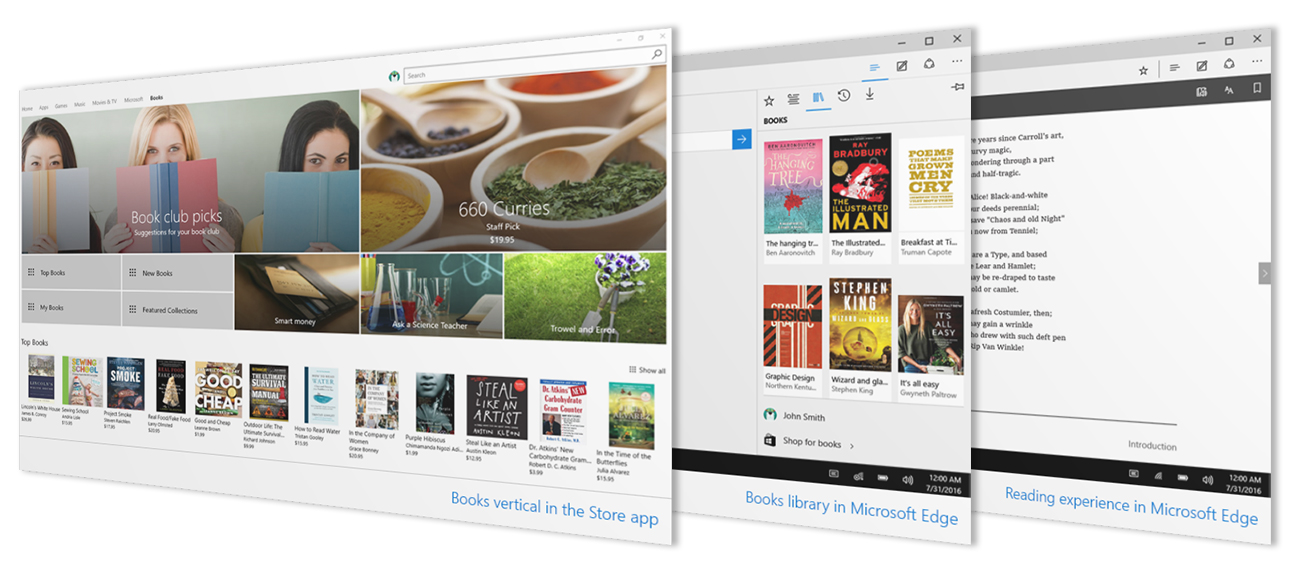
After purchasing your e-books – you will find those in your Books library, which is a new hub entry in Microsoft Edge right next to your favorites, history, downloads and reading list. Windows Insiders in the US get to try out this experience today starting with this build and we expect to add more content over time.
- Interactive reading experience: To navigate through an e-book, you can use the table of contents or seek bar at the bottom of the browser. You can search for words or phrases and ask Cortana to define specific words and view embedded video and audio content. And of course, pick up where you left of and leave bookmarks on the most interesting pages. You can even read your books when offline.
- Learning tools: You can widen text spacing to improve reading fluency and benefit from typography tailored to reading efficiency.
- Customize for you: Microsoft Edge is built for reading digital content on Windows 10 devices. You can make the reading experiences yours by changing the font and text size, themes, navigation control and more.
- EPUB support: In addition to PDF files and books purchased via the Store – you can read any unprotected e-book in the EPUB file format with Microsoft Edge.
With Books in the Windows Store and Microsoft Edge, everyone can discover and read their favorite content. This is a first step towards empowering people like entrepreneurs, students, creators, educators and others to learn and achieve more.
Try purchasing an e-book from the Windows Store today and let us know what you think of the reading experience!
Lighter shade for Cortana’s search box (PC): We’re experimenting with a new look for Cortana’s search box on the taskbar. Let us know what you think.
Bigger text in notifications for Cortana (PC): Cortana’s voice in notifications and Action Center just got an update to get a consistent visual treatment throughout the OS. This means it is now a bit larger and now uses the accent color.
Pick your own custom accent color (PC): Speaking of accent colors, and for those who sent feedback asking for more than our default selection of accent colors, we’re happy to share that Build 15014 comes with a new custom color option to our Colors Settings. Go in and select any color that piques your interest! Use the color picker to explore and preview your options, or if you know specifically the color you want, click “more” and enter the RGB, HSV, or HEX color code. Try it out and share your thoughts! We’ve also made our new custom color picker available in Background Settings if you have “Solid Color” or “Picture” (type “Center” or “Fit”) selected.
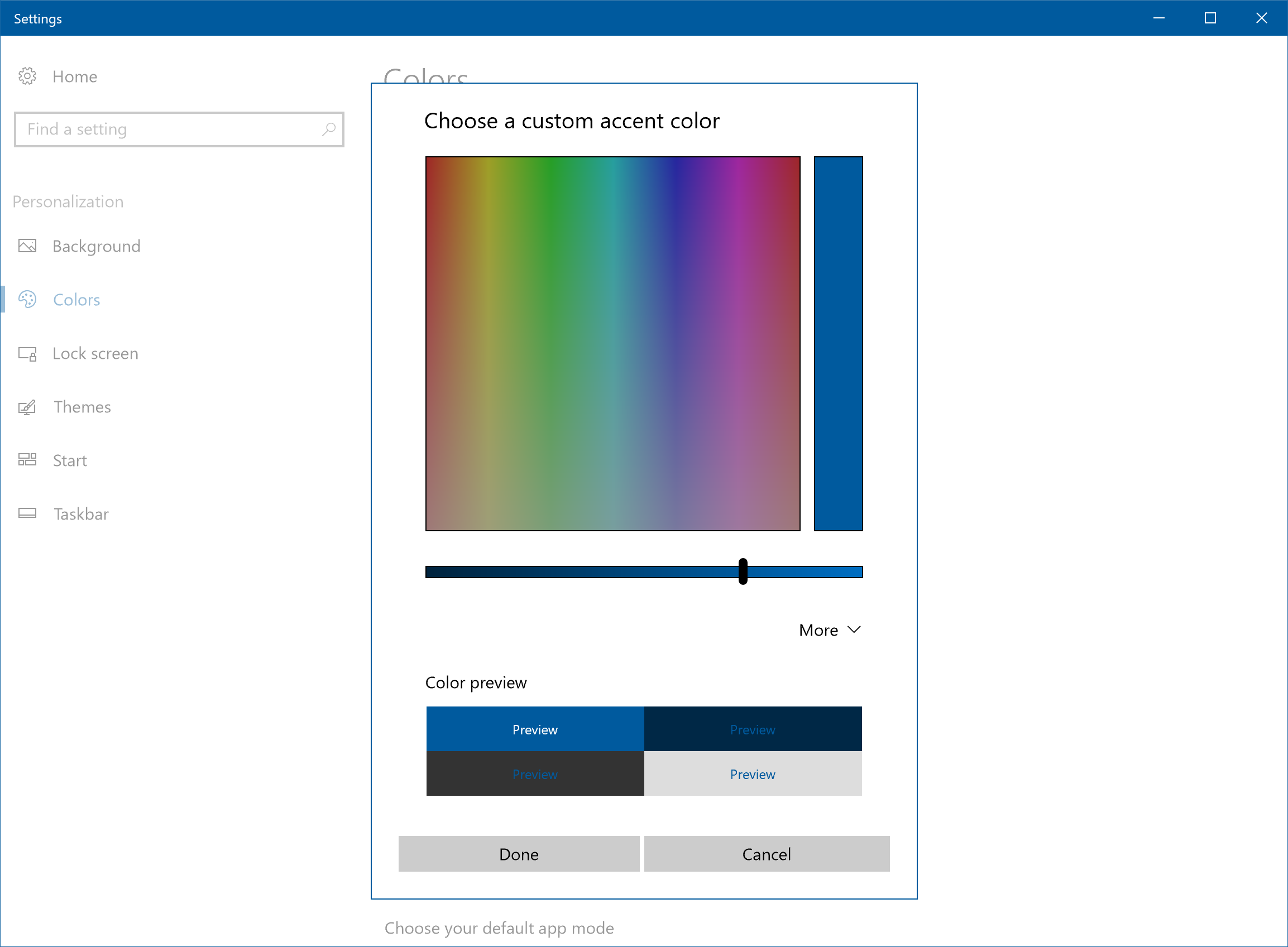
Automatically free up space (PC): To save you an extra step when low on disk space, we’ve added a new option in Storage Settings to automatically get rid of the files you don’t need. Currently we support this for unused temporary files and items that have been in your recycle bin for 30 days. The option is off by default, but you can turn it on under System > Storage Settings and choose what it cleans up.
Merged Wi-Fi settings under “Wi-Fi services” section in Settings app (PC & Mobile): We have combined some of the advanced Wi-Fi settings. Wi-Fi Sense and Paid Wi-Fi Services have been merged into a single section entitled simply “Wi-Fi services” under Settings > Network & Internet > Wi-Fi. While you may not see “Wi-Fi Sense” mentioned – the feature is still there. “Connect to suggested open hotspots” is one of the settings under “Wi-Fi services”.
New power slider on select Windows 10 Devices (PC): As we mentioned with Build 15002, we are conducting experiments on features which help improve battery life for Windows devices. In a continuation of our battery life work for the Windows 10 Creators Update, some of you will start seeing a new slider in the power flyout on the Taskbar in this build (this is enabled only on select PCs currently, and is not yet wired up to performance/power settings – we have enabled it to get early feedback):
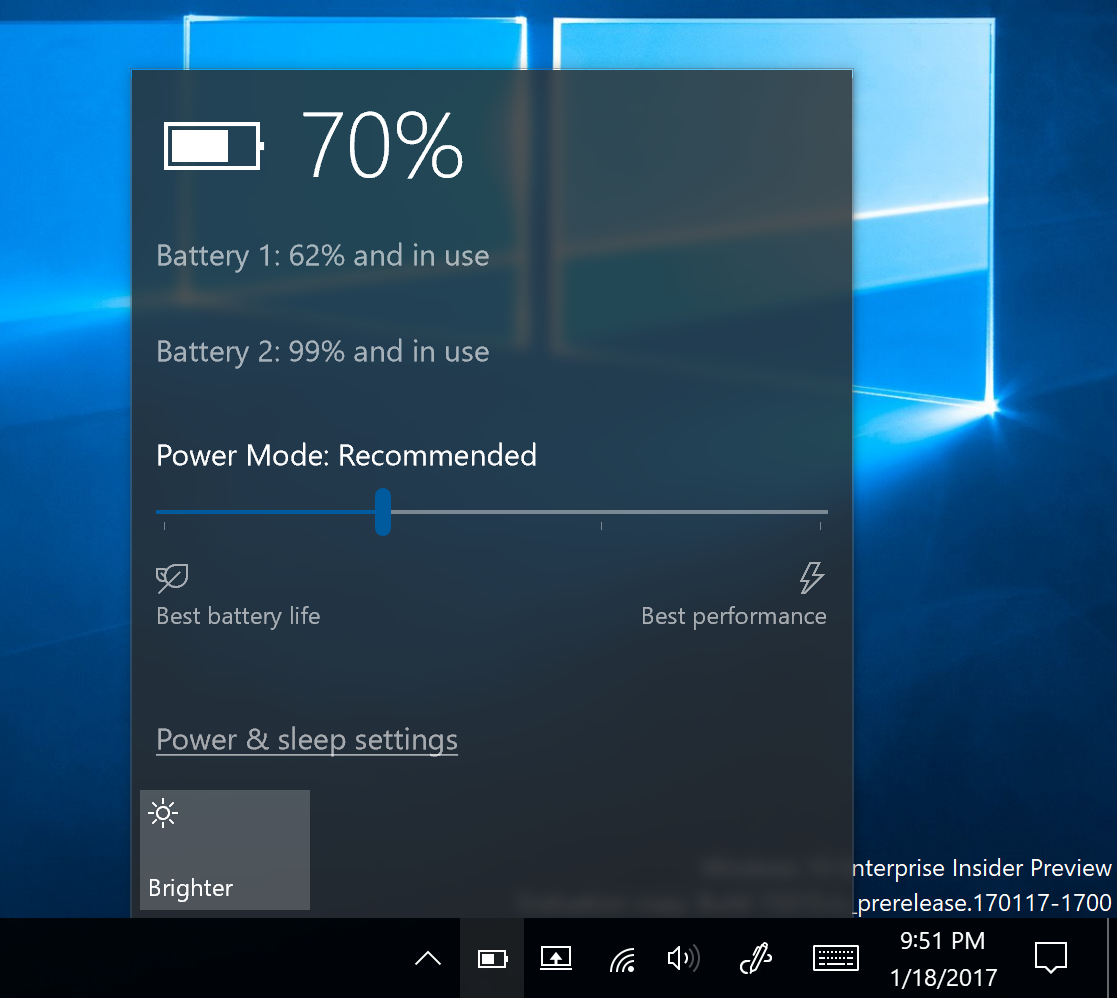
Some of our Windows PC OEM partners have asked for the ability to give people a number of options for how to ‘tune’ their PC for different scenarios. A person playing a game, for example, might be willing to have a few less FPS when on a long flight if it gets them more battery life – whereas the same person playing the same game, when near a power supply, may want top-end CPU performance to eek out every ounce of performance they can get. Please note – the slider does not actually set new power or performance configurations. It’s just the UI right now. We’ll be working with OEMs to determine the best settings for their customers, so that they can ship those on new Windows 10 PCs. In this Insider build, we’re just looking to get your feedback on this UI!
So, what should you expect from this UI?
- Some of you will see the UI while others will not – this is intentional! We need Insiders giving feedback both on the new UI and on the “slider-less” UI, since many PCs receiving the Windows 10 Creators Update will continue to not have the slider.
- If you turn the slider all the way to the left (when on battery power), it will turn Battery Saver ‘on’ (similarly to how, if your PC does not show the slider, there is a ‘toggle’ that can turn on Battery Saver on or off).
- None of the other slider positions – from “Recommended” through “Best Performance” – will affect performance or battery life at all in today’s Insider Preview build.
- In future Insider builds, we will make sure that the only people who can see the slider are the people for whom the slider actually provides different levels of performance and power savings. For now, we want all the feedback we can get!
If you have feedback on the UI, we’d love to hear your feedback – submit it via Feedback Hub under the Power and Battery > Settings category.
While this is just one piece of UI, we’ll be talking more about battery life investments in the Windows 10 Creators Update in a few weeks – so stay tuned!
Other changes, improvements, and fixes for PC
- You may see the Mail app pinned to your Taskbar after updating to Build 15014. The Mail app is now pinned by default to the Taskbar starting with the Windows 10 Creators Update. If you unpin the Mail app after this change, it will not return. ADDED: If you have Outlook 2016 (or previous Outlook releases), Yahoo! Mail, or TouchMail pinned to your taskbar – the Mail app won’t get pinned.
- Some of our more nerdy Insiders will notice that build branch strings and timestamps have been replaced with static values in the version resources of OS binaries (for example – in the properties of a OS-specific .dll file). We compile builds for a lot of engineering branches every day. Each branch would produce nearly identically binaries except for the build branch string and timestamps. Rather than rebuilding all binaries, we will only build binaries that have changed. With this change we can now share binaries across branches making things more efficient for our engineering systems!
- To improve keyboard accessibility, we’ve updated Snipping Tool – moving the mode options under New over to a new Mode button. Clicking New will now immediately start the snip.
- We’ve fixed an issue resulting in the “Working on updates” screen unexpectedly showing a box instead of a progress wheel for some Insiders.
- We fixed an issue where Desktop shortcuts containing the “%” character (usually URI shortcuts with escaped characters) would result in an Explorer.exe crash loop.
- We fixed an issue where projecting to a secondary monitor could result in an Explorer.exe crash loop.
- We fixed an issue where using CTRL + C to copy in Command Prompt wasn’t working.
- We’ve made some polish adjustments to the Background Settings and Printers & Scanners Settings pages.
- We fixed an issue some Insiders may have experienced where their laptops would bugcheck when closing the lid to put it to sleep.
- We fixed an issue in our new Out-Of-Box-Experience (OOBE) where clicking “Skip this step” on the Microsoft Account creation page would unexpectedly loop back to “Who owns this PC?”.
- We fixed a translation issue in the Start menu for those using the Catalan display language – newly installed apps will now show “nou” next to them.
- We fixed an issue where the list of apps in the Surface Dial “Add an app” page via Settings > Devices > Wheel might unexpectedly be empty.
- We fixed an issue where Miracast wasn’t working on recent builds.
- We fixed an issue where if a second notification comes in after dismissing a first notification and immediately opening the Action Center, that notification toast would show on top of the Action Center, rather than within it. We also fixed an issue that could result in sometimes seeing unexpected space at the top of the Action Center.
- We fixed a deadlock from recent Insider builds that could result in the Action Center appearing blank.
- We’ve adjusted our Action Center icon animation logic, so you will now no longer see the same app logo flash multiple times in quick succession after you first log in if many notifications have been received since last logging in.
- Stylized buttons in notifications are now aligned to the right – consistent with other system buttons in dialogs.
- When you use Win + V to set keyboard focus to a notification, we will now show a white focus rectangle around the X to dismiss button if you tab over to it.
- We fixed an issue where refreshing a PDF displayed in Microsoft Edge would result in a blank page and you would need to refresh it a second time for the PDF to appear.
- We’ve updated the alignment of the VPN connect button in the Network flyout to be right-justified and fixed an issue where it was unexpectedly displaying a grey border.
- We fixed an issue where brightness changes made via Settings > System > Display would unexpectedly revert after closing the Settings app.
- We updated the WIN+X flyout to say “Apps and Features” instead of “Programs and Features”.
- We’ve polished the animation when dropping a tile onto another tile in Start in order to create a folder.
- We fixed an issue where, if the User Account Control (UAC) settings were set to “do not dim my desktop”, running something from File Explorer as Admin could result in UAC displaying behind File Explorer.
- We fixed a capitalization issue in the “Open PowerShell here” context menu entry when you Shift + Right Click File Explorer whitespace.
- We fixed an issue for Insiders where customized desktop icon layouts were lost after rebooting. We also fixed an issue where when desktop icons were set to auto-arrange with a docked device and multiple monitors, undocking and docking the device could result in an unexpected desktop icon layout.
- Based on your very passionate feedback, we’ve adjusted the animation when lowering blue light to be a bit smoother. We’ve also made some polish tweaks to Blue Light Settings with more coming soon.
- We’ve updated the system tray logic to be more robust when faced with bad data that could potentially result in Explorer.exe reliability issues.
- We fixed an issue where 3rd party UWP apps would crash on devices if the DPI settings on the machine are >=150%.
- We fixed an issue where if you were to upgrade from Windows 8.1 directly to recent Insider Fast builds, all your Store apps would have been lost during the upgrade process.
Other changes, improvements, and fixes for Mobile
- Due to decreased usage, Apps Corner is no longer available in Windows 10 Mobile starting with Builds 15007 and above.
- We have fixed the issue causing some devices on Build 15007 to frequently reboot.
- We fixed an issue resulting in the Windows Hello greeting being missing from the lock screen.
- We’ve improved speed of displaying HTTP images on live tiles (for example, the images used on the MSN News app live tile).
- We fixed an issue where the phone’s display wouldn’t turn off in close proximity to your face when in a call and using Continuum.
- Stylized buttons in notifications are now aligned to the right – consistent with other system buttons in dialogs.
- We fixed an issue that might cause an Insider’s custom typing dictionary to be unexpectedly deleted.
- We fixed an issue on the new Bluetooth & other devices Settings page where Miracast devices would always show as connected, even if they had been disconnected.
Known issues for PC
- IMPORTANT: The download progress indicator shown when downloading this build is currently broken under Settings > Update & security > Windows Update. It may look like you’re getting stuck at 0% or at other percentages. Ignore the indicator and be patient. The build should download fine and the installation should kick off. See this forum post for more details.
- After updating to this build, nonstop exceptions in the Spectrum.exe service may occur causing PCs to lose audio, disk I/O usage to become very high, and apps like Microsoft Edge to become unresponsive when doing certain actions such as opening Settings. As a workaround to get out of this state, you can delete C:\ProgramData\Microsoft\Spectrum\PersistedSpatialAnchors and reboot. For more details, see this forum post.
- During the installation of this build, Insiders may experience a storport.sys bugcheck (GSOD) causing them to rollback to the previous build. There is currently no workaround.
- On some PCs, audio stops working sporadically with ‘device in use’ error”. We are investigating. Restarting the audio service may fix things for a bit.
- Under Settings > Update & security > Windows Update you might see the text “Some Settings are managed by your organization” even though your PC isn’t being managed by an organization. This is a bug caused by an updated flight configuration setting for Insider Preview builds and does not mean your PC is being managed by anyone.
- The Netflix app may crash on launch. Try again and it should work.
- Quicken 2017 will fail to run with an error stating .NET 4.6.1 is not installed. For Insiders familiar with Registry Editor, there is an optional workaround. Take ownership of the following registry keys and edit the “version” value to be 4.6.XXXXX instead of 4.7.XXXXX:
HKEY_LOCAL_MACHINE\SOFTWARE\WOW6432Node\Microsoft\NET Framework Setup\NDP\v4\Client
HKEY_LOCAL_MACHINE\SOFTWARE\WOW6432Node\Microsoft\NET Framework Setup\NDP\v4\Full
Note: Please take caution when editing the registry. Changing the wrong value can have unexpected and undesirable results.
- Some Tencent apps and games may crash or work correctly on this build.
- Connecting an Xbox 360 or Xbox One Controller to your PC running this build will cause the DWM to crash resulting in your display flickering and/or appearing blank or black.
- The game DOT2 will fail to launch an d pop up the message “Unable to start game” followed by error window.
- When using Microsoft Edge with Narrator, you may hear “no item in view” or silence while tabbing or using other navigation commands. You can use Alt + Tab when this happens to move focus away from and back to the Edge browser. Narrator will then read as expected.
- Taskbar preview icons are unexpectedly small on high-DPI devices.
- Windows Insiders will unexpectedly see a “Holographic” entry on the main page of Settings.
- When clicking on certain elements in desktop (Win32) games, the game minimizes and cannot be restored.
- Dragging apps from the all apps list to pin on Start’s tile grid won’t work. For now, please right-click on the desired app in order to pin it.
- Some websites in Microsoft Edge may unexpectedly show “We can’t reach this page”. If you encounter this, please try accessing the site from an InPrivate tab.
- On certain hardware types, the Netflix app crashes when starting a movie.
- Saying “Hey Cortana, play <item> on <AppName>” doesn’t work immediately after installing the app. Wait 5 minutes for indexing to begin and try again.
Known issues for Mobile
- AAD Identity Settings Sync: Microsoft Edge does not sync Reading List from PC to phone unless there is a restart.
- AAD Identity Settings Sync: Microsoft Edge is syncing passwords on phone but not showing them in “saved passwords” in Microsoft Edge settings.
- When you receive a new email notification and tap on it to open the message, it doesn’t open the Mail app or message.
- New option to pause updates contains text referencing PC-only Windows Defender.
- Insiders with certain devices, such as the Lumia 635 and 636, may not be able to manually change the brightness. The brightness will still automatically adjust if it is set to do so, so please use that for the time being while we investigate.
- The ninja cat emoji display in two characters on the keyboard instead of the expected one.
- Adding a new card / paying with an existing card will not work in Microsoft Wallet.
- The Quiet Hours quick action button in the Action Center doesn’t work.
- Microsoft Edge might sometimes unexpectedly not rotate into landscape mode. If this happens, try quickly locking and unlocking your phone.
A note about the My People experience
As we shared at our event in October, we’re excited to bring your people to the front and center of your computing experience in Windows with the My People experience. Our goal with Windows is to deliver experiences you’ll love and we’ve made the decision to hold this feature for the next major update to Windows.
Community Updates
We say over and over that the Windows Insiders are the millions who represent the billions. A few weeks ago, Joseph Lee, a blind college student who is a very passionate Windows Insider, shared his story and experiences with WIP with the community. The main Microsoft Accessibility Team was so moved by the story that we are now holistically looking at Joseph’s suggestions and figuring out how to leverage that goodness for ALL of our products.
Windows Insiders, you are very literally changing the lives of millions. Thank you.
Keep hustling,
Dona <3
