PC
February 27, 2017
Windows 10 Tip: Import favorites from other browsers to Microsoft Edge
Here’s how to get started importing favorites:
To import your favorites, go to the Hub and click Settings on the top right. Select the browser you want to import favorites from and click Import.
All your imported favorites will show up in the Hub under the Favorites section.
Have a great week!
