Windows 10 Tip: See what’s new in Windows with the Microsoft Tips app
Did you know Windows 10 has an app with tips, tricks and everything you need to know about the latest updates to Windows?
Check out tips in the app to enhance your browsing experience with Microsoft Edge, learn about Cortana* and discover other ways you can personalize, customize and awesome-ize Windows.
Here’s how to get started with the Tips app:
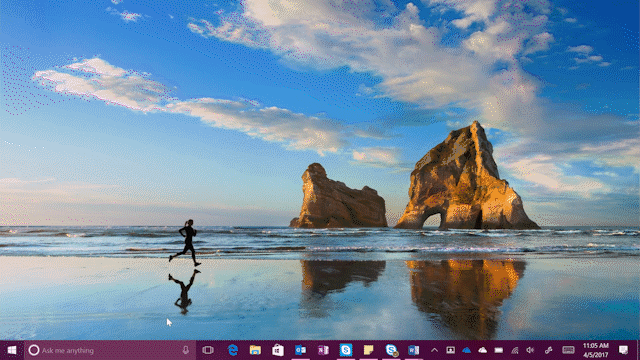
Open the Tips app and you’ll land on the Welcome page — your home for quick tips, videos and other “Cool! I didn’t know that” info about the latest updates to Windows 10. Dive right into a settings page to adjust the look and feel of Windows, or jump to a topic within the Tips app to learn more about a particular feature.
Don’t wait to see what’s new
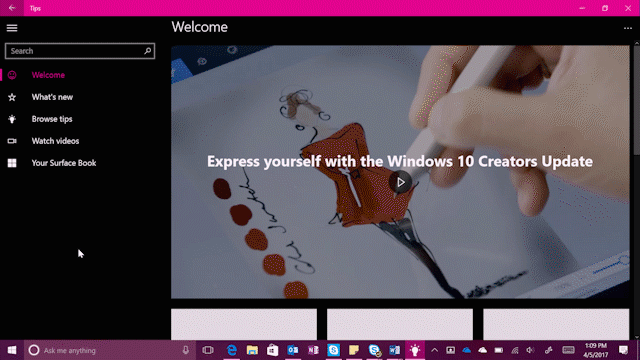
We get it: reading about a fancy new app or setting isn’t as fun as fiddling around with it yourself. When browsing the Tips app, keep an eye out for buttons that send you directly to apps or settings for some hands-on discovery.
Personalized tips for your Surface device
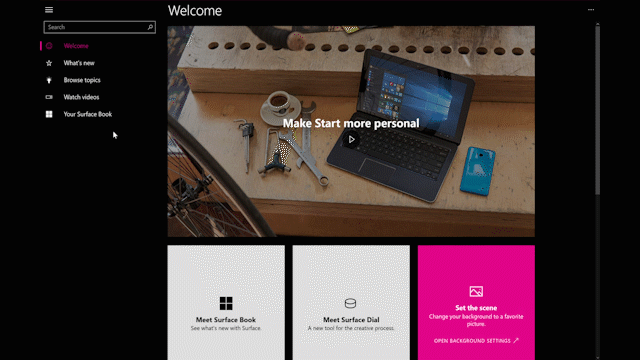
The Tips app knows what kind of PC you’re working with. If you have a Surface Book or Surface Pro, open the app and look on the left-hand side for the “Your Surface Book/Pro” category. It has info tailored to your Microsoft device, like how to change your Surface Pen settings or how to switch between laptop and tablet mode.
Have a great week!
*Cortana available in select markets
