At Build 2017, Joe Belfiore announced that the new OneDrive Files On-Demand feature will be delivered with the Windows 10 Fall Creators Update. And today, we are excited to announce that OneDrive Files On-Demand is rolling out to Windows Insiders in the Fast ring who are on Build 16215. The updated OneDrive client will be rolling out over the next few days but can also be installed from here.
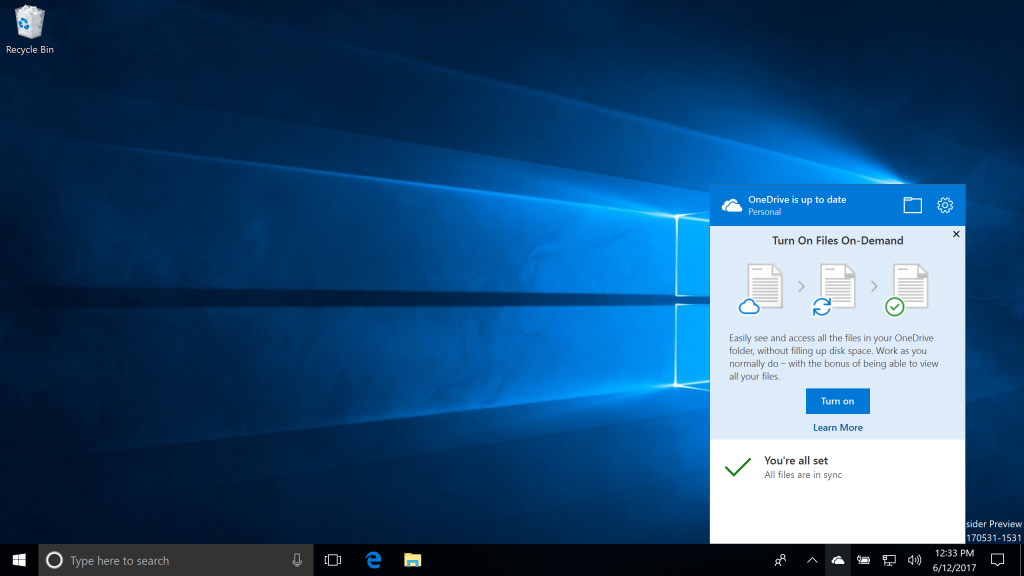
With Files On-Demand, you can access all your files in the cloud without having to download them and use storage space on your device. All your files—even online-only files—can be seen in File Explorer and work just like every other file on your device. You’ll be able to open online-only files from within any desktop or Windows Store apps using the Windows file picker. And you’re covered in both your home and professional life since it works with your personal and work OneDrive, as well as your SharePoint Online team sites.
After enabling Files On-Demand in OneDrive, your files will have these statuses in File Explorer:
Online-only files
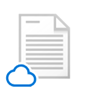
Online-only files don’t take up space on your computer. You see a cloud icon for each online-only file in File Explorer, but the file doesn’t download to your device until you open it. You can only open online-only files when your device is connected to the internet. However, you online files will always be visible in File Explorer even if you are offline.
Locally available files

When you open an online-only file, it downloads to your device and becomes a locally available file. You can open a locally available file anytime, even without Internet access. If you need more space, you can change the file back to online-only. Just right-click the file and select “Free up space.”
Always available files

Only files that you mark as “Always keep on this device” have the green circle with the white check mark. These files will always be available even when you’re offline. They are downloaded to your device and take up space.
To read up on everything you need to know about OneDrive Files On-Demand, click here.
And here are a few things we recommend you try out!
- Setup your personal MSA and Office 365 accounts with OneDrive Files On-Demand.
- Right-click on a file or folder in OneDrive and select “Free up space” or “Always keep on this device”.
- Double click an online-only file with a cloud on it. It will download on-demand.
- Navigate into a folder in OneDrive that is full of pictures, and you can watch the thumbnails populate.
- Access an online-only file through your favorite apps.
- Mount a SharePoint Online team site.
- Work with all your files as you normally do!
This has been the #1 requested feature for OneDrive on UserVoice, so we’re excited to get this out to Windows Insiders. Tell us what you think!
