Announcing more updates to Paint 3D: Magic select enhancements & drawing tools
An update to the Paint 3D app on Windows 10 brings new drawing and editing features that continue to make it easier to create 3D art.
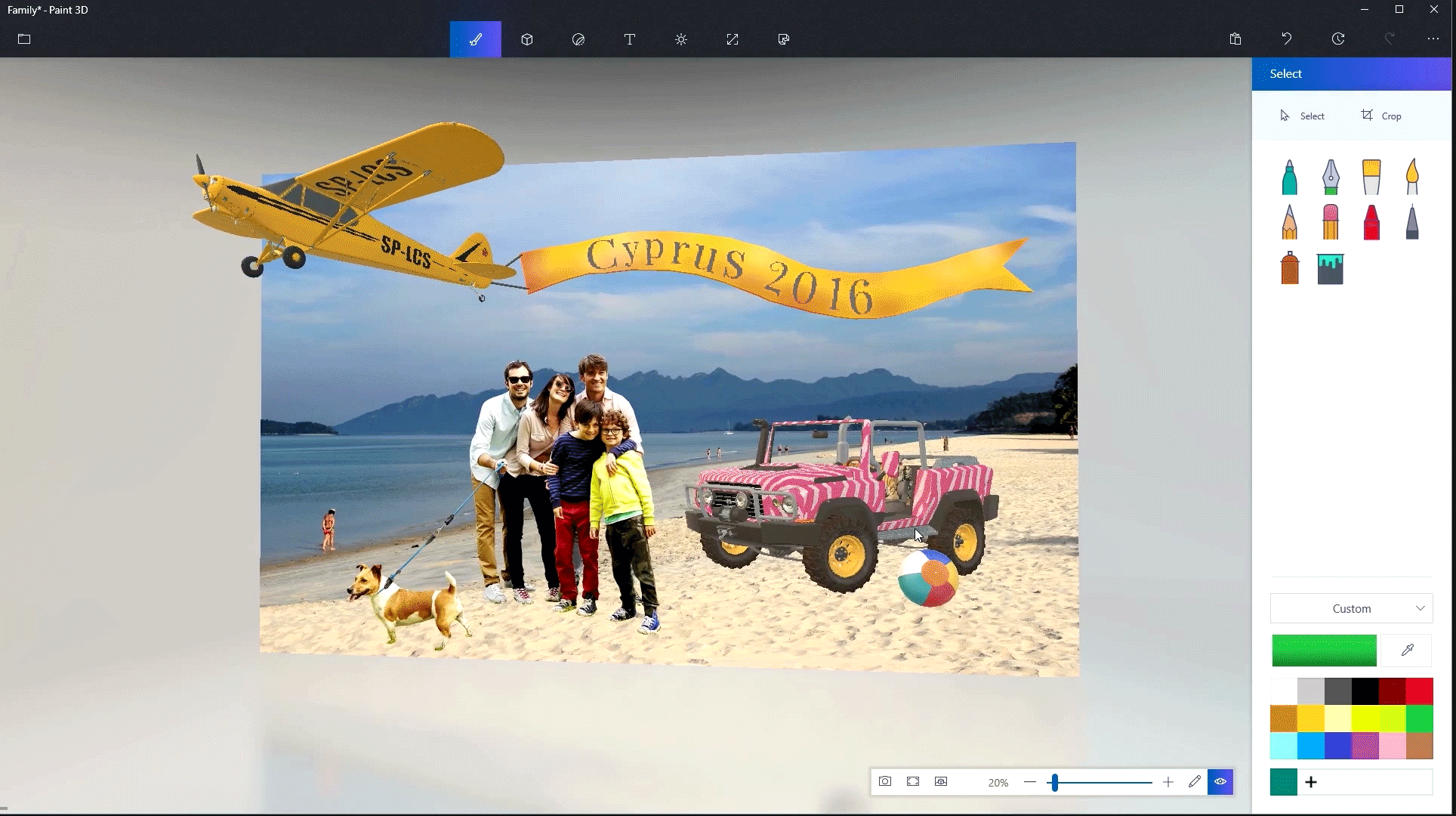
The Paint 3D app is a 3D creation app on Windows 10 that makes it easy to create anything in 3D, whether you draw from scratch or pull from our online 3D community, Remix 3D. Since the release of Paint 3D as part of the Windows 10 Creators Update earlier this year, we’ve been listening to feedback from our fans to improve the experience and bring you the features you want. Today, we’re excited to announce updates based on that feedback to further empower the creator in everyone.
First, we’ve made editing and personalizing your creations even easier with improvements to the popular magic select tool, which instantly lets you crop the background of any picture to turn into a sticker or wrap onto a 3D object.
Second, we’re bringing one of the most popular features from MS Paint to Paint 3D, the ability to draw and create shapes with the straight line and curve tools to Paint 3D. No need for impossibly steady hands!
Let’s take a closer look at these new features:
Updates to magic select
Magic select is an amazingly powerful tool that lets you instantly crop out the background of any picture.

One of the most common uses is to “lift” a person or object out of one image for use in another scene – think a family picture, or the family pet – to personalize your 3D creations.
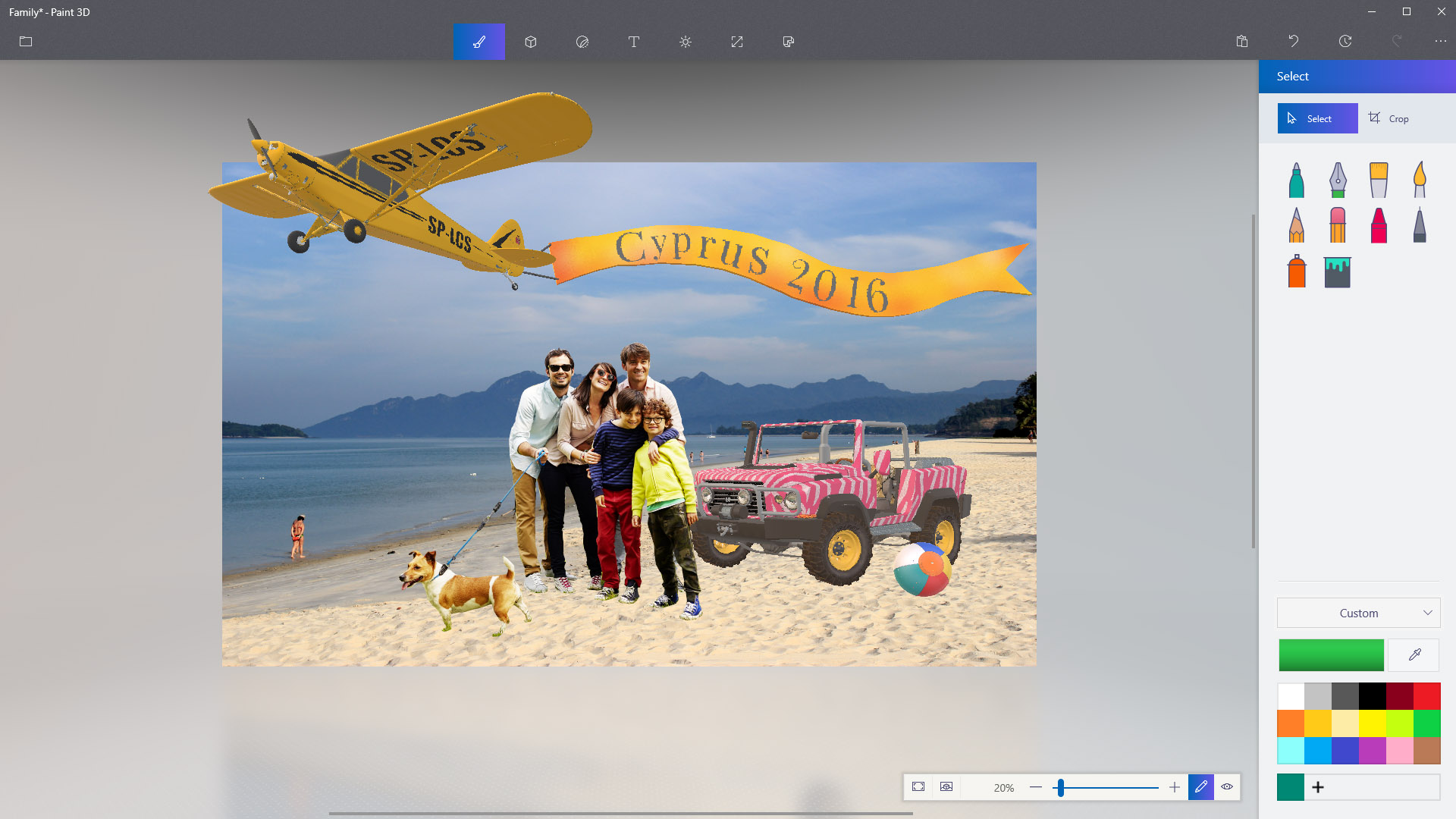
You can even turn the flat picture into a sticker or wrap it onto a 3D object. As of today, you can now magic select content directly into a scene, even after the scene has been partially composed so there is no need to move the object off canvas first.
Line and Curve Tools
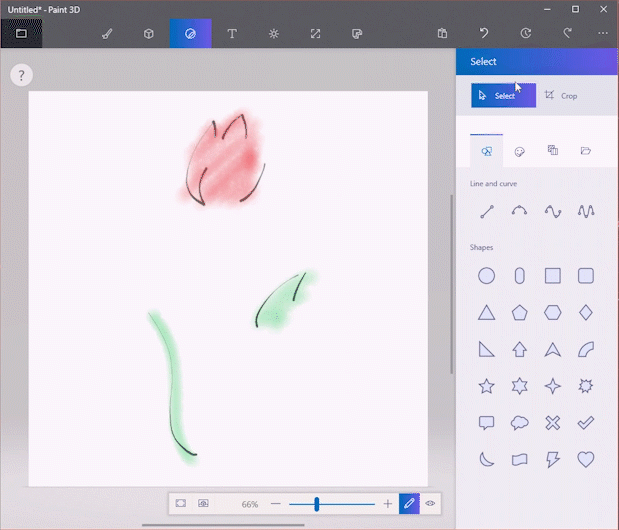
Starting today, we have simplified the process of drawing and creating shapes with the straight line and curve tool – by bringing a key feature from MS Paint to Paint 3D. This will help you create perfect lines and curves with a few simple clicks. We added the straight line and curved line tools alongside other 2D shapes in the ‘Stickers’ menu.
The Line tool gives you the ability to control the thickness and opacity and the Curve tool has one, two, and three inflection point controls that allow for the creation of lots of interesting objects. When you use these tools across 3D shapes, the line and curve tools act just like other stickers, which means that they can be seamlessly applied to both the canvas and 3D objects.
Paint 3D also now supports a new industry-wide open standard for 3D file sharing called GLB, a part of gLTF (GL Transmission Format). This allows for faster and more efficient transfer of 3D assets by outputting only one container for all assets, minimizing the file size and the ability to use the files across other programs as a universal format.
To check out these new features for yourself, you can get started by opening the Paint 3D app.
Whether you’re an artist or just want to try out these new features for the first time, Paint 3D makes it easy to unlock your creativity and bring your ideas to life. To check out these new features for yourself, you can get started by opening the Paint 3D app. If you’re new to Paint 3D, check out this blog post on tips for getting started with Paint 3D!
Lastly, we want to hear from you! We’ve got more updates coming but hearing our feedback is what inspires us to deliver the best experience possible. Use our feedback hub in settings in Paint 3D to share your thoughts!
https://blogs.windows.com/windowsexperience/2017/04/17/windows-10-tip-five-ways-get-started-paint-3d/#jgdKlRtPW1ywMxFg.97
