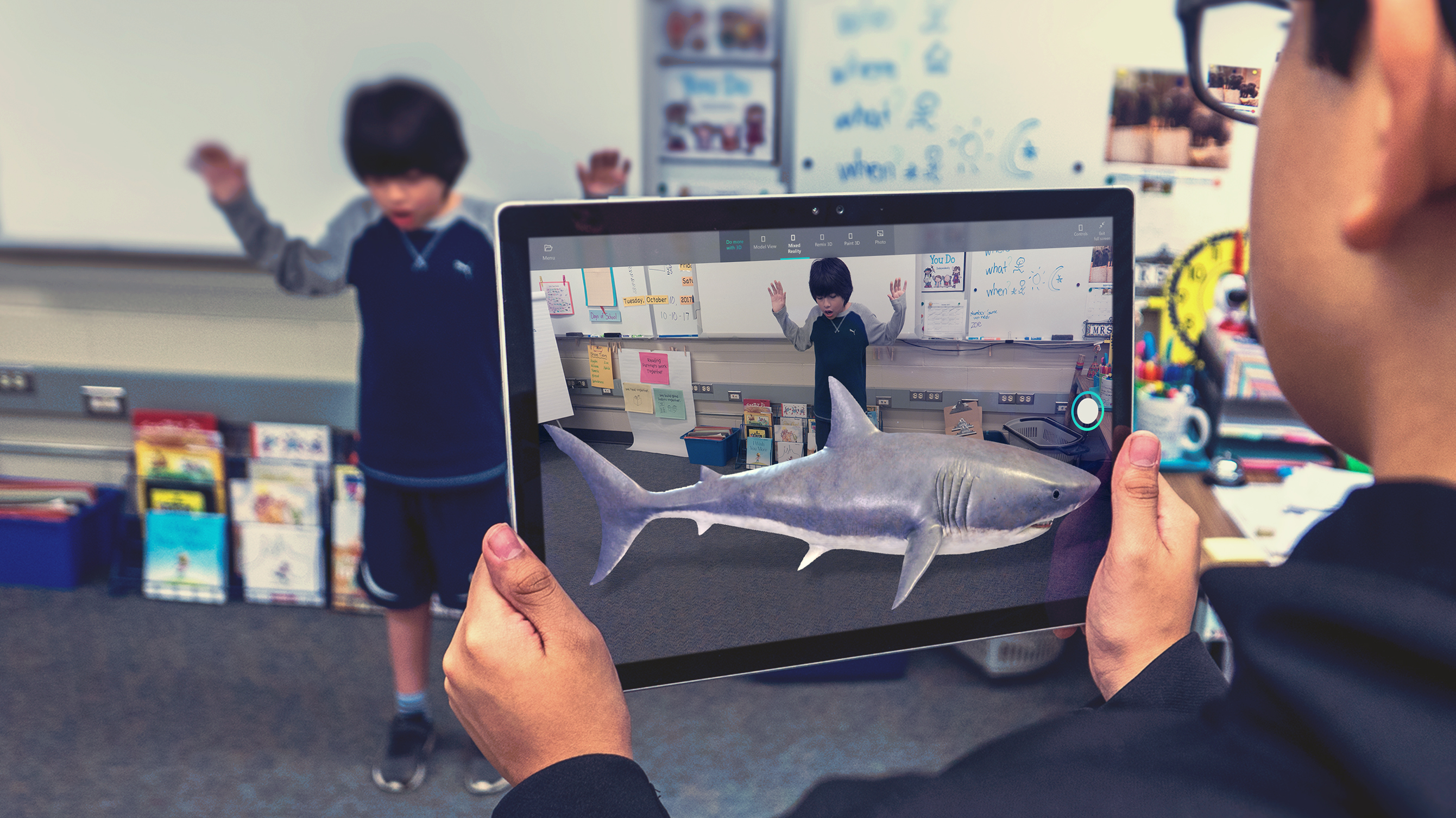Windows 10 Tip: Save disk space with OneDrive Files On-Demand
Did you know that with OneDrive Files On-Demand you can access all your files in OneDrive, without having to download them and use storage space on your device?
With the Windows 10 Fall Creators Update, you can access your saved files in OneDrive just like any other file on your PC without filling up your disk space. Easily tell which files are available online only or offline. Online-only files download on demand with a double-click, and you can make them online only again to free up space – or, you can select files to always be available offline.
When you turn on Files On-Demand, you’ll see all your files in File Explorer and get new information about each file. New files created online or on another device appear as online-only files, which don’t take up space on your device. When you’re connected to the Internet, you’ll be able to use the files like every other file on your device.
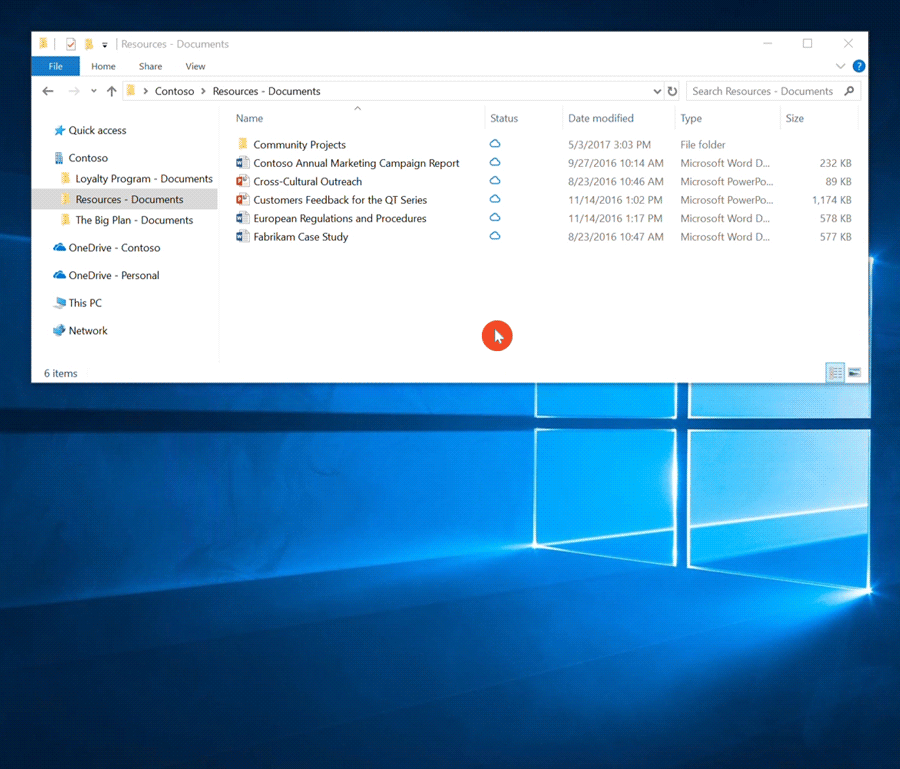
Here’s how to turn on Files On-Demand:
Make sure you’re signed into OneDrive on your device. Right-click the OneDrive cloud icon in the notification area, at the far right of the taskbar, and select Settings – or, select Start, and search for OneDrive.
On the Settings tab, select the Save space and download files as you use them box.
Make a file online-only to save space, and make a file always available offline so it’s always with you:
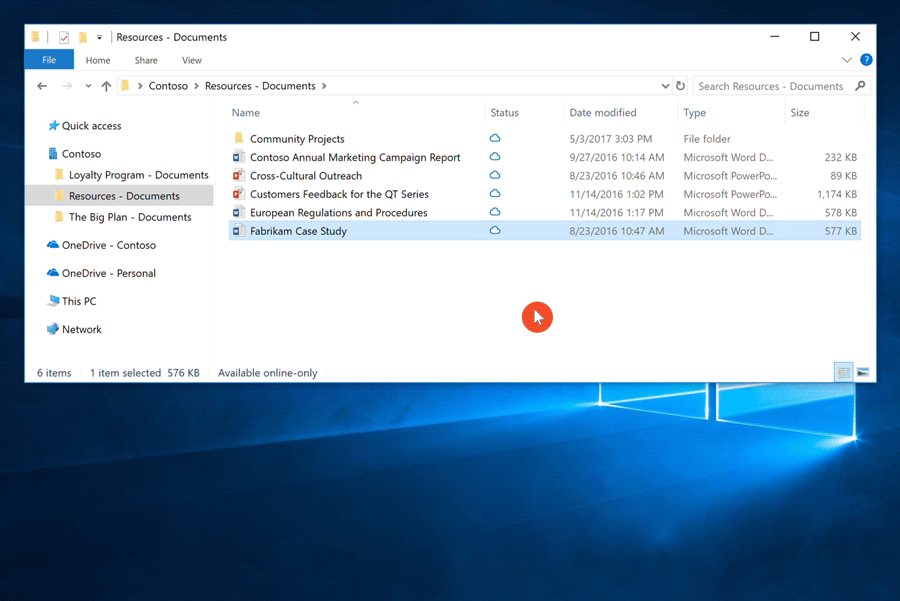
Right-click a file or folder, and select Always keep on this device or Free up space.
Head over here to learn more about OneDrive Files On-Demand and how to enable it, or here for how to get the Fall Creators Update. Have a great week!