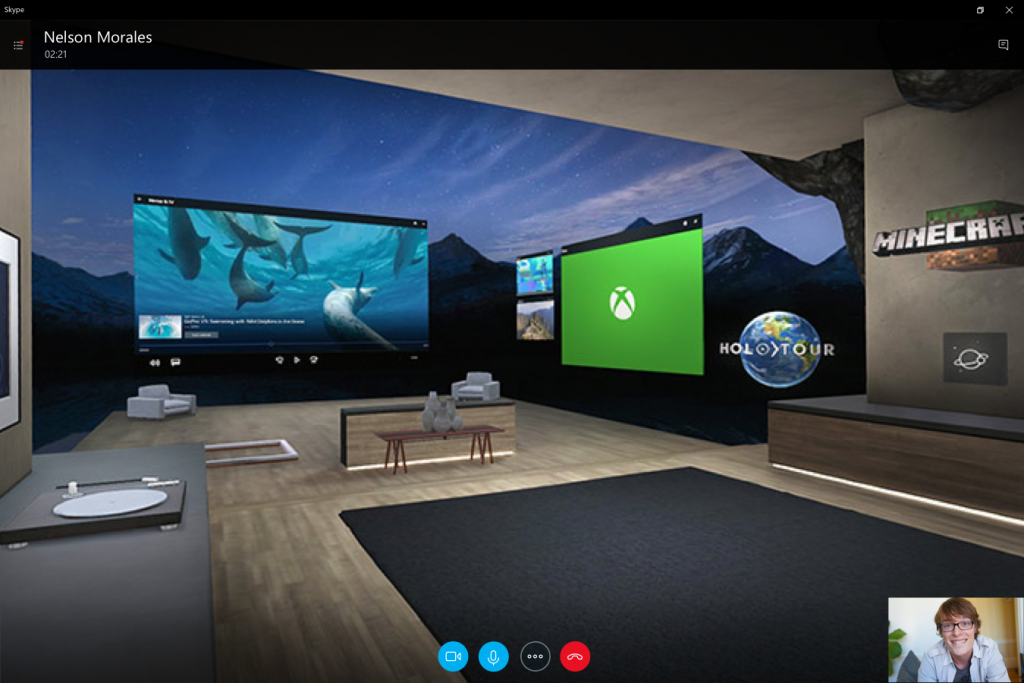Windows 10 Tip: What’s new in Skype for Windows 10 PCs
Grab a cup of coffee and catch up on what you’ve missed by clicking the bell icon to access your notification panel.
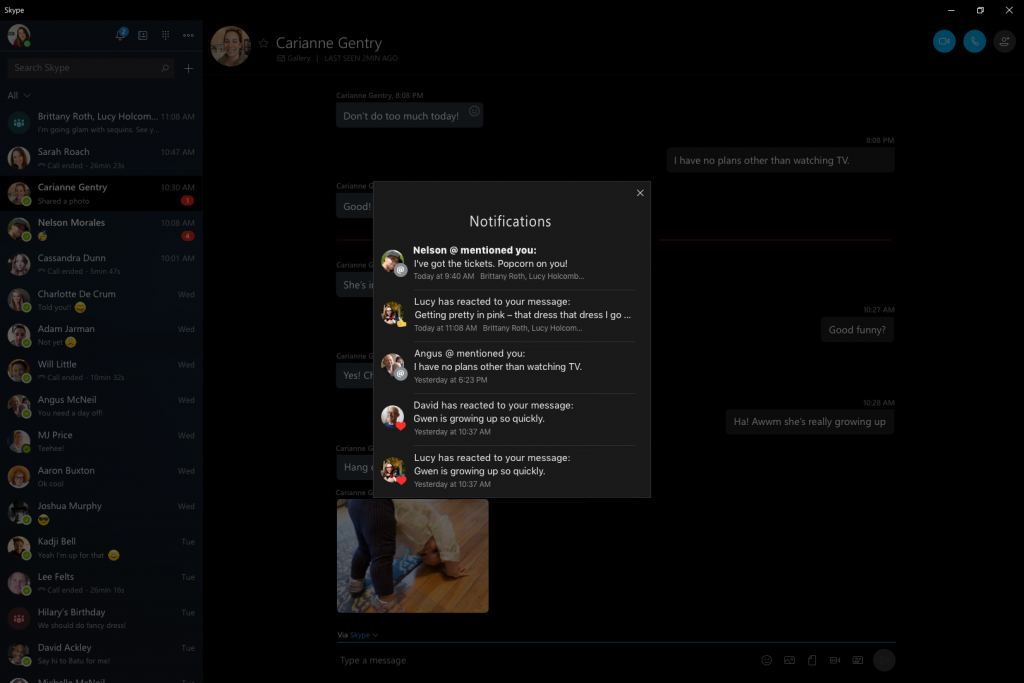
From this central place, you’ll see reactions to your messages, @mentions in group conversations, or if someone quoted you. Jump to the conversation by clicking the message in the notification panel.
Looking for that link someone sent you a few weeks ago?
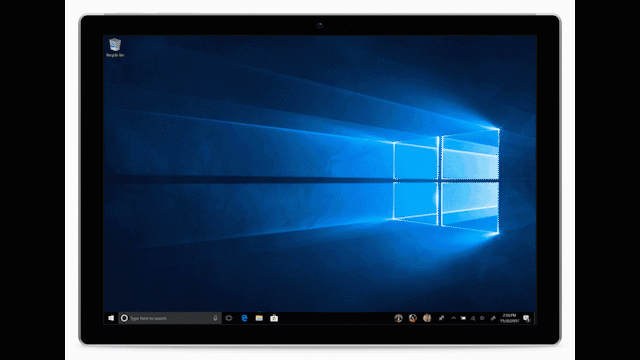
Quickly find shared content in the chat gallery. Just click Gallery to see media, links, and files. You can also now search for text in individual and group conversations.
If you’d like to get someone’s attention in a group chat, type the @ symbol followed by their name to send them a notification so that they can easily respond to the message.
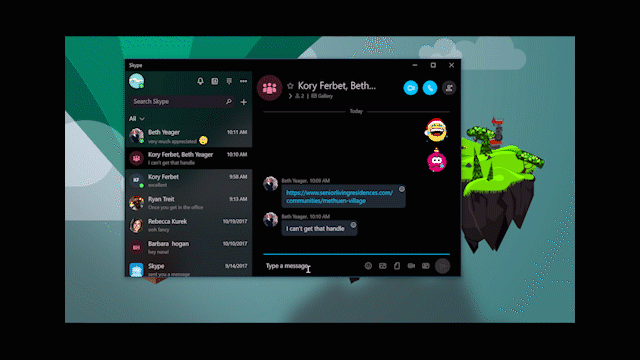
Status updates are back, too, so you can let your colleagues, friends, and family know when you are and aren’t available to chat by changing your presence – or, set a mood message to share what’s going on.
Share your mixed reality world
If you have a compatible Windows 10 PC and a Windows Mixed Reality headset, you can now share your mixed reality world with Skype. As soon as you answer a Skype call via video, the view the other person sees will be your mixed reality world. They’ll see the game you’re playing, or the ruins you’re exploring in HoloTour, or the movie you’re watching in 3D. If you want to switch back to a traditional video call where the person sees you, you can go to settings in the Skype app and change the device to your PC’s camera.
To learn more about what’s new in Skype for Windows 10 PCs, visit the Skype Blog!