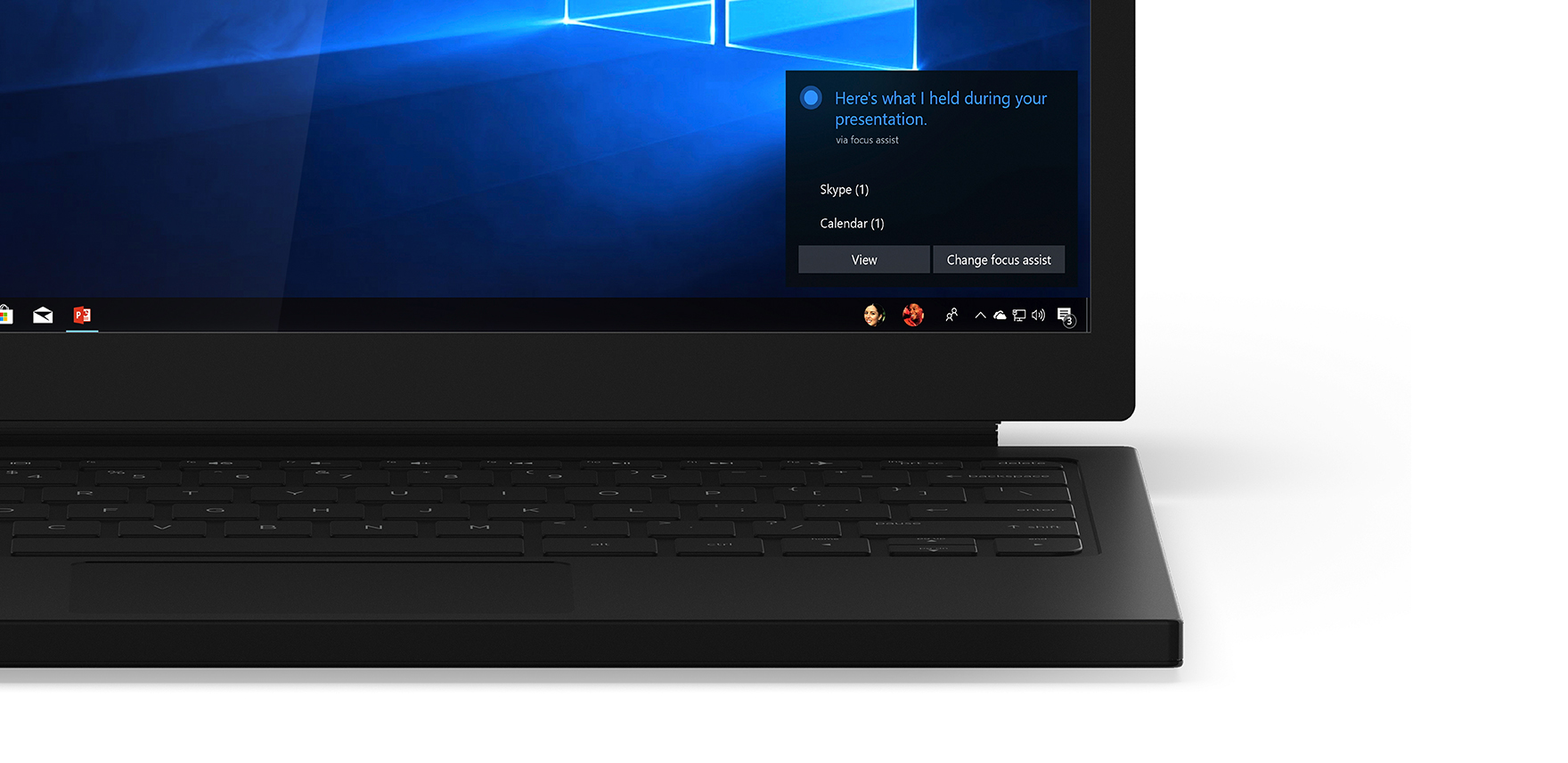PC
May 9, 2018
Windows 10 Tip: How to enable Focus Assist in the Windows 10 April 2018 Update
Focus Assist helps you get more done by easily blocking notifications, sounds, and alerts to create distraction-free work times. This is helpful if you’re giving a presentation or trying to focus on a paper, you can use Focus Assist to block interruptions or distractions.
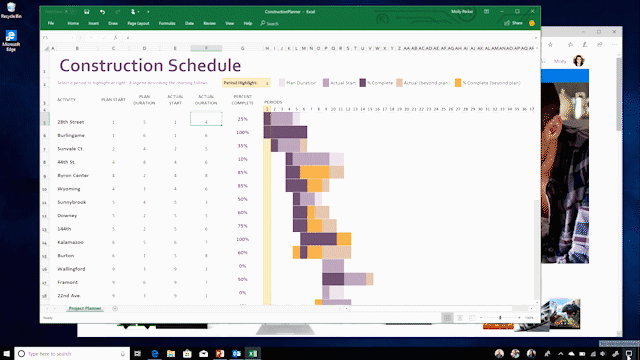
How it works:
- Work the way you want. Focus assist gives you the flexibility to choose when to block interruptions. Turn on Focus assist whenever you want to get things done without distractions, like notifications, sounds, and alerts. Or set Focus Assist to turn on automatically at certain times during the day.
- Stay connected when you need to. You can make sure your most important people breakthrough by creating a priority list of those you always want to reach you, even when you’re working. Or when you need complete concentration, block all notifications.
- Catch up quickly. Find out what you missed while you were heads down on a project. As soon as you finish working, a summary of notifications and alerts appears on your screen.
How to enable Focus Assist:
You can quickly toggle Focus Assist on or off from a quick action button in the Action Center. Or, to set up your rules with Focus Assist, just go to display settings > Focus Assist to pick which scenarios will automatically turn on this feature.
Head over here to read more about what’s new in the April 2018 Update!
Windows 10 Tip: How to enable Focus Assist in the Windows 10 April 2018 Update