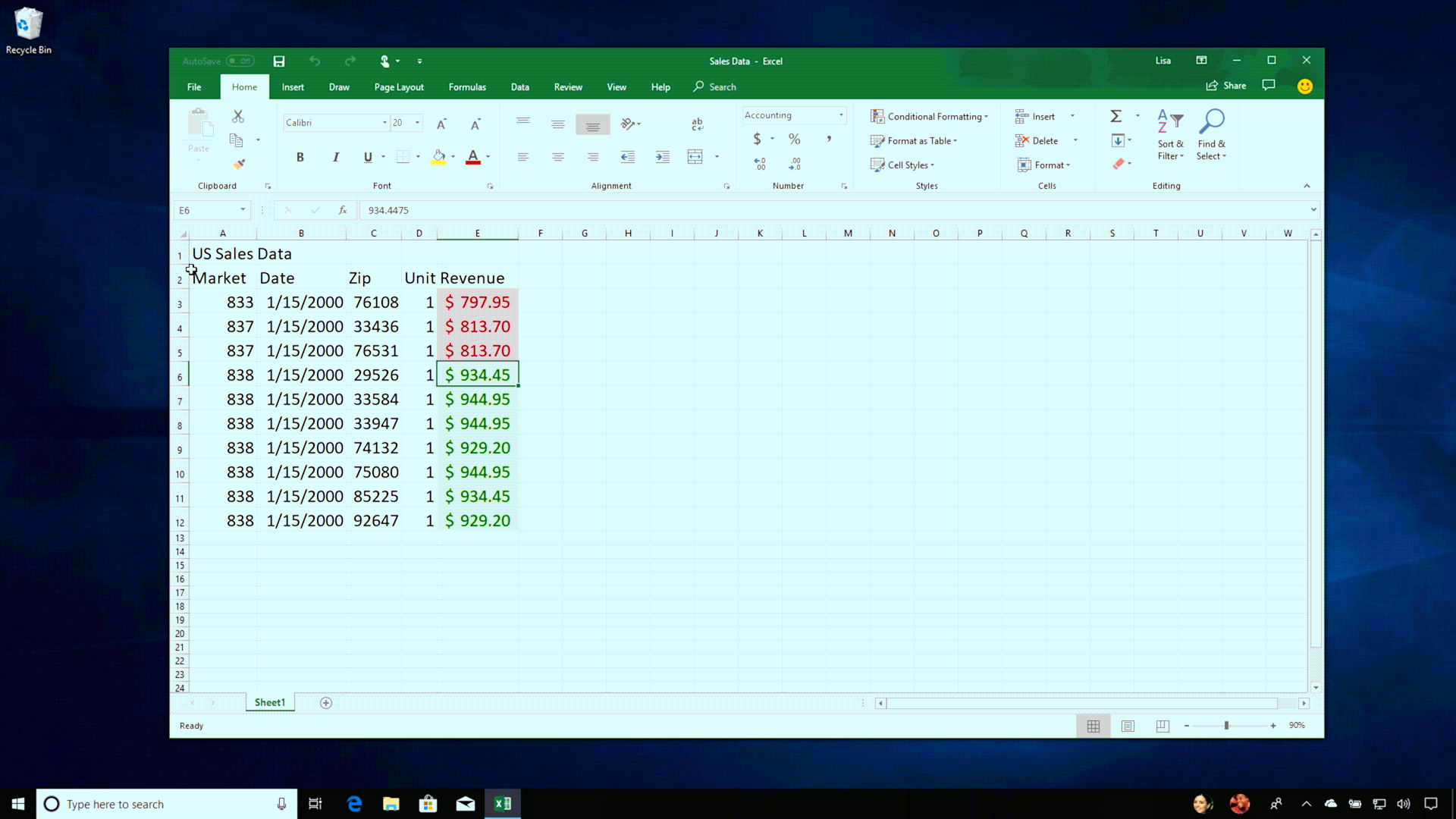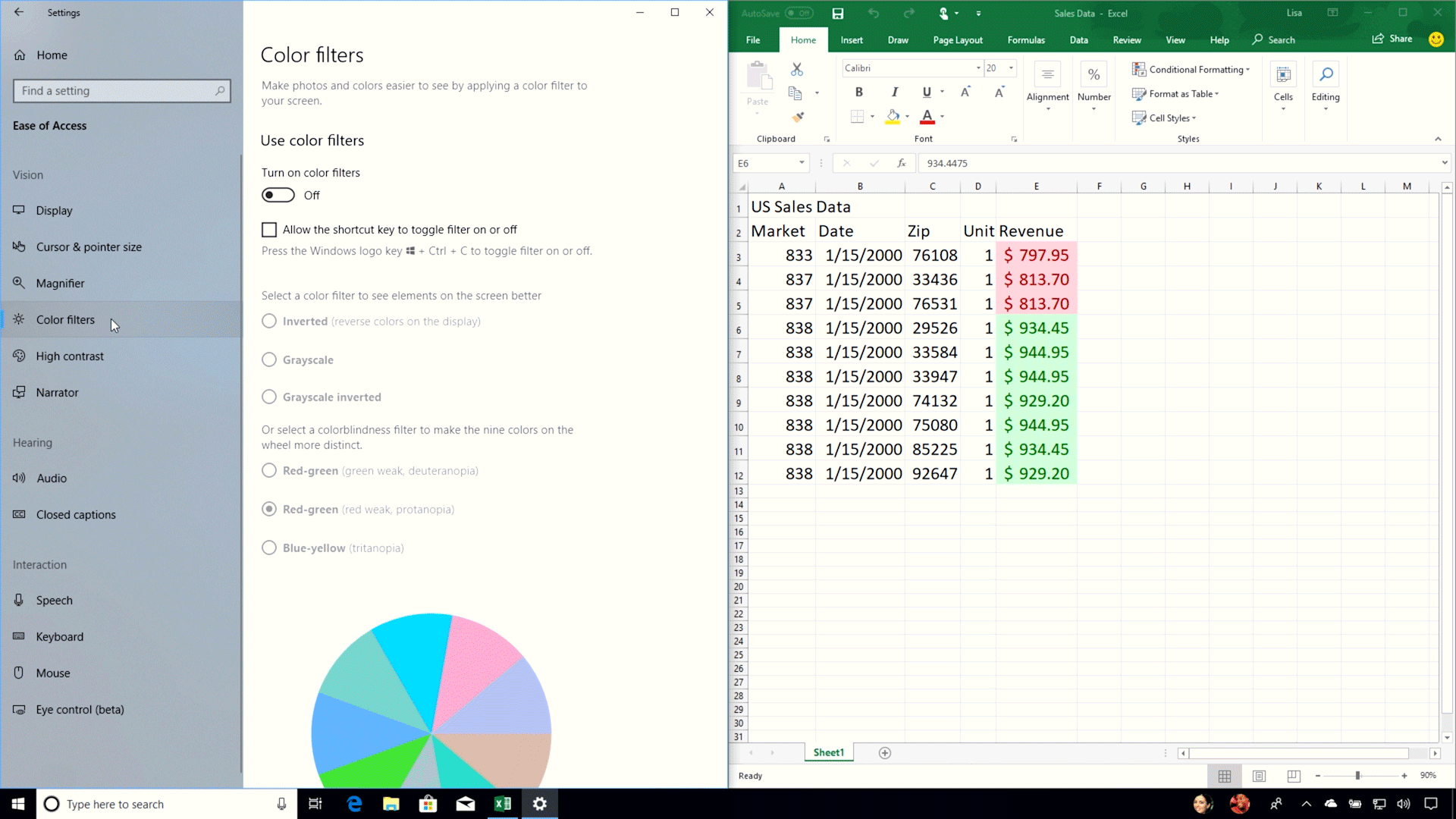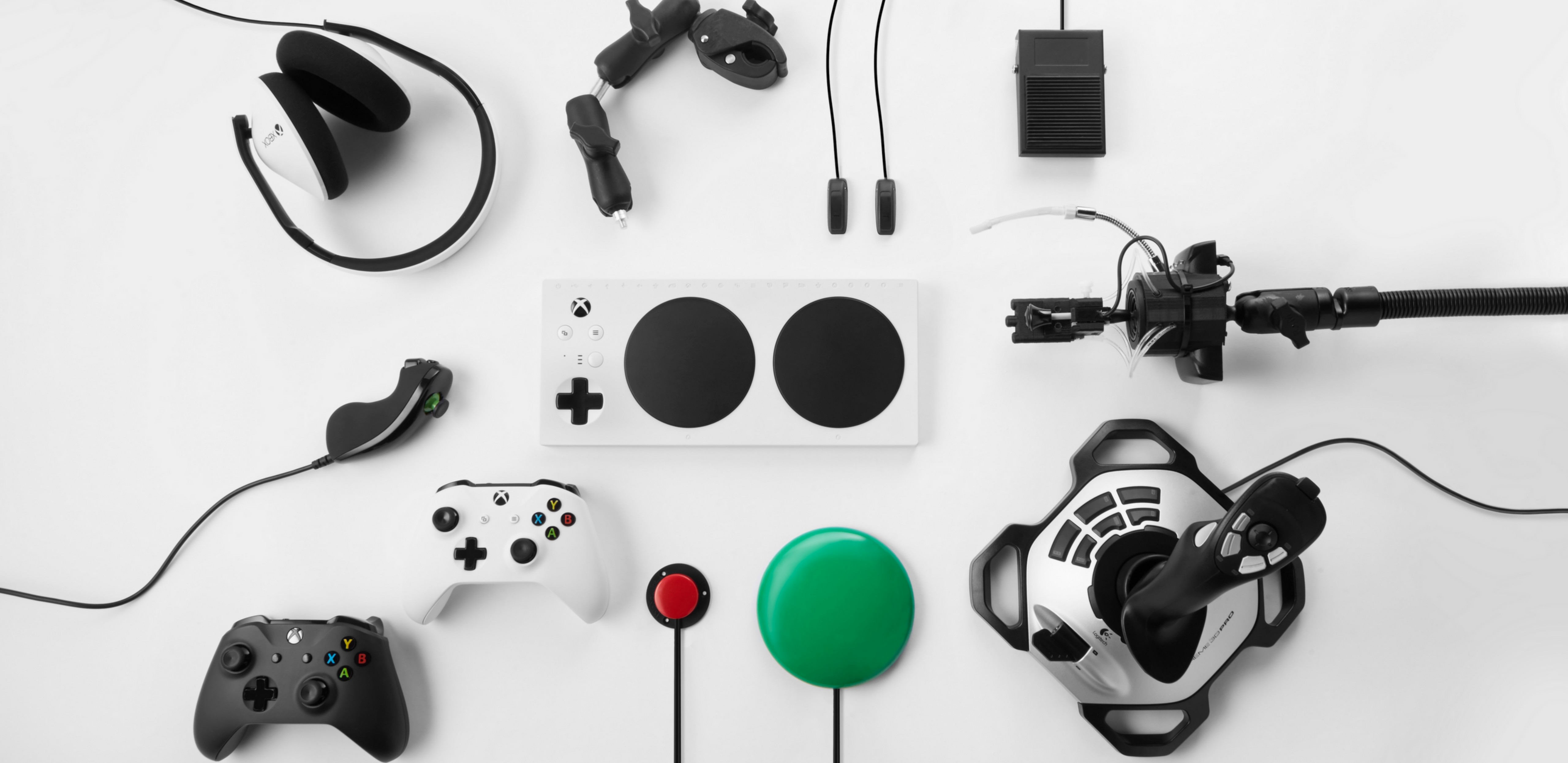Celebrating Global Accessibility Awareness Day
Windows for each of us.
Inclusion starts with embracing what makes each of us unique. And it’s this belief that drives our passion to create technology that reflects the diversity of our customers. We have teams dedicated to discovering ways to make technology more accessible, developing products such as the recently updated Narrator, a built-in screen reader that empowers people with low or no vision to navigate and use their computers. Narrator helps people who are blind or have a visual impairment to read the text that is displayed on the computer screen with a speech synthesizer or braille display.
This feature is invaluable to many of our customers, including Nori, who has had a visual impairment since birth. Narrator has helped her pursue her passion for Japanese culture and public speaking. She’s a fan of using it to prepare for Japanese oratory competitions (which she has won five years in a row!). We’re grateful to have Nori in our Windows Insider program—her insights help us continue to develop tools to reflect the diverse needs of our customers.

Windows adapts to you.
Windows is designed to adapt to you whether you have a disability, a personal preference, or a unique work style. There are simple ways to enhance Windows to make it easier for you to see, hear, use, and focus on what’s in front of you. Here are some of the accessibility features our Windows customers tell us they like the most:
1. Magnifier enlarges words and images with custom settings you can use on all or part of the screen.
2. Color Filters enable you to boost contrast, or remove color entirely—whether you have colorblindness, light sensitivity, or a visual preference, you can customize your screen’s color palette.
3. High Contrast lets you increase the color contrast of text and images on your screen, making them easier to identify. Each high contrast theme can be customized to suit your needs and tastes.
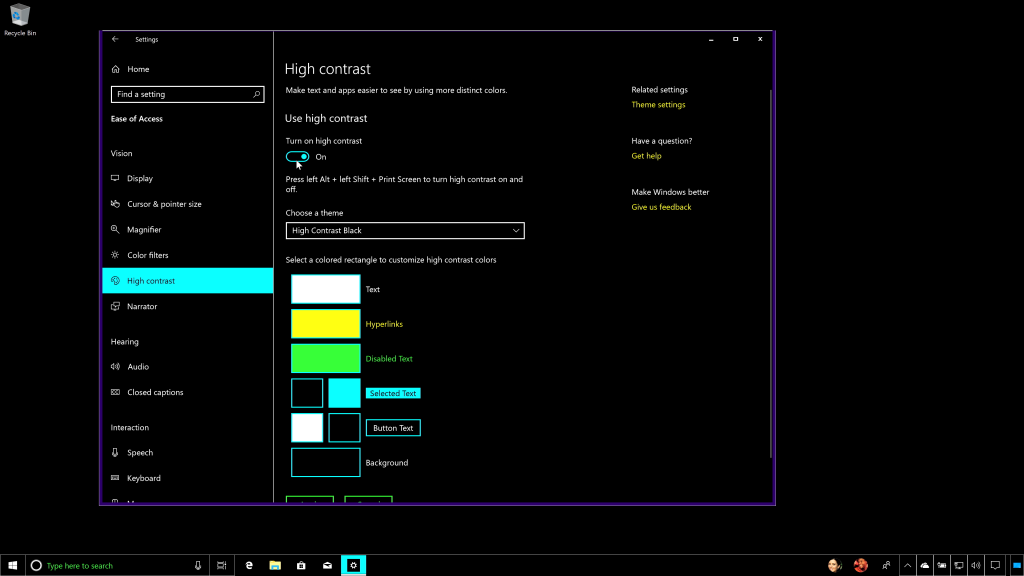
4. Narrator is a screen-reading app, offering simplified navigation and intelligent image description so you can easily explore a page without missing anything. Learn more about how someone who is blind uses a computer, as well as the team that works on making Windows more inclusive.
5. Learning tools in Microsoft Edge make it easier for people with dyslexia to consume written information. New built-in grammar tools break down syllables and highlight parts of speech, and the Read aloud feature works with ePubs, PDFs and websites.
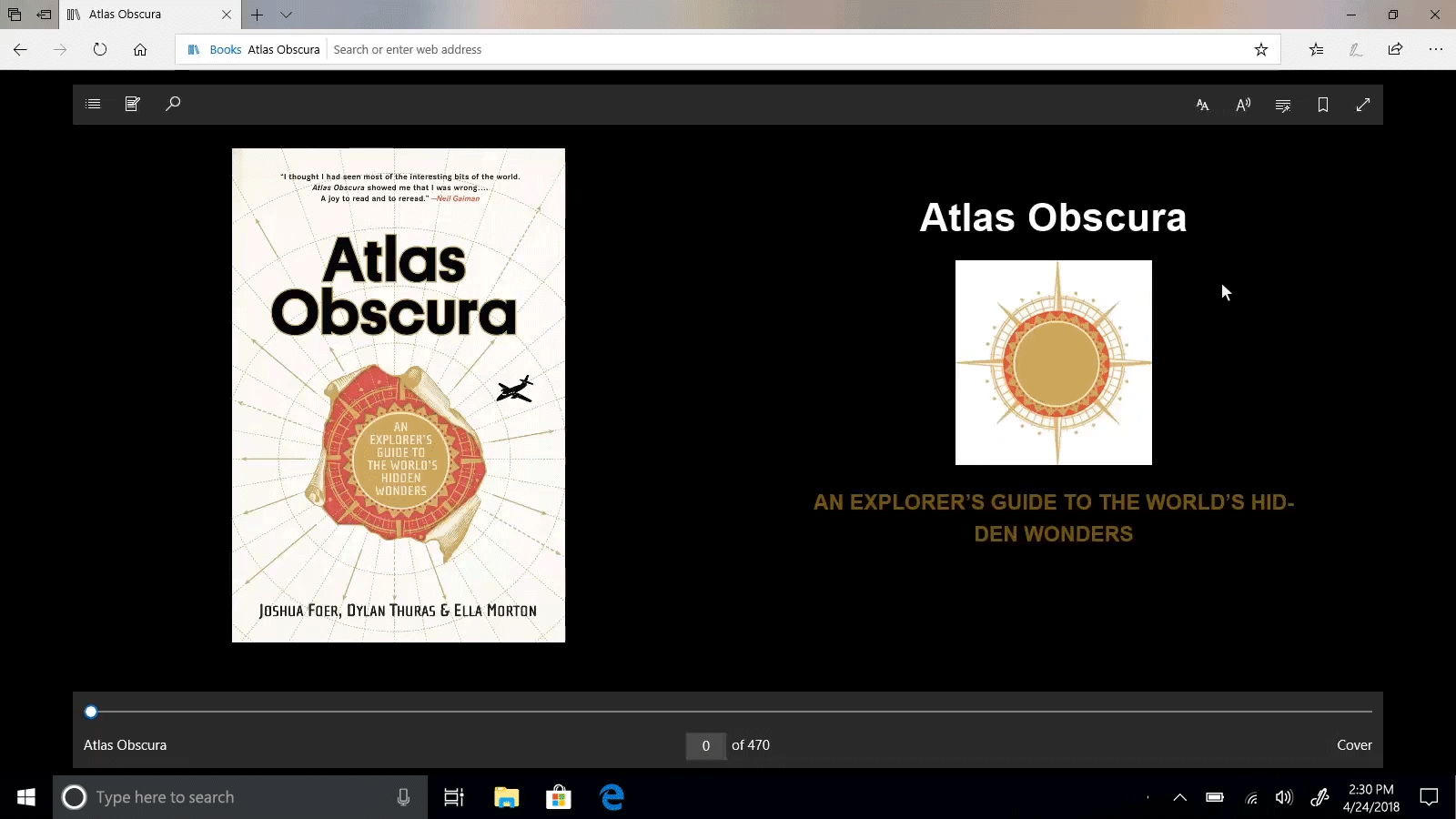
In my post about the new Windows 10 April 2018 Update, I talk about two of my own personal favorite features: Focus Assist and Dictation. These are great options for people who want to get things done without distractions or create more naturally with their voice. If you’d like to see some of these features in person, please join us at your local Microsoft Store for Ability Week, a five-day experience starting May 29 through June 2. We will be showcasing hearing, vision, mobility, and cognitive assistive technologies that empower people with accessibility needs.
We believe that when we build tools that empower each of us, we all will benefit. Thank you for joining us in supporting Global Accessibility Awareness Day.
Yusuf