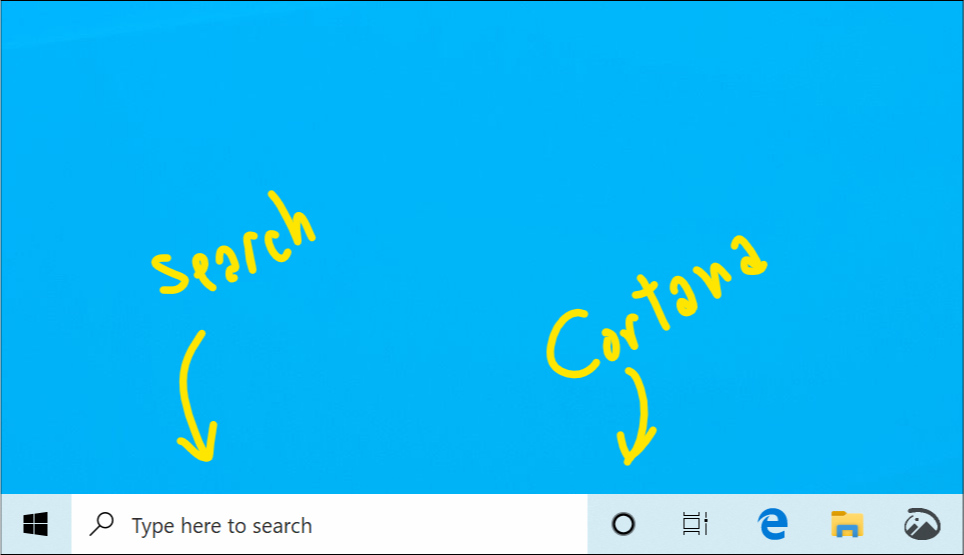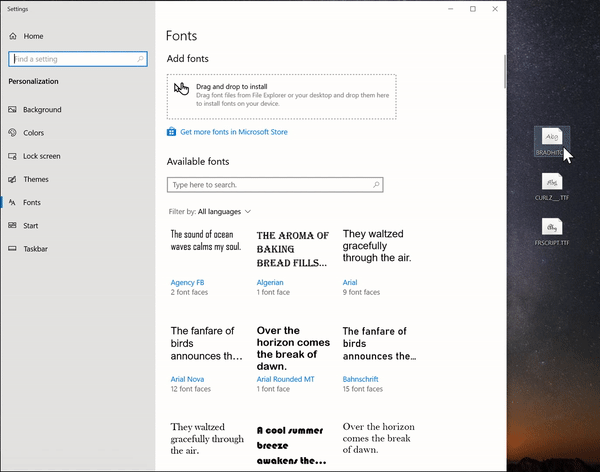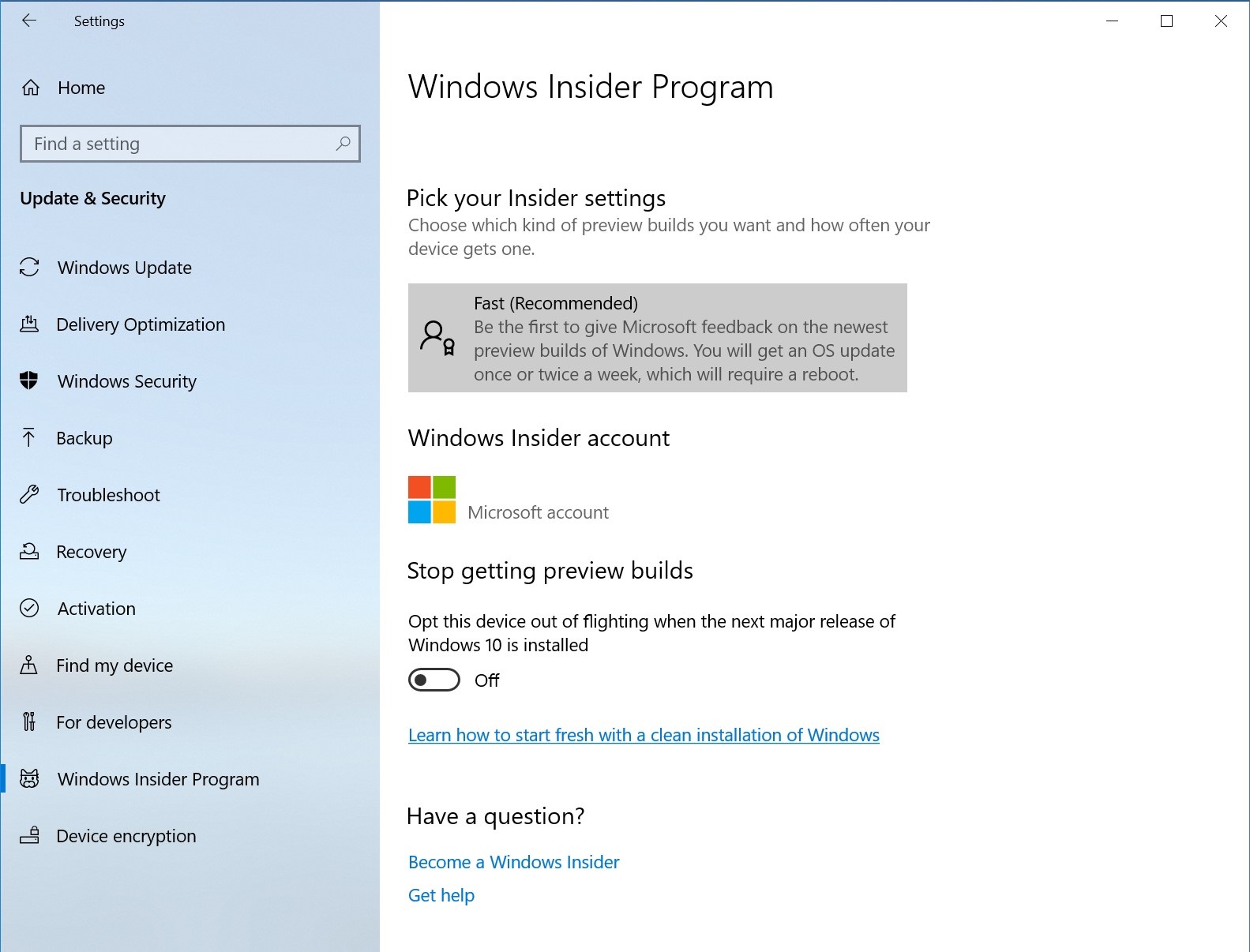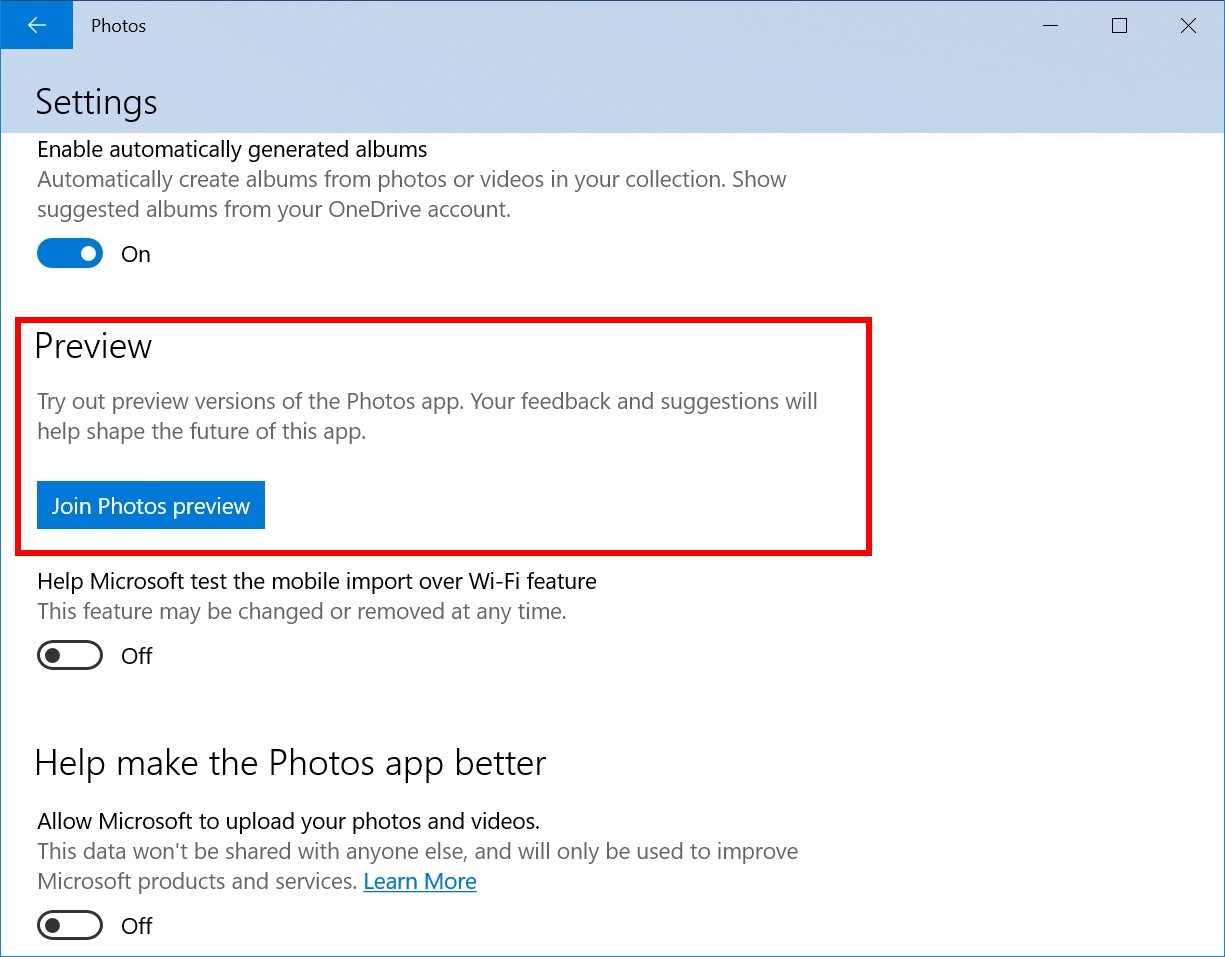REMINDER: As is normal with builds early in the development cycle, builds may contain bugs that might be painful for some. If this makes you uncomfortable, you may want to consider switching to the Slow ring. Slow ring builds will continue to be higher quality.
If you are looking for a complete look at what build is in which Insider ring – head on over to Flight Hub. You can also check out the rest of our documentation here including a complete list of new features and updates that have gone out as part of Insider flights for the current development cycle (which currently is 19H1).
What’s new in Build 18317
Separating Search and Cortana
Going forward, we’ll be decoupling Search and Cortana in the taskbar. This will enable each experience to innovate independently to best serve their target audiences and use cases. Some Insiders have had this update for a few weeks now, and we appreciate all the feedback we’ve received about it so far! For those new to this update, when it rolls out to you, you’ll find clicking the search box in the taskbar now launches our experience focused on giving you the best in house search experience and clicking the Cortana icon will launch you straight into our voice-first digital assistant experience.
Other available Search and Cortana settings have also now been split between the two, along with the familiar group policies.
This change is one of several we’ve made throughout this release to improve your experience in this space, including updating the search landing page design, enhancing your search results, and integrating Microsoft To-Do with Cortana. If you have any further feedback, please don’t hesitate to share it with us here.
Note: Cortana is currently only available in supported markets.
The next step in improving Start reliability
As some of you may already know, up until now Start in Windows 10 has been hosted by something called ShellExperienceHost.exe. In order to provide you the best possible Start experience, we’re separating it into its own process, called StartMenuExperienceHost.exe. This has a number of benefits, including simplifying debugging and insulating Start from potential issues impacting other surfaces. This has been running as an experiment for a few weeks now and we’ve seen measurable improvements in the reliability amongst those that have the change, so we’re rolling it out to everyone.
We’re also making a change so that Start no longer suspends, which improves launch time.
A Better Font management experience in Settings
Insiders today can now drag and drop font files from File Explorer into the modern Settings > Fonts page to install them. After installation, click on the font in the Font page, to view the different font faces associated with the font and all the details of the font. You can also uninstall the font from this font details page. Drag and drop font installation by default is installed as a per-user font which does not require elevation, hence it will not be available for other users. To install the font for all users in the device, use the “Install for all Users” option by right clicking the font on file explorer.
A simpler Windows Insider Program Settings page
We are introducing a simplified Windows Insider Program Settings page via Settings > Update & Security > Windows Insider Program with Build 18317. The goal is to make the end-to-end experience of signing up for the Windows Insider Program and setting up your PC to take new builds much easier by simplifying the experience and removing some of the clutter. You’ll find that all the same functionality is still there.
Under “Pick your Insider settings” is where you can change your Insider ring on your PC.
Windows Console Updates
We’ve made several fixes & improvements in Windows Console in and leading up to build 18317, including:
- Fixed spurious text artifacts being displayed when running cscope in a Linux VM via ssh
- Fixed GitHub issue 296 where the incorrect mouse button ID was being reported when a mouse button was released, resulting in an “unexpected mouse-drag behavior” regression
- Fixed GitHub Issue 313, enabling colors above index #15 to be set via VT OSC 4
- Colors <= 99 fixed in this build
- Colors > 99 fixed in up-coming build
- Corrected sizing issues for Linux alt-buffer apps (e.g. vim, emacs, etc.) resulting in more reliable resizing
- Fixed some issues with Consoles growing in height if scroll-forward is disabled
- Fixed ConPTY, enabling underline VT sequences to now pass correctly, allowing ConPTY-enabled apps (e.g. VSCode’s integrated terminal) to correctly receive and display underlined text
- Made ConPTY flush its output buffer before terminating ensuring apps receive all input and display correct output
- When running Tmux, correctly restore state after Win + D, resulting in Tmux’s last line of text rendering correctly
- Fixed Console to preserve a Console window’s currently colored text when executing Cmd.exe
- If using raster fonts, Console now correctly preserves the user’s font after running .NET Core code (which defaults to UTF-8 codepage 65001)
- Correct how Console scrolls text region, fixing how text is rendered in Linux’ `screen`
- Significantly improved performance of ConPTY – perf now very close to “raw pipe”
General changes, improvements, and fixes for PC
- We fixed an issue resulting in File Explorer unexpectedly having a lock on USBs when trying to safely eject them.
- We fixed an issue resulting in frequent bugchecks (GSODs) in the last two flights, citing an error with bindflt.sys.
- We fixed an issue resulting in frequent bugchecks (GSODs) in the last flight, citing error KERNEL_LOCK_ENTRY_LEAKED_ON_THREAD_TERMINATION.
- We fixed an issue resulting in not being able to connect to VMs using Hyper-V console after upgrading to recent flights. This issue also impeded the ability to connect to VMs with Enhanced Sessions enabled.
- We fixed an issue resulting in some full screen games showing a black screen in recent flights even though they worked in windowed mode.
- We fixed an issue resulting in CDP User Service periodically unexpectedly using a high amount of CPU in recent flights.
- We fixed an issue causing text in the Windows Security app to be incorrect or potentially missing altogether.
- We fixed an issue from recent flights where clicking the network button on the sign-in screen didn’t work.
- We fixed an issue resulting in certain devices not being able to wake from hibernation recently. There were two possible symptoms on wake if you were impacted – one was a black screen, one was a screen that continued to say “hibernating…”.
- We fixed an issue resulting in Display Settings crashing in recent builds. If you were impacted, this would have also had the symptom that clicking System or Ease of Access from the main Settings page may crash Settings.
- We fixed an issue with certain touch keyboard languages where pressing AltGr + [any key] on the full layout would dismiss the touch keyboard.
- We fixed an issue where Windows Sandbox wouldn’t launch on PCs with multiple GPUs.
- When Scan Mode is on and Narrator is on a slider, the left and right arrows will decrease and increase the slider. Up and down arrows will continue to navigate to the previous or next paragraph or item. Home and End will move the slider to the beginning or the end.
- The Narrator list of headings command now works as expected in Chrome.
- We improved Narrator support for Microsoft Teams.
- For cursor and pointer, fixed returning to the right mouse pointers when changing back to the original size and colors.
- We fixed an issue where some devices would fail to install an update with error code If you are updating from 18309 or newer this issue will be fixed for this update, if you are updating from a build prior to 18309 it will be fixed for the next update.
Known issues
Windows Subsystem for Linux (WSL) will likely cause a bugcheck (GSOD) when using certain Linux binaries such as VI and tar. If you require WSL to work, please pause taking flights until the issue is fixed.[UPDATE 1/17] WSL should work correctly on this build – our apologies for the mix up.- The Windows Security app may show an unknown status for the Virus & threat protection area, or not refresh properly. This may occur after upgrade, restart, or settings changes.
- Launching games that use anti-cheat software may trigger a bugcheck (GSOD).
- Clicking your account in Cortana Permissions doesn’t bringing up the UI to sign out from Cortana (if you were already signed in) for some users in this build.
- Creative X-Fi sound cards are not functioning properly. We are partnering with Creative to resolve this issue.
- When attempting to update this build some S Mode devices will download and restart but fail the update.
- Night light functionality is impacted by a bug in this build. We’re working on a fix, and it will be included in an upcoming build.
- When you open Action Center the quick actions section may be missing.
- Windows feature update may fail but show up as a successful update in Windows Update history page. If this happens you will see more than one successful install for the same update in the history page.
- When performing Reset this PC and selecting Keep my files on a device that has Reserved Storage enabled the user will need to initiate an extra reboot to ensure Reserved Storage is working again properly.
- There is an issue impacting a small number of users enrolled in Microsoft Intune where they may not receive policies. Those policies are not applied and left in a “pending“ state on the server. The workaround is to go to Settings/Accounts/Access work or school and “Disconnect” your Azure AD account and then re-enroll.
- Some Realtek SD card readers are not functioning properly. We are investigating the issue.
- Update Orchestrator Service stops working periodically. A fix will be included in an upcoming build. As a result of this issue, you may see an error on Windows Update Settings saying that the update failed to restart. If you see this, restarting using the power menu in Start (“Update and restart”) should work, although there’s a chance that it won’t.
- Closing the lid to a laptop and re-opening can cause icons in the task bar to appear blank. To fix this open task manager and restart explorer.exe or reboot.
- If you download a theme from Microsoft Store, it won’t appear in Themes Settings.
Known issues for Developers
- If you install any of the recent builds from the Fast ring and switch to the Slow ring – optional content such as enabling developer mode will fail. You will have to remain in the Fast ring to add/install/enable optional content. This is because optional content will only install on builds approved for specific rings.
Getting the latest Windows 10 app updates
We have locked down the inbox apps in 19H1. These super simple versions of the inbox apps are what will ship with 19H1 when it is released. As a result, Insiders may have noticed that some features have disappeared from these apps. This was probably most noticeable with the Photos app. Insiders can get these features back by going into the settings of an inbox app like Photos and clicking the “Join preview” button.
REMINDER: The 19H1 Bug Bash starts next week!
The 19H1 Bug Bash in Feedback Hub will span from January 23th, 2019 to February 3rd, 2019 – we look forward to seeing your feedback! There will be a special bug bash edition webcast on Tuesday, January 29th at 10am PST.
Join the Bing Insider Program
Searching on Bing can be music to your ears! Keep up to date with Billboard’s Top 100. Discover trending music and explore music videos and lyrics to your favorite songs. If you want to be among the first to learn about these Bing features, join our Bing Insider Program.
No downtime for Hustle-As-A-Service,
Dona <3