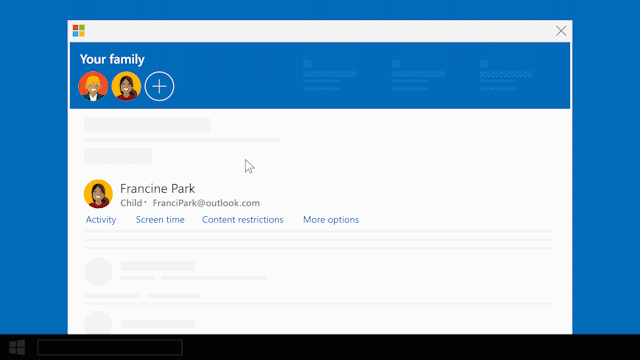Windows 10 Tip: Did your child get a new laptop? Help keep them safe
Did your child recently get a new laptop? They – and you – are probably excited to explore the possibilities and potential of this technology, especially for their education. You’re likely also concerned, because we all know the online world is full of dangers, such as identity theft, phishing and spam. But there are ways to counter the dangers and keep your family safe while they’re using their new devices.
One thing you can do is set up a family group of accounts, which helps families stay connected and keeps kids safer on Windows 10, Xbox One devices and Android devices running Microsoft Launcher.
Sign in with your Microsoft account, select Create a family group, and invite family members to join. Once they accept the invitation, you can do things like block inappropriate apps and websites, receive activity reports and set screen time limits. Once you set up your group, you can add or remove members.
Check it out in action:
Other things you can do for your family:
- Make sure your child is safe through location sharing.
- Turn on Ask a Parent, which requires adult approval for the things your child wants to buy in Microsoft Store, except what they get with gift cards or money in their Microsoft account.
- Schedule events on your family calendar.
- Track kids’ spending and add money to their Microsoft accounts. Sign in with your Microsoft account, find your child’s name, then select More options> Spending.
On some specific websites and apps, parents who want to protect their kids will need to adjust safety settings.
If you like this, check out more Windows 10 Tips.
Editor’s note: Additional video links were added after publication.