If you are looking for a complete look at what build is in which Insider ring – head on over to Flight Hub. You can also check out the rest of our documentation here including a complete list of new features and updates that have gone out as part of Insider flights for the current development cycle (which currently is 19H1).
General changes, improvements, and fixes for PC
- FOR GAMERS: We have addressed an issue with Game Mode that may degrade game streaming and recording quality.
- Here’s the latest on trying out our new Windows gaming technology:
- Still haven’t had a chance to get the game State of Decay for free (for a limited time)? We’ve added even more slots! Whether you’ve tried it in earlier builds or haven’t had the chance yet, these instructions have everything you need.
- Installed the Insider version of State of Decay already? We’ll be trying out another update later today. To get it, launch the Store app, click […] and then “Downloads and Updates”. Once installed, you shouldn’t see any difference in the game – it’s just a test update – but please let us know if anything doesn’t work!
- We fixed an issue that could result in the thumbnails in Alt + Tab sometimes becoming offset.
- We fixed an issue where certain upgrade paths could result in the contents of the Recycle Bin being left under Windows.old.
- We fixed an issue resulting in upgrades failing at 18% or 25% and rolling back for some Insiders.
- We fixed an issue resulting in some Insider experiencing green screens with error KERNEL_SECURITY_VIOLATION.
- We fixed an issue resulting in some apps using the Windows Installer failing to install recently.
Known issues
- Microsoft Store app updates do not automatically install on 18356+. As a workaround, you can manually check for, and install updates via the Microsoft Store app. Open Select “…” > “Downloads and updates” > “Get updates”.
- Launching games that use anti-cheat software may trigger a bugcheck (GSOD).
- Creative X-Fi sound cards are not functioning properly. We are partnering with Creative to resolve this issue.
- Some Realtek SD card readers are not functioning properly. We are investigating the issue.
- We’re investigating an issue preventing VMware from being able to install or update Windows Insider Preview builds. Hyper-V is a viable alternative if available to you.
Known issues for Developers
- If you install any of the recent builds from the Fast ring and switch to the Slow ring, optional content such as enabling developer mode will fail. You will have to remain in the Fast ring to add/install/enable optional content. This is because optional content will only install on builds approved for specific rings.
Windows Defender Application Guard as browser extensions in Google Chrome and Mozilla Firefox
To extend our container technology to other browsers and provide customers with a comprehensive solution to isolate potential browser-based attacks, we have designed and developed Windows Defender Application Guard extensions for Google Chrome and Mozilla Firefox.
How it works
The extensions for Google Chrome and Mozilla Firefox automatically redirect untrusted navigations to Windows Defender Application Guard for Microsoft Edge. The extension relies on a native application that we’ve built to support the communication between the browser and the device’s Application Guard settings.
When users navigate to a site, the extension checks the URL against a list of trusted sites defined by enterprise administrators. If the site is determined to be untrusted, the user is redirected to an isolated Microsoft Edge session. In the isolated Microsoft Edge session, the user can freely navigate to any site that has not been explicitly defined as trusted by their organization without any risk to the rest of system. With our upcoming dynamic switching capability, if the user tries to go to a trusted site while in an isolated Microsoft Edge session, the user is taken back to the default browser.
To configure the Application Guard extension under managed mode, enterprise administrators can follow these recommended steps:
- Ensure devices meet requirements.
- Turn on Windows Defender Application Guard.
- Define the network isolation settings to ensure a set of trusted sites is in place.
- Install the new Windows Defender Application Guard companion application from the Microsoft Store.
- Install the extension for Google Chrome or Mozilla Firefox browsers provided by Microsoft.
- Restart the devices.
Intuitive user experience
We designed the user interface to be transparent to users about Windows Defender Application Guard being installed on their devices and what it does. We want to ensure that users are fully aware that their untrusted navigations will be isolated and why.
- When users initially open Google Chrome or Mozilla Firefox after the extension is deployed and configured properly, they will see a Windows Defender Application Guard landing page.
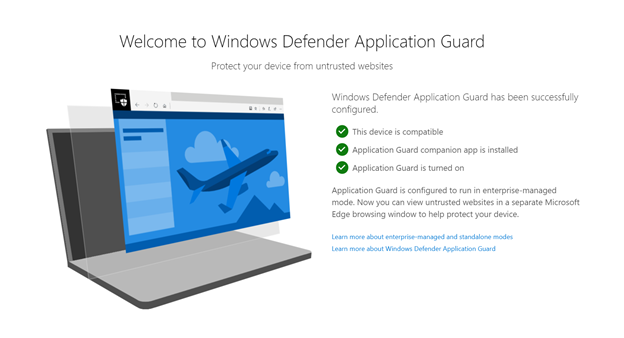
- If there are any problems with the configuration, users will get instructions for resolving any configuration errors.
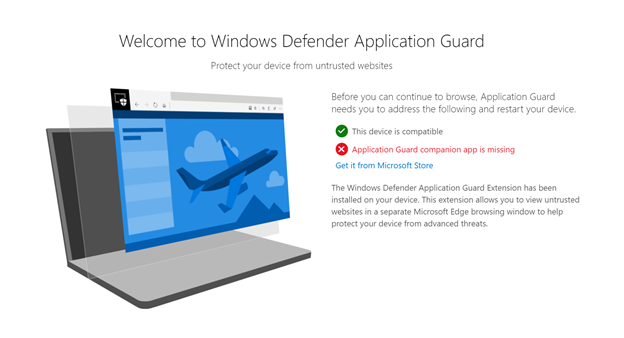
- Users can initiate an Application Guard session without entering a URL or clicking on a link by clicking the extension icon on the menu bar of the browser.
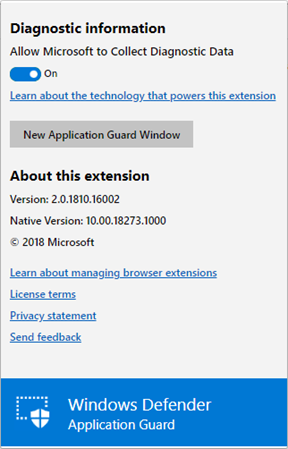
Where to get it
The Windows Defender Application Guard extension for Google Chrome and Mozilla Firefox is rolling out to Windows Insiders today and will be generally available very soon. This is available for users on Win 10 Enterprise and Pro SKUs on 1803 or later.
Submit feedback here. Contact our team if you have any questions.
REMINDER: Getting the latest Windows 10 app updates
We have locked down the inbox apps in 19H1. These simplified versions of some of the inbox apps are what will ship with 19H1 when it is released. As a result, Insiders may have noticed that some features have disappeared from these apps. This was probably most noticeable with the Photos app. Insiders can get these features back by going into the settings of an inbox app like Photos and clicking the “Join preview” button.
No downtime for Hustle-As-A-Service,
Dona <3

